How do I add a matrix choice (one answer) question in my survey?
Matrix Choice (One Answer) question type appears like a grid with multiple items having the same answer choices. The respondents can only select a single answer for each item.
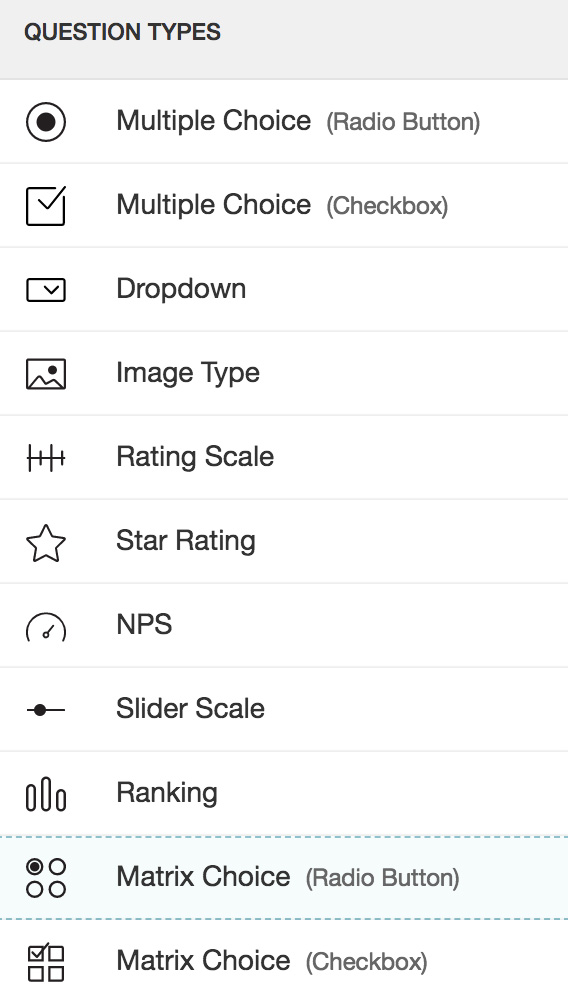
To add a matrix choice (one answer) question in my survey:
- Click Matrix Choice (One Answer) in the question types listed on the left pane. You can also drag and drop the question type to the builder. Also, you can change the question type by clicking the dropdown next to the question type in the question editor. However, the choices for change are related to the question type you have selected. For example, if you selected a matrix choice question type, you can only change it to its variants available in the list. You can select an option from the dropdown.
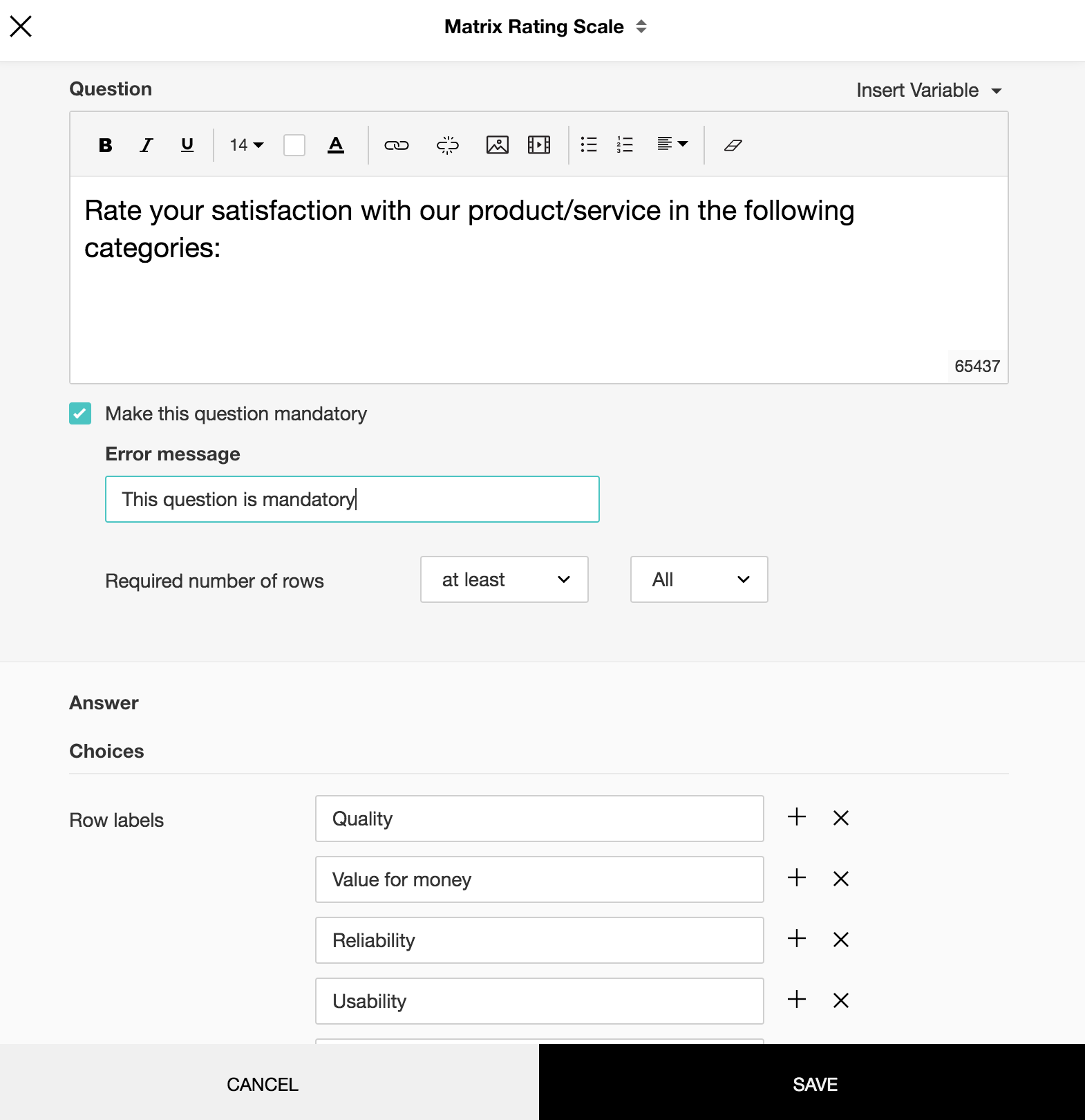
- In the Question box, type your question.
- If you want to mark the question mandatory, select the Make this question mandatory checkbox.
- If you want to make changes to the default Error message text that displays, edit the content in the text box.
- If you want to pipe in custom variables or variables from previous questions and customize the follow up questions, click the arrow next to Insert Variable right above the Question box, and select the variable you want to use from the list. Read more on Piping.
- In the Required number of rows dropdown list, select the number of rows you want to keep as mandatory. This can be in the form of at least, at most, exactly or in between.This option appears only if the Make this question mandatory checkbox is selected.
- In the Answer box, you can add the answer choices in the following ways:
- If you are copying and pasting the choices in the Row label and Column label answer boxes, make sure you type in each choice on a separate line.
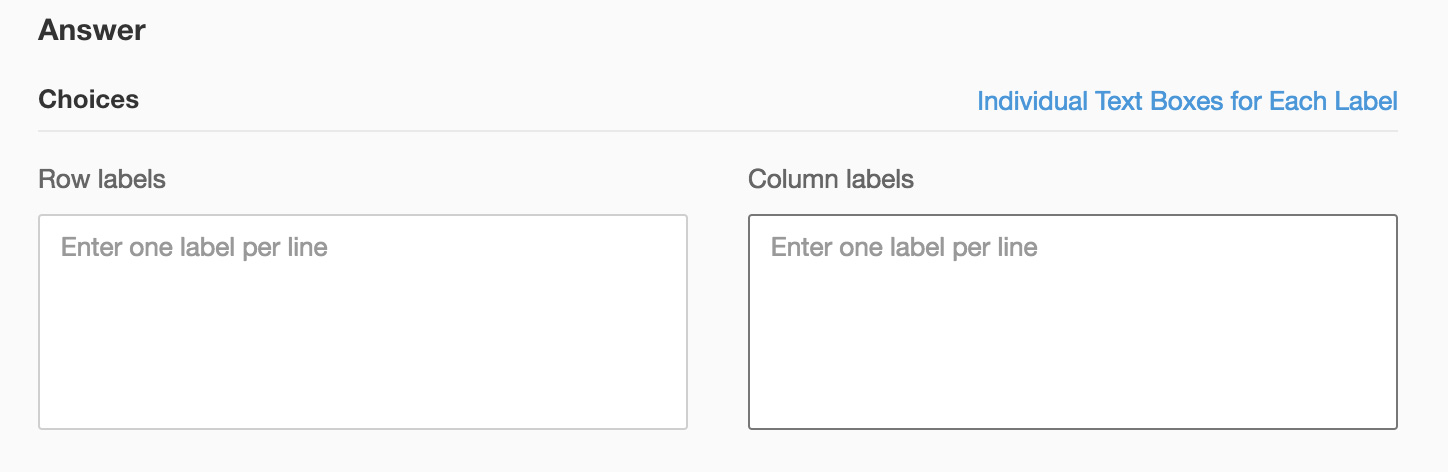
- If you want to add choices separately, click Individual Text Boxes for Each Choice right above the Answer box, and start adding choices. Click + to add more boxes, and click X to delete choices.
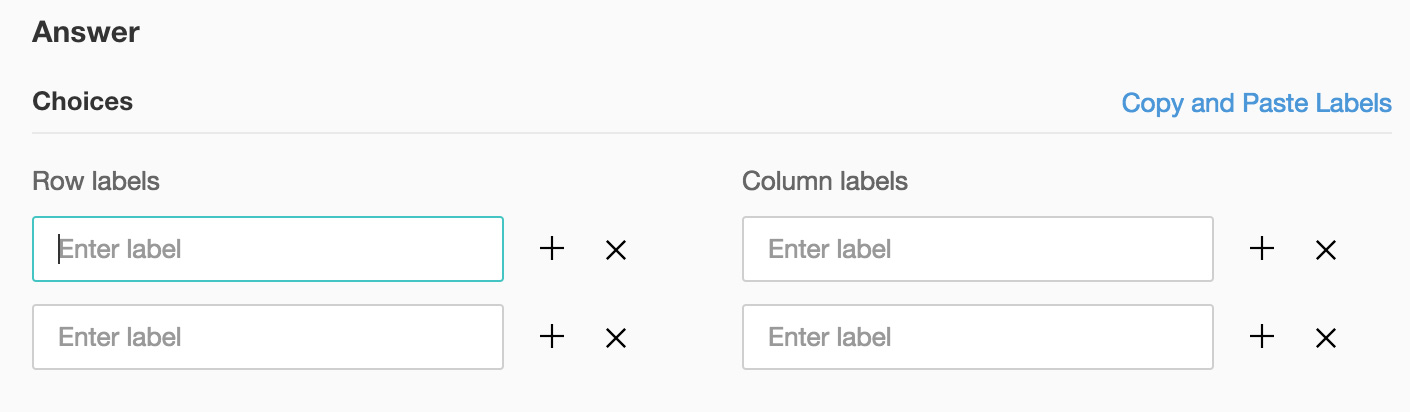
- To know what more you can do with the question, click Advanced options. You can perform the following actions:
- Force Ranking (One response per column) - The force ranking option restricts the respondent from choosing the same ranking for more than one variable.
- To add a comments box, select Add 'Comments' field. If you want to change the name of the field, in the Comments field label box, type in the new field name.
- Question hint is used to add hints to your question and help your respondents get a clear idea on what your questions are all about. This feature is optional and is available only for certain types of questions.

- Click Save.
- To discard the changes, click Cancel.
Related Articles
Matrix
This question type has the following different variations that you can use in your survey. Matrix Choice (One Answer) Matrix Choice (Many Answers) Matrix Rating Scale Matrix Star Rating Matrix Dropdown Matrix Choice (One Answer) This question type ...How do I add a matrix choice (many answers) question in my survey?
Matrix Choice (Many Answers) question type appears as a grid with multiple items having the same answer choices, and the respondents can select more than one answer for each item. To add a matrix choice (many answers) question in my survey: ...How do I add a matrix textbox question in my survey?
Matrix textbox questions have multiple columns of textboxes that appear as a grid with same or different answer choice formats. To add a matrix textbox question in your survey: Click Matrix Textbox in the question types listed on the left pane. You ...How do I add a matrix textbox question in my survey?
Matrix textbox questions have multiple columns of textboxes that appear as a grid with same or different answer choice formats. To add a matrix textbox question in your survey: Click Matrix Textbox in the question types listed on the left pane. You ...How do I add a matrix dropdown question in my survey?
Matrix Dropdown question type helps the respondents to analyze various items with the same set of measurements by selecting from a list of choices. To add a matrix dropdown question in my survey: Click Matrix Dropdown in the question types listed on ...