How do I add a matrix dropdown question in my survey?
Matrix Dropdown question type helps the respondents to analyze various items with the same set of measurements by selecting from a list of choices.
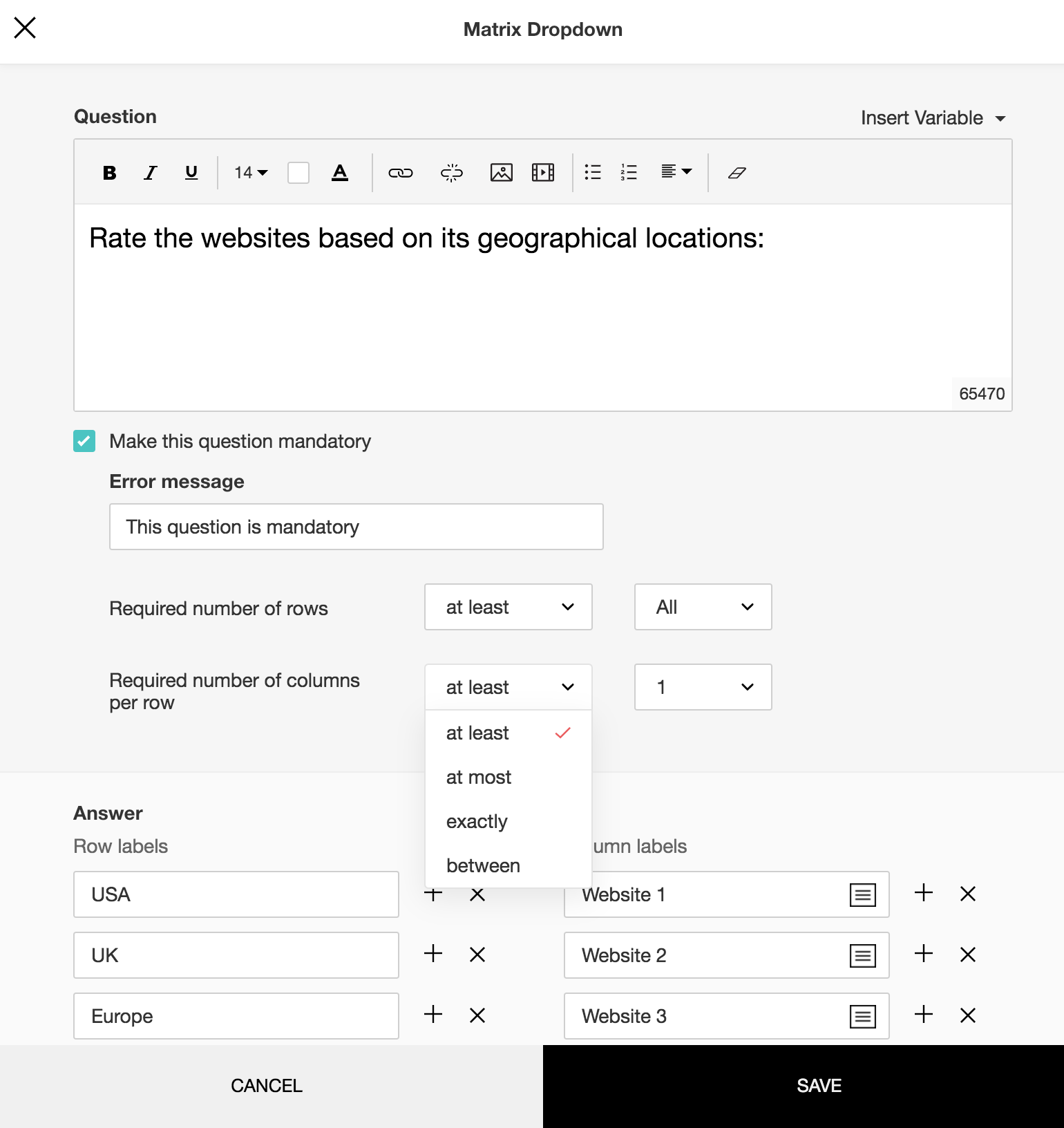
To add a matrix dropdown question in my survey:
- Click Matrix Dropdown in the question types listed on the left pane. You can also drag and drop the question type to the builder.
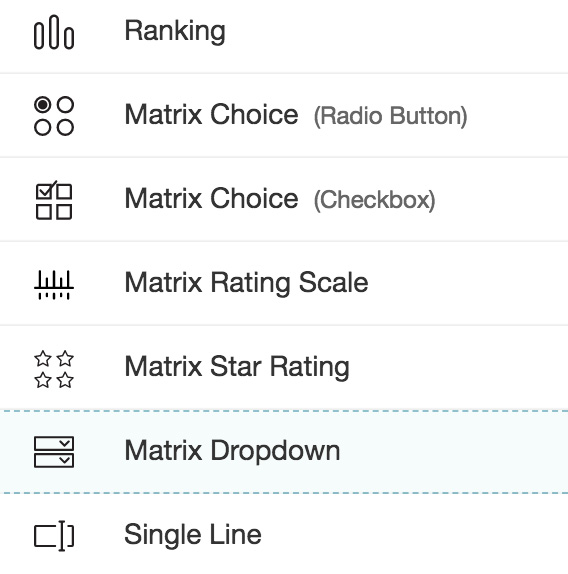
- In the Question box, type your question.
- If you want to mark the question mandatory, select the Make this question mandatory checkbox.
- If you want to make changes to the default Error message text that displays, edit the content in the text box.
- If you want to pipe in custom variables or variables from previous questions and customize the follow up questions, click the arrow next to Insert Variable right above the Question box, and select the variable you want to use from the list. Read more on Piping.
- In the Required number of rows dropdown list, select the number of rows you want to keep as mandatory. This can be in the form of at least, at most, exactly or in between. At least one row must be selected. If you want the respondents to answer all rows in the matrix, then select All. This option appears only if the Make this question mandatory checkbox is selected.
- In addition to the number of rows you selected, In the Required number of columns per row dropdown list, select the number (of columns) to keep as mandatory for the respondent to pick. This can be in the form of at least, at most, exactly or in between. The number of columns required should be lesser than the total number of columns. These two options appear only if the Answer mandatory for this question checkbox is selected.
- In the Answer section, you need to add choices in the following sections:
- In the Row labels boxes, type in the names for the rows.
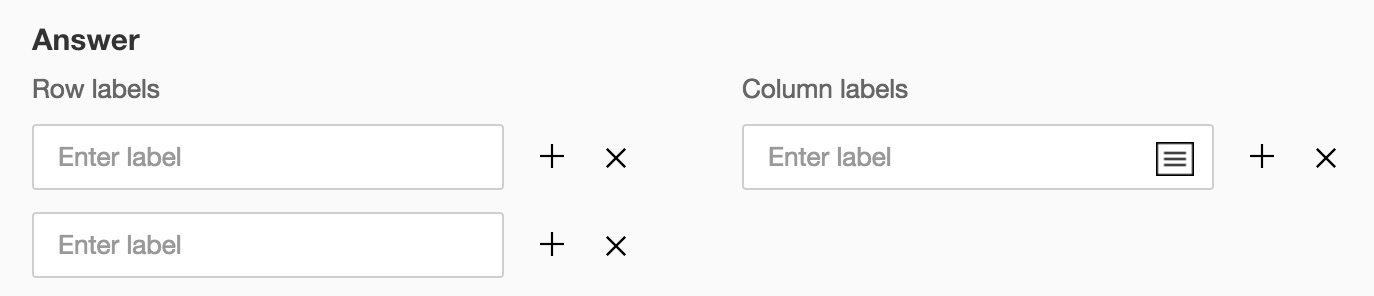
- In the Column labels boxes, type in the names for the columns.
- In the Column labels section, click
 to provide the dropdown choices.
to provide the dropdown choices. - In the box that appears, type in each dropdown choice on a separate line.
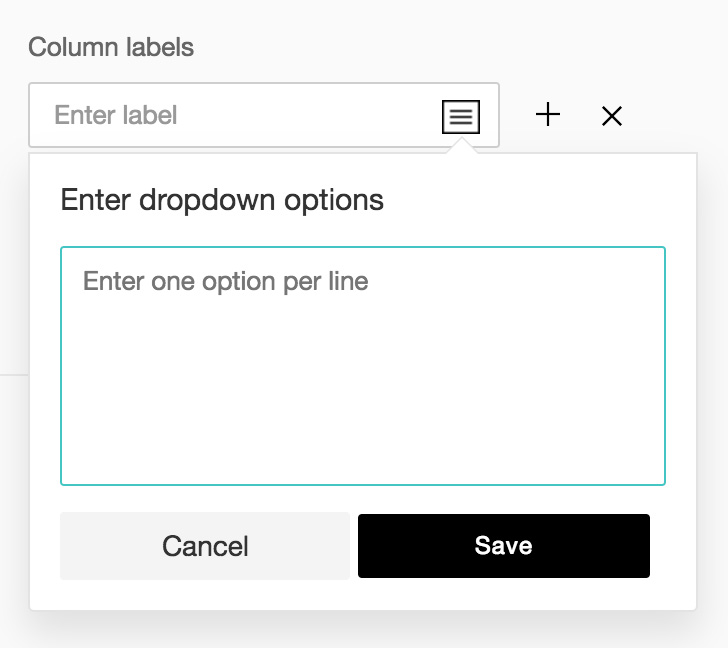
- When you are done typing in the dropdown choices, Click Save.
- To go back and add a few more choices, click Cancel.
- Click + to add more boxes, and click X to delete choices.
- To learn what else you can do with the question, click Advanced options. You can perform the following actions:
- To add a comments box, select Add 'Comments' field. If you want to change the name of the field, in the Comments field label box, type in the new field name.
- Question hint is used to add hints to your question and help your respondents get a clear idea on what your questions are all about. This feature is optional and is available only for certain types of questions.

- Click Save.
- To discard the changes, click Cancel.
Related Articles
Matrix
This question type has the following different variations that you can use in your survey. Matrix Choice (One Answer) Matrix Choice (Many Answers) Matrix Rating Scale Matrix Star Rating Matrix Dropdown Matrix Choice (One Answer) This question type ...How do I add a matrix star rating question in my survey?
Matrix Star Rating question type allows the respondent to use stars to rate many items in a single question. To add a matrix star rating question in my survey: Click Matrix Star Rating in the question types listed on the left pane. You can also drag ...How do I add a matrix choice (many answers) question in my survey?
Matrix Choice (Many Answers) question type appears as a grid with multiple items having the same answer choices, and the respondents can select more than one answer for each item. To add a matrix choice (many answers) question in my survey: ...How do I add a weighted choice matrix question in my survey?
Weighted Choice Matrix Rating Scale question type allows the respondent to rate multiple items in a single question. There are two types of rating scales: Likert Scale - The likert scale allows the respondent to give a rating on a scale from 0 to ...How do I add a likert scale matrix question in my survey?
Likert Scale Matrix Rating Scale question type allows the respondent to rate multiple items in a single question. There are two types of rating scales: Likert Scale - The likert scale allows the respondent to give a rating on a scale from 0 to 10. ...