How do I add a matrix star rating question in my survey?
Matrix Star Rating question type allows the respondent to use stars to rate many items in a single question.
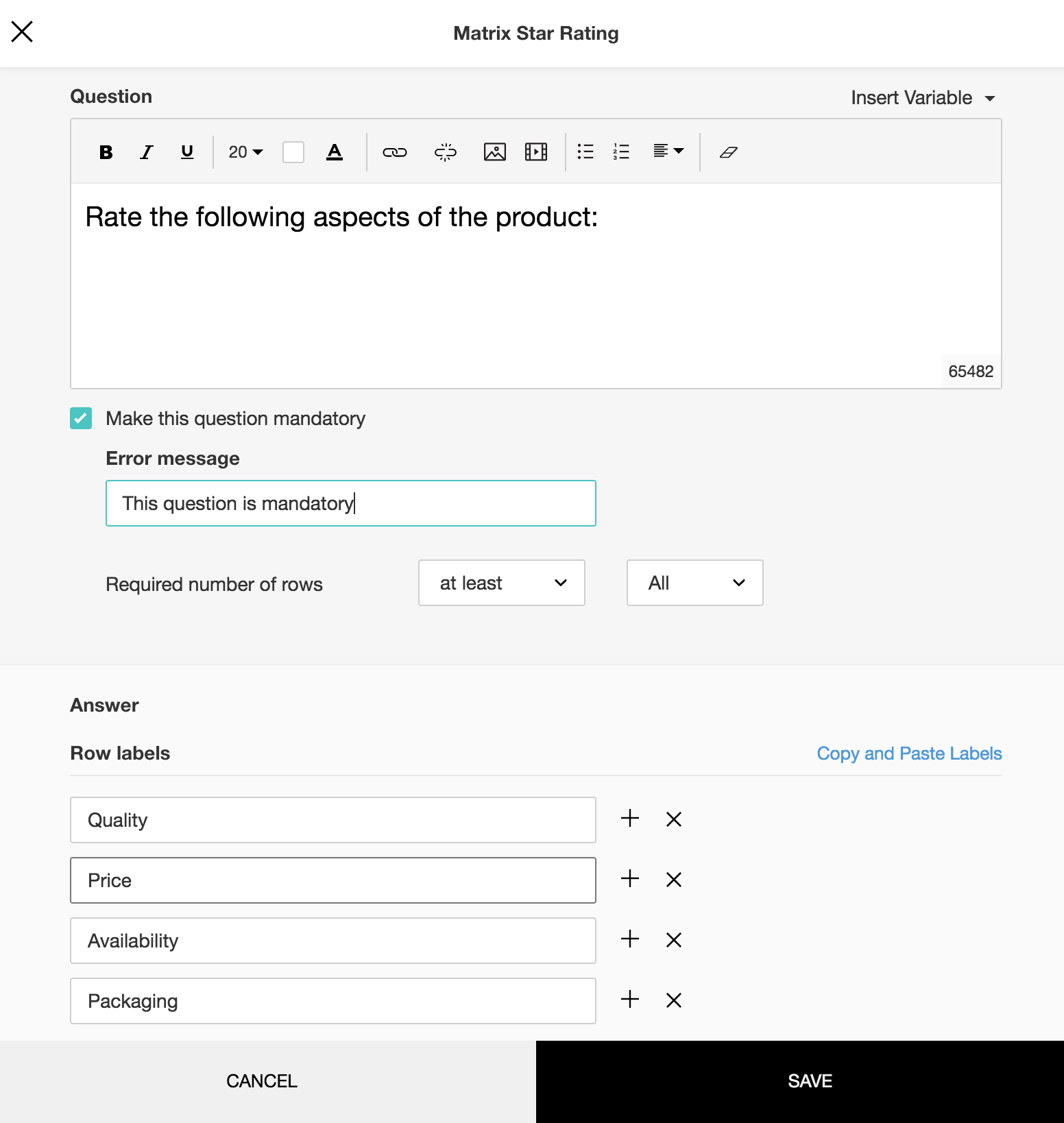
To add a matrix star rating question in my survey:
- Click Matrix Star Rating in the question types listed on the left pane. You can also drag and drop the question type to the builder.
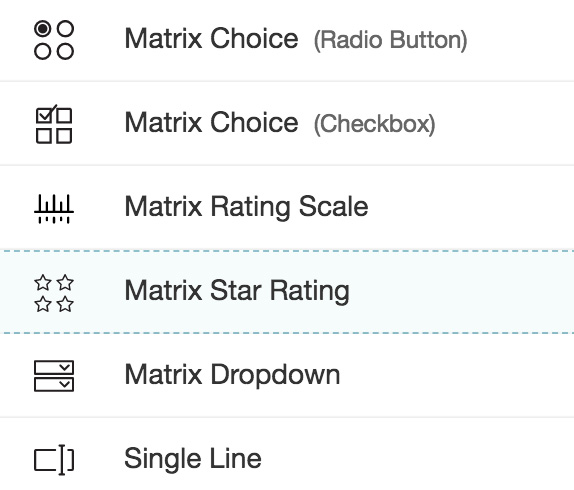
- In the Question box, type your question.
- If you want to mark the question mandatory, select the Make this question mandatory checkbox.
- If you want to make changes to the default Error message text that displays, edit the content in the text box.
- If you want to pipe in custom variables or variables from previous questions and customize the follow up questions, click the arrow next to Insert Variable right above the Question box, and select the variable you want to use from the list. Read more on Piping.
- In the Required number of rows dropdown list, select the number of rows you want to keep as mandatory. This can be in the form of at least, at most, exactly or in between. If you want the respondents to answer all rows in the matrix, then select All. This option appears only if the Make this question mandatory checkbox is selected.
- In the Answer - Row labels section, you can add the answer choices in the following ways:
- If you are copying and pasting the choices in the Answer box, make sure you type in each choice on a separate line.
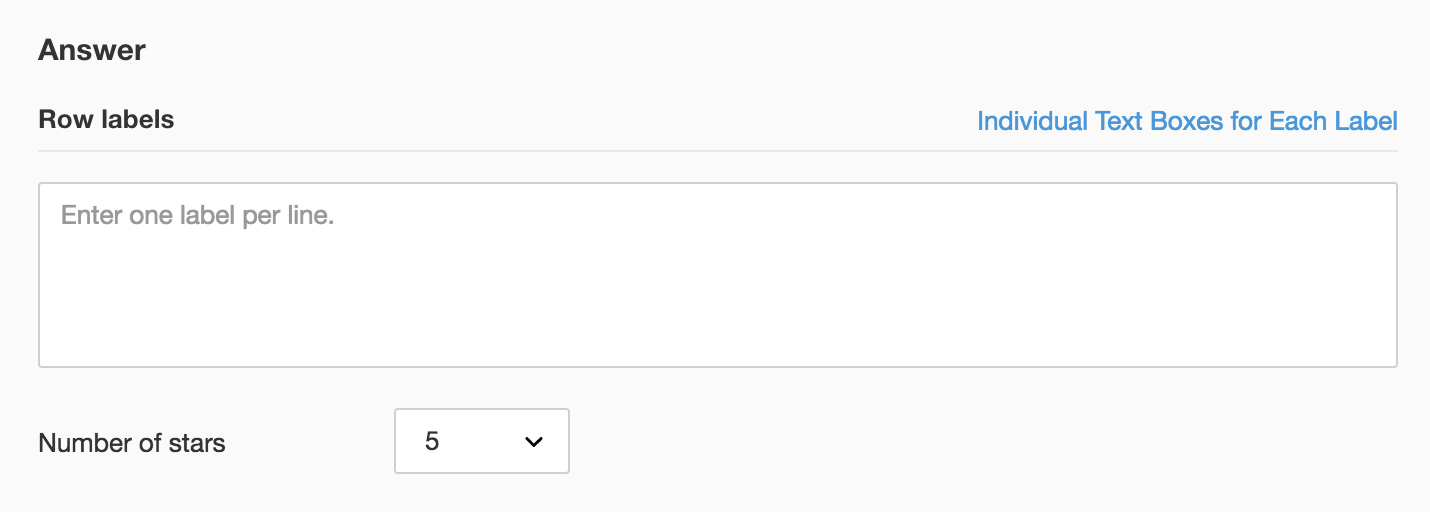
- If you want to add choices separately, click Individual Text Boxes for Each Choice right above the Answer box, and start adding choices. Click + to add more boxes, and click X to delete choices.
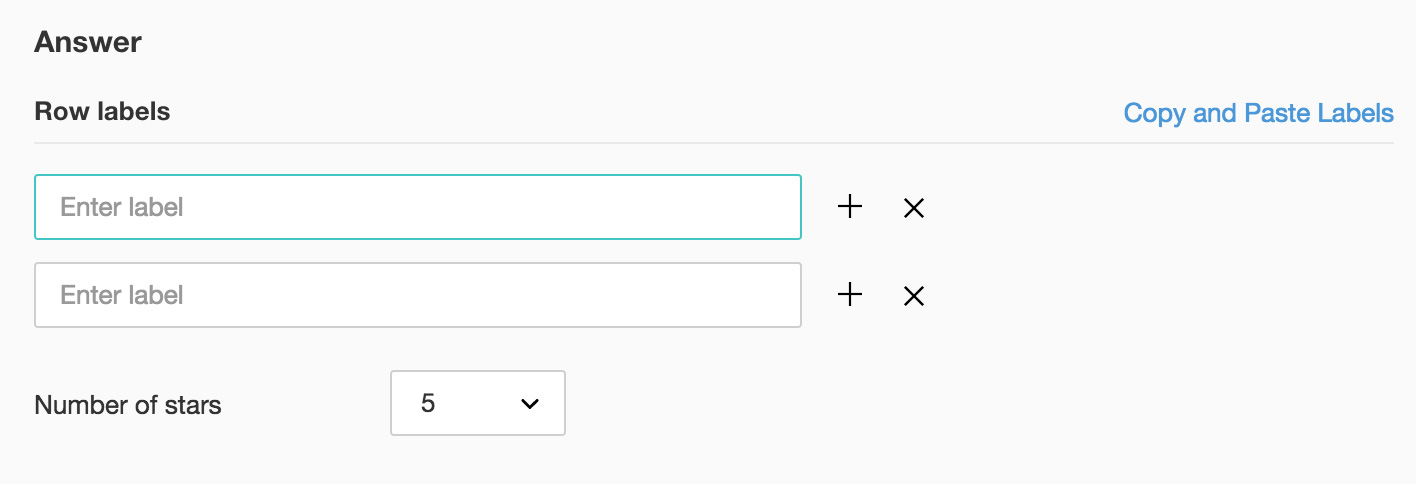
- In the Number of stars list, select the number of stars you want to use in your question.
- To learn what else you can do with the question, click Advanced options. You can perform the following actions:
- To add a comments box, select Add 'Comments' field. If you want to change the name of the field, in the Comments field label box, type in the new field name.
- Question hint is used to add hints to your question and help your respondents get a clear idea on what your questions are all about. This feature is optional and is available only for certain types of questions.

- Click Save.
- To discard the changes, click Cancel.
Related Articles
Matrix
This question type has the following different variations that you can use in your survey. Matrix Choice (One Answer) Matrix Choice (Many Answers) Matrix Rating Scale Matrix Star Rating Matrix Dropdown Matrix Choice (One Answer) This question type ...Rating
Table of Contents Rating Scale Star Rating Rating Scale This question type lets you rate a set of possible choices using a rating scale. It is useful to determine the measure of an opinion, attitude, knowledge, or behavioral pattern. There are two ...How do I add a weighted choice matrix question in my survey?
Weighted Choice Matrix Rating Scale question type allows the respondent to rate multiple items in a single question. There are two types of rating scales: Likert Scale - The likert scale allows the respondent to give a rating on a scale from 0 to ...How do I add a likert scale matrix question in my survey?
Likert Scale Matrix Rating Scale question type allows the respondent to rate multiple items in a single question. There are two types of rating scales: Likert Scale - The likert scale allows the respondent to give a rating on a scale from 0 to 10. ...How do I add a rating scale question in my survey?
Rating Scale question type lets you rate a set of possible choices using a rating scale. It is useful to determine the measure of an opinion, attitude, knowledge, or behavioral pattern. There are two types of rating scales: Likert Scale - The likert ...