How do I add a numeric question in my survey?
Numeric question type allows the survey respondents to type in numeric responses.
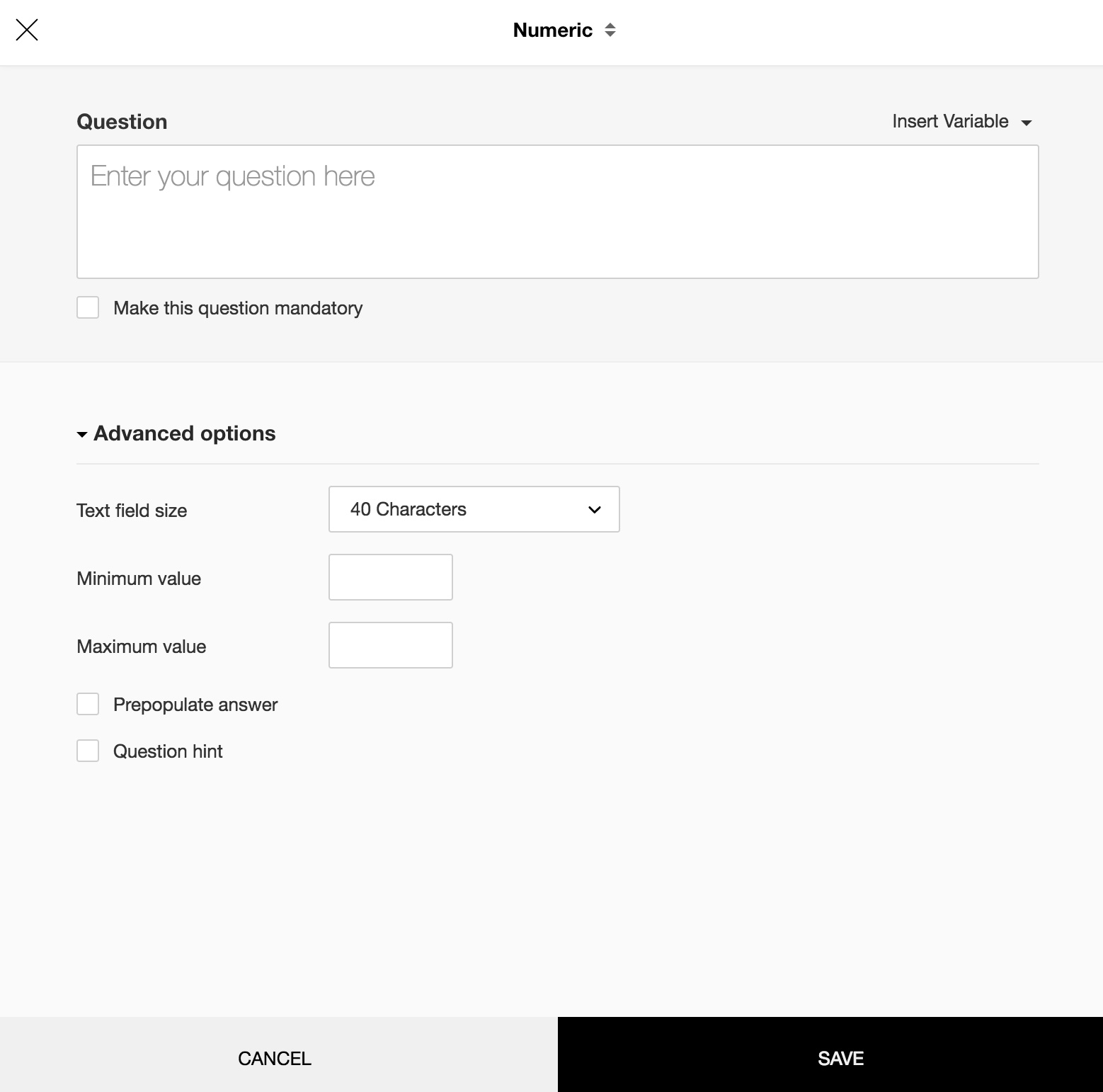
To add a numeric question in my survey:
- Click Numeric in the question types listed on the left pane. You can also drag and drop the question type to the builder. Also, you can change the question type by clicking the dropdown next to the question type in the question editor. However, the choices for change are related to the question type you have selected. For example, if you selected numeric text box question type, you can only change it to its variants available in the list. You can select an option from the dropdown.
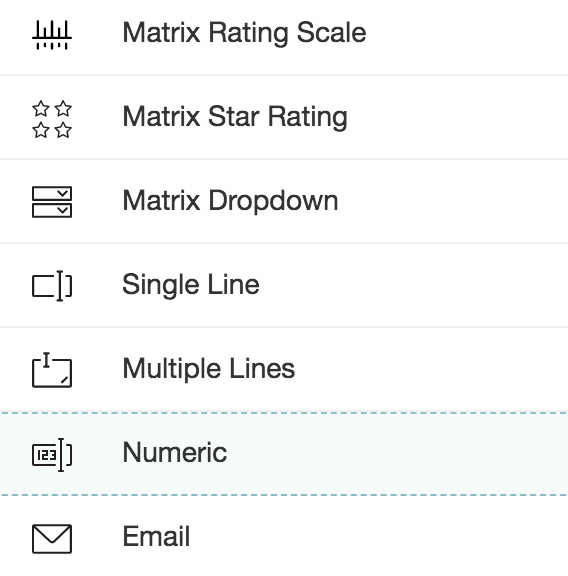
- In the Question box, type your question.
- If you want to mark the question mandatory, select the Make this question mandatory checkbox.
- If you want to make changes to the default Error message text that displays, edit the content in the text box. Decimal values will be accepted.
- If you want to pipe in custom variables or variables from previous questions and customize the follow up questions, click the arrow next to Insert Variable right above the Question box, and select the variable you want to use from the list. Read more on Piping.
- To learn what else you can do with the question, click Advanced options. You can perform the following actions:
- In the Text field size dropdown list, select the number of characters you want to use in the text box.
- In the Minimum value and Maximum value boxes, specify the minimum and maximum character limits.
- The auto-fill or prepopulate answer feature allows you to prepopulate single variable survey responses automatically before sending it to respondents. To prepopulate answers for a known respondent, select Prepopulate answer.
- Question hint is used to add hints to your question and help your respondents get a clear idea on what your questions are all about. This feature is optional and is available only for certain types of questions.

- Click Save.
- To discard the changes, click Cancel.
Related Articles
How do I add a matrix textbox question in my survey?
Matrix textbox questions have multiple columns of textboxes that appear as a grid with same or different answer choice formats. To add a matrix textbox question in your survey: Click Matrix Textbox in the question types listed on the left pane. You ...How do I add a matrix textbox question in my survey?
Matrix textbox questions have multiple columns of textboxes that appear as a grid with same or different answer choice formats. To add a matrix textbox question in your survey: Click Matrix Textbox in the question types listed on the left pane. You ...How do I add a ranking question in my survey?
Ranking question is similar to rating scale, but it also helps respondents to rank their choices in their order of preference. To add a ranking question in my survey: Click Ranking in the question types listed on the left pane. You can also drag and ...How do I add a dropdown question in my survey?
Dropdown question type allows the respondent to select only one answer from a dropdown list of choices. To add a dropdown question in my survey: Click Dropdown in the question types listed on the left pane. You can also drag and drop the question ...How do I add a dropdown question in my survey?
Dropdown question type allows the respondent to select only one answer from a dropdown list of choices. To add a dropdown question in my survey: Click Dropdown in the question types listed on the left pane. You can also drag and drop the question ...