How do I add a ranking question in my survey?
Ranking question is similar to rating scale, but it also helps respondents to rank their choices in their order of preference.
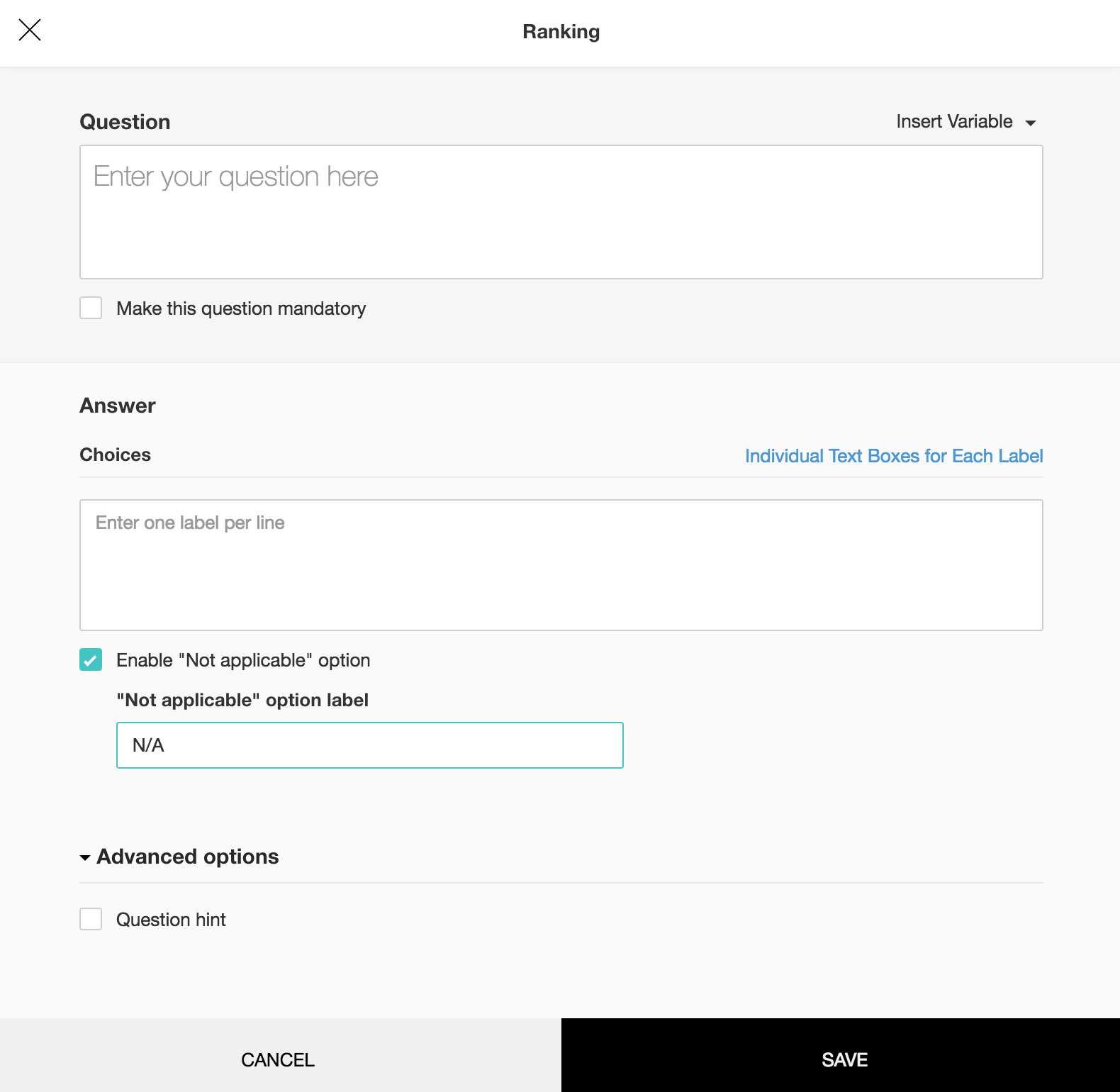
To add a ranking question in my survey:
- Click Ranking in the question types listed on the left pane. You can also drag and drop the question type to the builder.
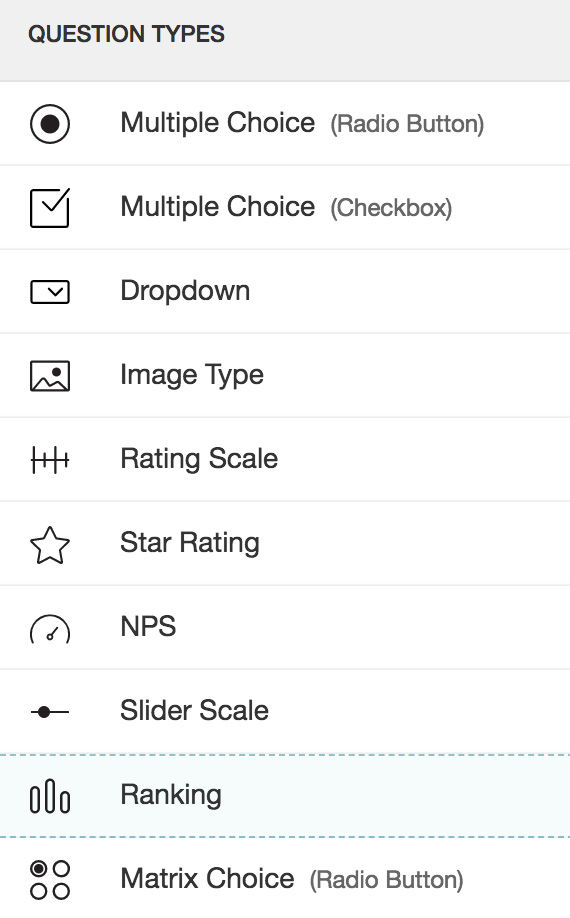
- In the Question box, type your question.
- If you want to mark the question mandatory, select the Make this question mandatory checkbox.
- If you want to make changes to the default Error message text that displays, edit the content in the text box.
- If you want to pipe in custom variables or variables from previous questions and customize the follow up questions, click the arrow next to Insert Variable right above the Question box, and select the variable you want to use from the list. Read more on Piping.
- In the Answer box, you can add the answer choices in the following ways:
- If you are copying and pasting the choices in the Answer box, make sure you type in each choice on a separate line.
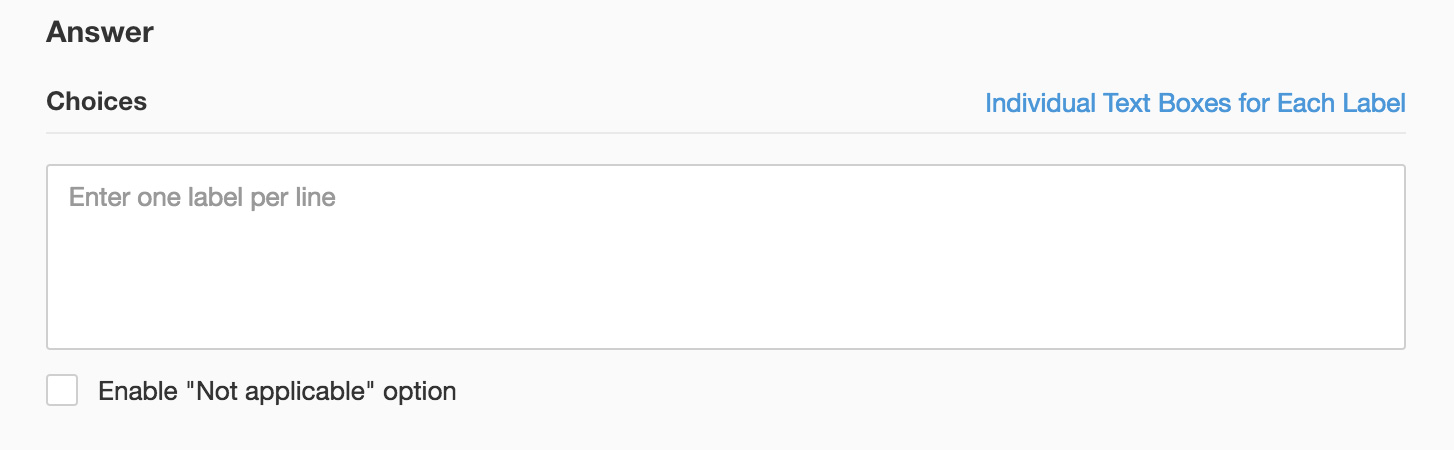
- If you want to add choices separately, click Individual Text Boxes for Each Choice right above the Answer box, and start adding choices. Click + to add more boxes, and click X to delete choices.
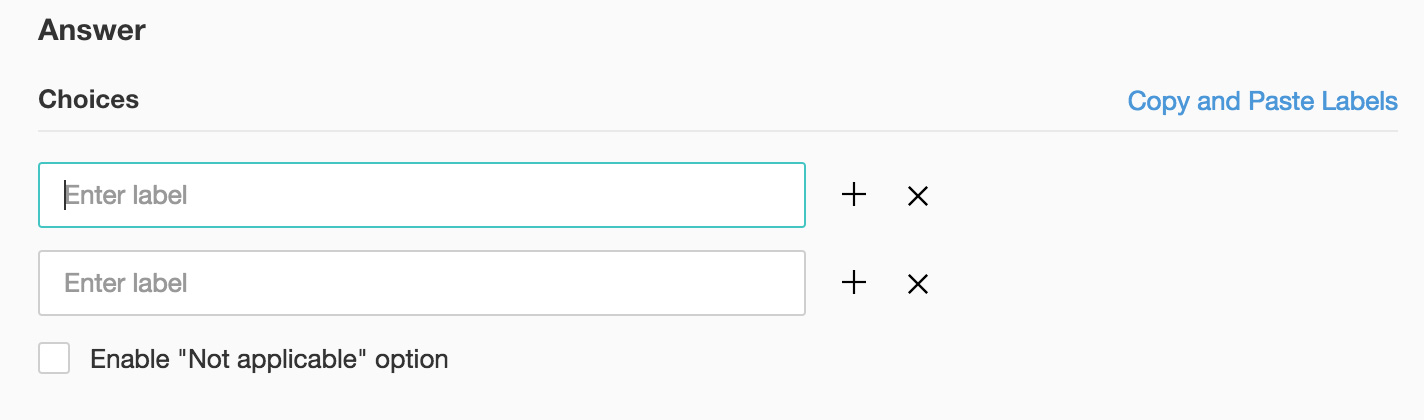
- If you want to add a Not Applicable field for those who would not find the right answer choice in the options provided, select the Enable 'Not Applicable' option checkbox. You can also edit the field label. Type the label name in the text box that appears on selecting the checkbox.
- To learn what else you can do with the question, click Advanced options. You can perform the following action:
- Question hint is used to add hints to your question and help your respondents get a clear idea on what your questions are all about. This feature is optional and is available only for certain types of questions.

- Click Save.
- To discard the changes, click Cancel.
Related Articles
Ranking
Ranking question is similar to rating scale, but it also helps respondents to rank their choices in their order of preference. How do I add a ranking question in my survey? Click Ranking in the question types listed on the left pane. You can also ...Question Types
Question types There are two types of questions: open-ended and close-ended. Open-ended questions are those that allow the respondents to enter any kind of information. A few such response collection tools include Single Line and Multiple Lines. ...How do I add a matrix choice (one answer) question in my survey?
Matrix Choice (One Answer) question type appears like a grid with multiple items having the same answer choices. The respondents can only select a single answer for each item. To add a matrix choice (one answer) question in my survey: Click Matrix ...Glossary of Survey Terms
Do you find it difficult to understand the meaning and functionality of some terms you see in Zoho Survey? To help you out, we've come up with a glossary of all those terms you should know when using an online survey tool. Read on to learn about ...How do I add a numeric question in my survey?
Numeric question type allows the survey respondents to type in numeric responses. To add a numeric question in my survey: Click Numeric in the question types listed on the left pane. You can also drag and drop the question type to the builder. Also, ...