How do I add a rating scale question in my survey?
Rating Scale question type lets you rate a set of possible choices using a rating scale. It is useful to determine the measure of an opinion, attitude, knowledge, or behavioral pattern.

There are two types of rating scales:
- Likert Scale - The likert scale allows the respondent to give a rating on a scale from 0 to 10. It is ideal for questions that require a scale that shows two extreme ranges.
- Weighted Choice - The weighted choice allows the respondent to select single ratings for each of your answer choices. Each choice will have a label with a rating weightage assigned to it. This is also ideal for questions that require a scale that shows two extreme ranges.
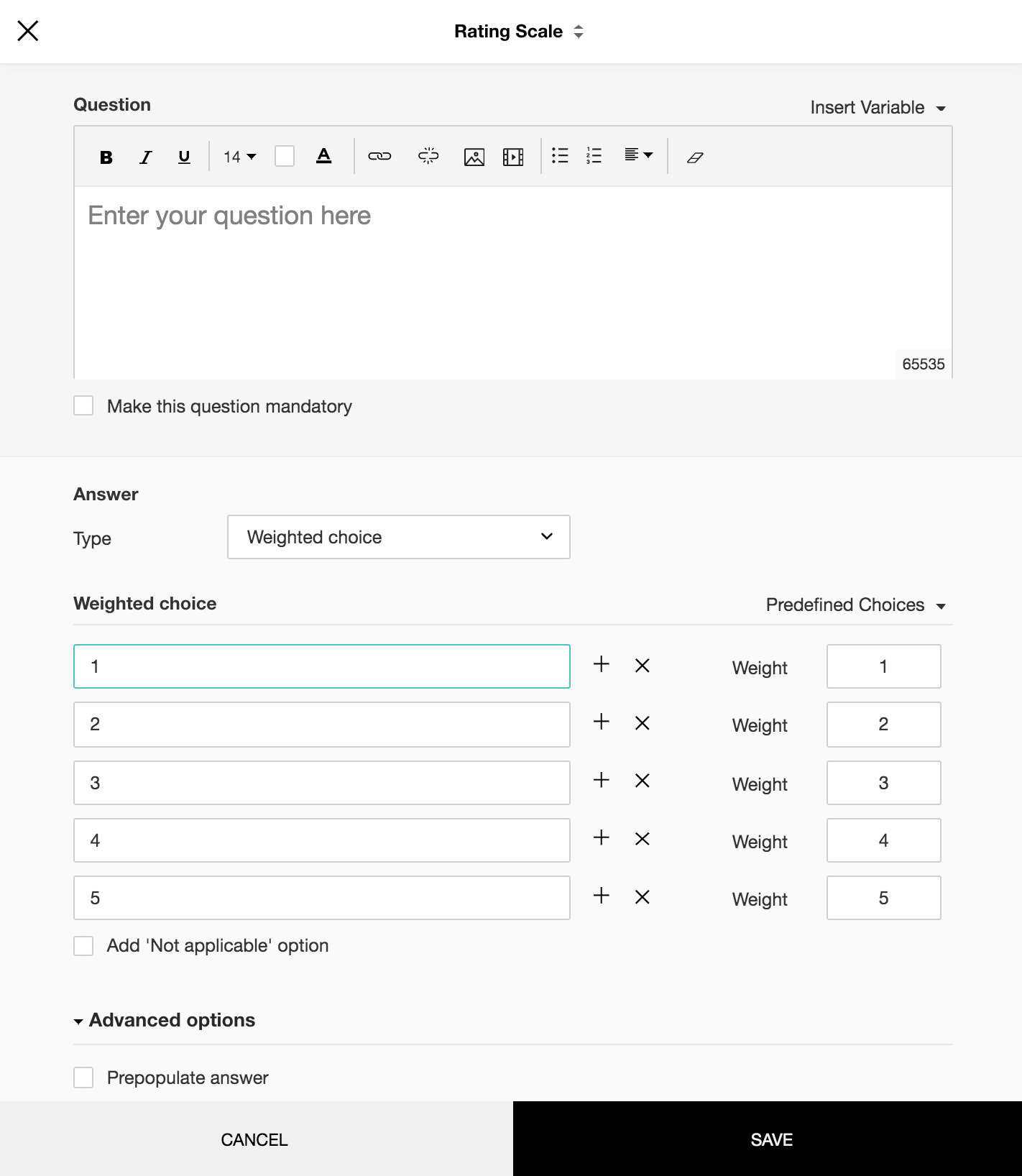
To add a rating scale question in my survey:
- Click Rating Scale in the question types listed on the left pane. You can also drag and drop the question type to the builder. Also, you can change the question type by clicking the dropdown next to the question type in the question editor. However, the choices for change are related to the question type you have selected. For example, if you selected a rating scale question type, you can only change it to its variants available in the list. You can select an option from the dropdown.
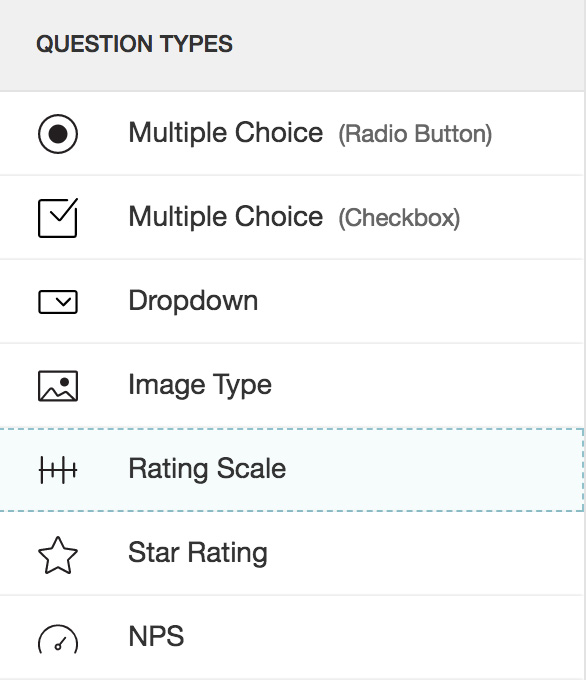
- In the Question box, type your question.
- If you want to mark the question mandatory, select the Make this question mandatory checkbox.
- If you want to make changes to the default Error message text that displays, edit the content in the text box.
- If you want to pipe in custom variables or variables from previous questions and customize the follow up questions, click the arrow next to Insert Variable right above the Question box, and select the variable you want to use from the list. Read more on Piping.
- In the Answer section, in the Type dropdown, select the scale you want to use.
- If you click Likert scale:
- In the Scale dropdown, select the lowest and the highest ranges.
- In the Labels field, name the lowest and the highest ranges. This is not a mandatory field.
- If you click Weighted choice:
- In the text boxes, type the choices you want to use. You can also insert predefined choices here. Click Predefined Choices and select the choice you want to use in the survey.
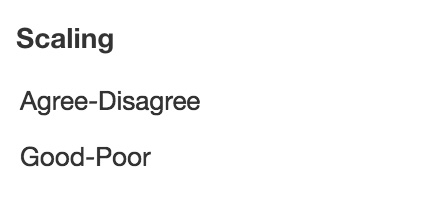
- In the Weight boxes, assign numbers.
- To add more choices, click +.
- To delete a row, click X.
- Select Add 'Not applicable' option, if required. When a respondent chooses this option it will be excluded while calculating the data statistics for that particular question. For example, it will not be taken into consideration while calculating the mean, frequency, and standard deviation etc.
- To learn what else you can do with the question, click Advanced options. You can perform the following actions:
- The auto-fill or prepopulate answer feature allows you to prepopulate single variable survey responses automatically before sending it to respondents. To prepopulate answers for a known respondent, select Prepopulate answer.
- Question hint is used to add hints to your question and help your respondents get a clear idea on what your questions are all about. This feature is optional and is available only for certain types of questions.

- Click Save.
- To discard the changes, click Cancel.
Related Articles
Rating
Table of Contents Rating Scale Star Rating Rating Scale This question type lets you rate a set of possible choices using a rating scale. It is useful to determine the measure of an opinion, attitude, knowledge, or behavioral pattern. There are two ...How do I add a rating scale question in my survey?
Rating Scale question type lets you rate a set of possible choices using a rating scale. It is useful to determine the measure of an opinion, attitude, knowledge, or behavioral pattern. There are two types of rating scales: Likert Scale - The likert ...How do I add a likert scale matrix question in my survey?
Likert Scale Matrix Rating Scale question type allows the respondent to rate multiple items in a single question. There are two types of rating scales: Likert Scale - The likert scale allows the respondent to give a rating on a scale from 0 to 10. ...How do I add a likert scale question in my survey?
The likert scale allows the respondent to give a rating on a scale from 0 to 10. It is ideal for questions that require a scale that shows two extreme ranges. To add a likert scale to your question: Click Rating Scale in the question types listed on ...How do I add a likert scale question in my survey?
The likert scale allows the respondent to give a rating on a scale from 0 to 10. It is ideal for questions that require a scale that shows two extreme ranges. To add a likert scale to your question: Click Rating Scale in the question types listed on ...