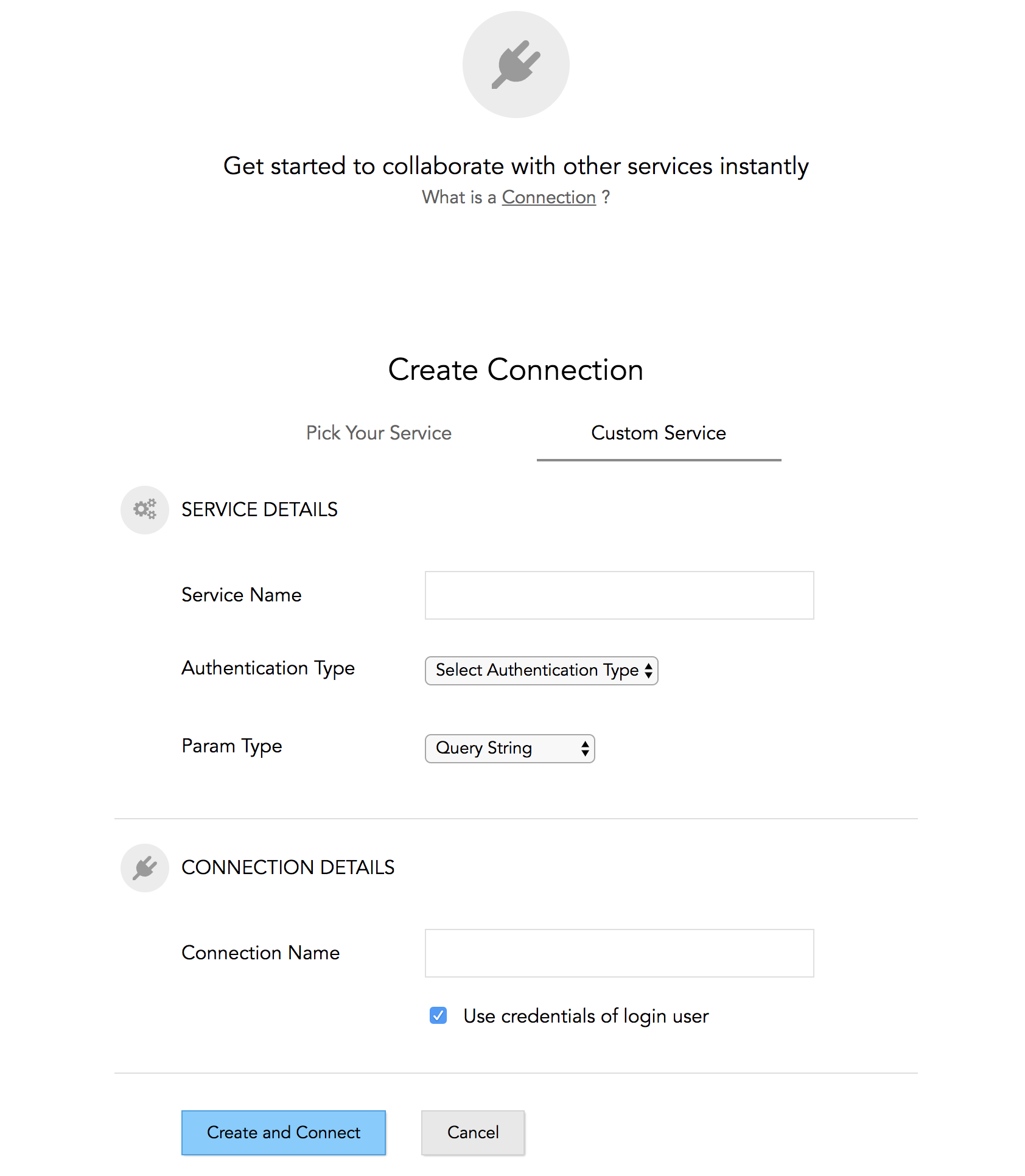How do I add a service that isn't available as a connection with trigger function?
To add a service that isn't available as a connection:
- Click Custom Service .
- Type a name for your service in the Service Name field.
- Select an authentication type in the Authentication Type dropdown.
- Select the parameter type in the Param Type dropdown.
- Type a connection name in the Connection Name field.
- Select the checkbox that follows to use the credentials of the logged in user.
Click Create and Connect.
Related Articles
Trigger Function
Zoho Survey is integrated with Deluge, our online scripting language, which can help you add functions to automatically perform actions when responses are submitted. Use Deluge and APIs to create connections and push data to third-party services or ...
How do I add a connection with trigger function?
To add a connection: Click Manage Connections and select Add Connection. You can perform the following actions here: Pick Your Service Select a service in the Pick Your Service section. Type a connection name in the Connection Name field. If ...
Custom Function: Create_Job
This custom function can be used to create a new job in any layout. It can also be configured to carry forward necessary field values from the former job to the latter. Business Scenario Helen is the head of Procurement Management in her ...
Custom Function: Computing_Field_Values
This custom function can be used to add two values and save the return value in a custom field. The sum will be dynamically updated in the custom field after this function is executed. Business Scenario Helen is the head of Procurement ...
How do I edit a connection with trigger function?
To edit a connection: Hover over the connection and click the edit icon on the All Connections page. Make the necessary changes and click Update.