How do I add an image type question in my survey?
Image Type question type allows you to upload images as the answer choices to a question; the respondents can select an image from the options.
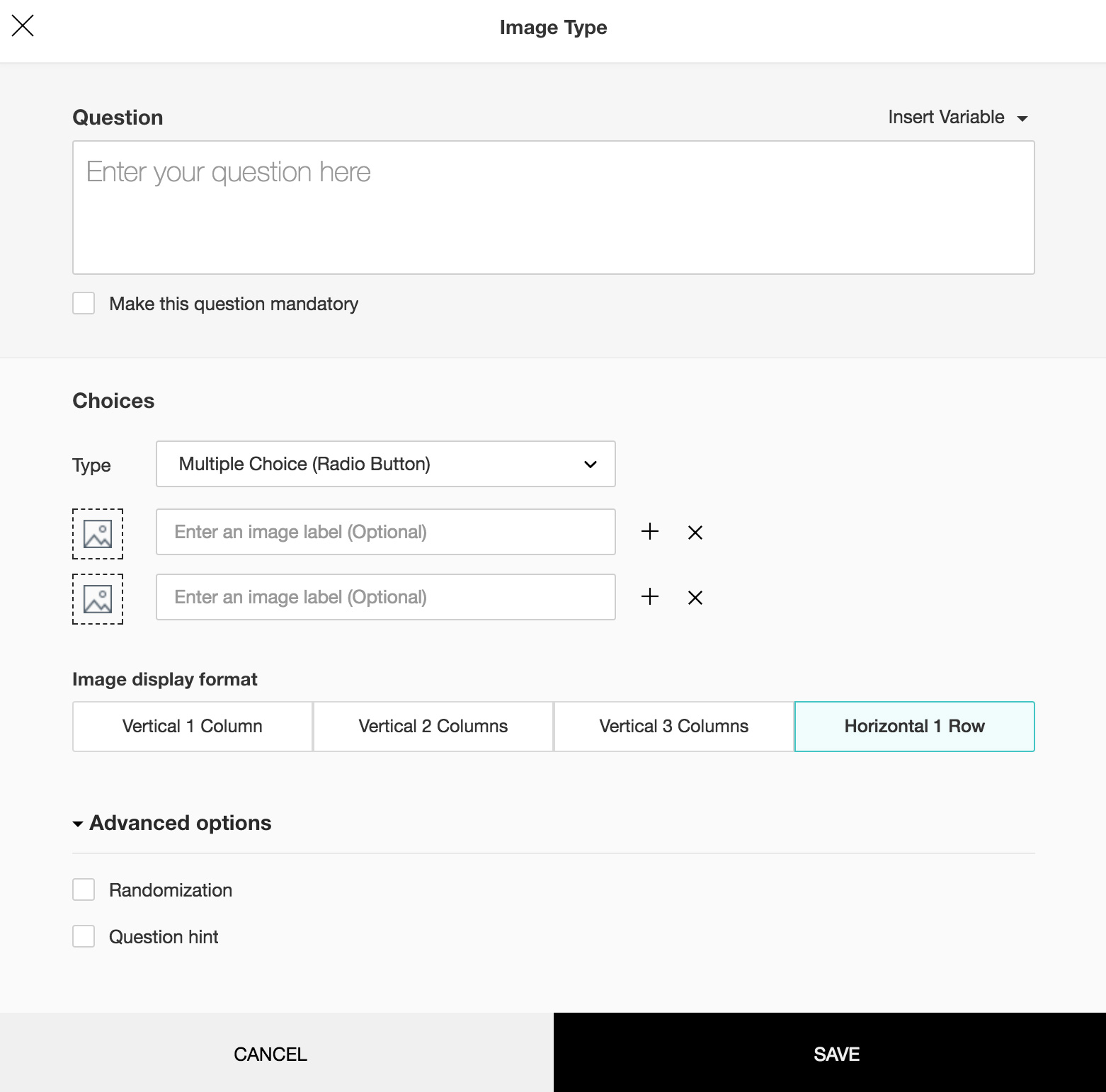
To add an image type question in my survey:
- Click Image Type in the question types listed on the left pane. You can also drag and drop the question type to the builder.
- In the Question box, type your question.
- If you want to mark the question mandatory, select the Make this question mandatory checkbox.
- If you want to make changes to the default Error message text that displays, edit the content in the text box.
- If you want to pipe in custom variables or variables from previous questions and customize the follow up questions, click the arrow next to Insert Variable right above the Question box, and select the variable you want to use from the list. Read more on Piping.
- In the Choices section Type list, select the question type you want to use.
- Click
to upload the image choices. Multiple Choice (One Answer) allows the respondents to pick only one image as the answer. Multiple Choice (Many Answers) allows the respondents to select more than one image as the answer. Star Rating allows the respondent to use stars to rate a single image or multiple images in a single question. You can select the images by using any of the following methods:
- From image gallery - You can drag and drop the image in the box, or click to upload images.
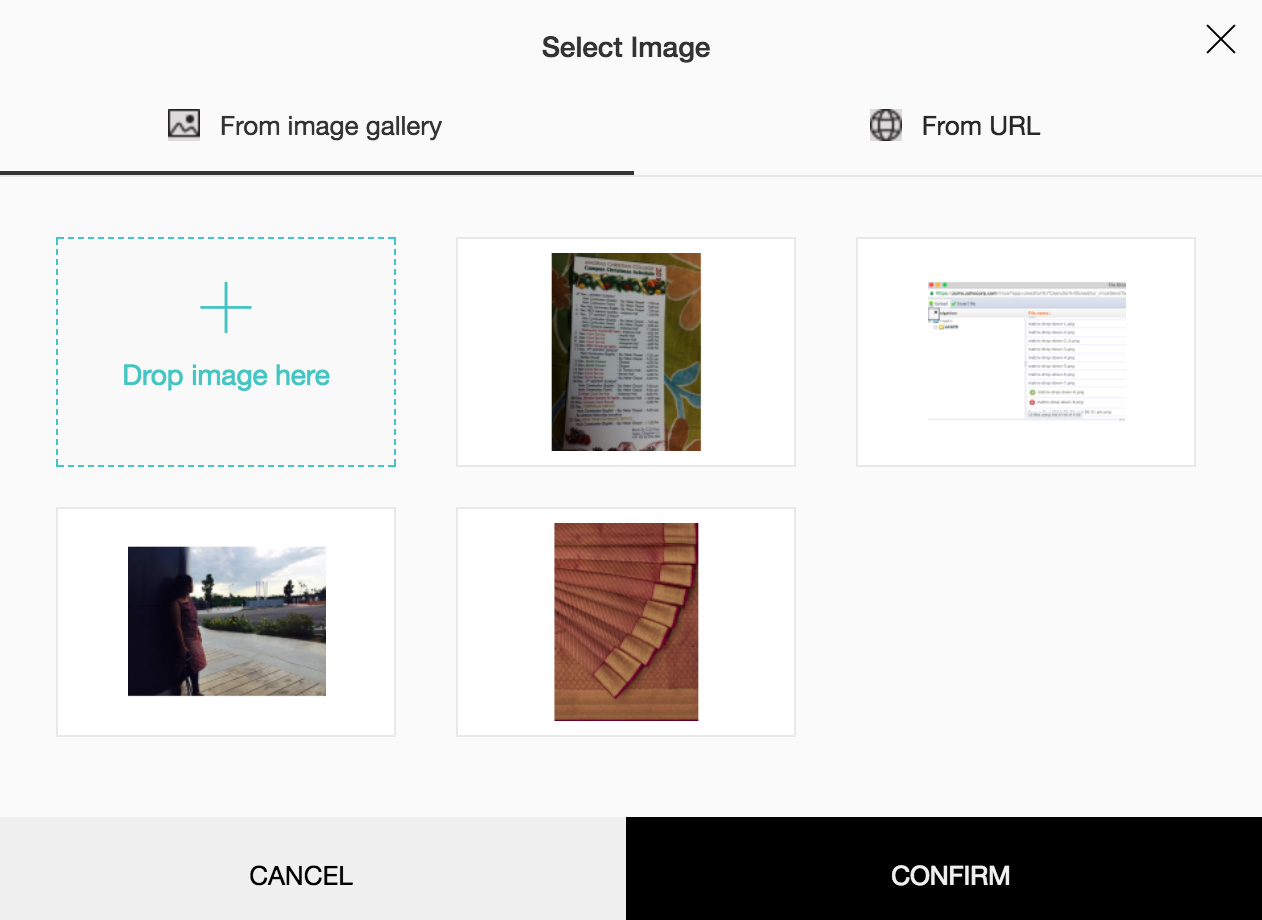
- From URL - In the Image Link box, type in or copy/paste the web link of the image.
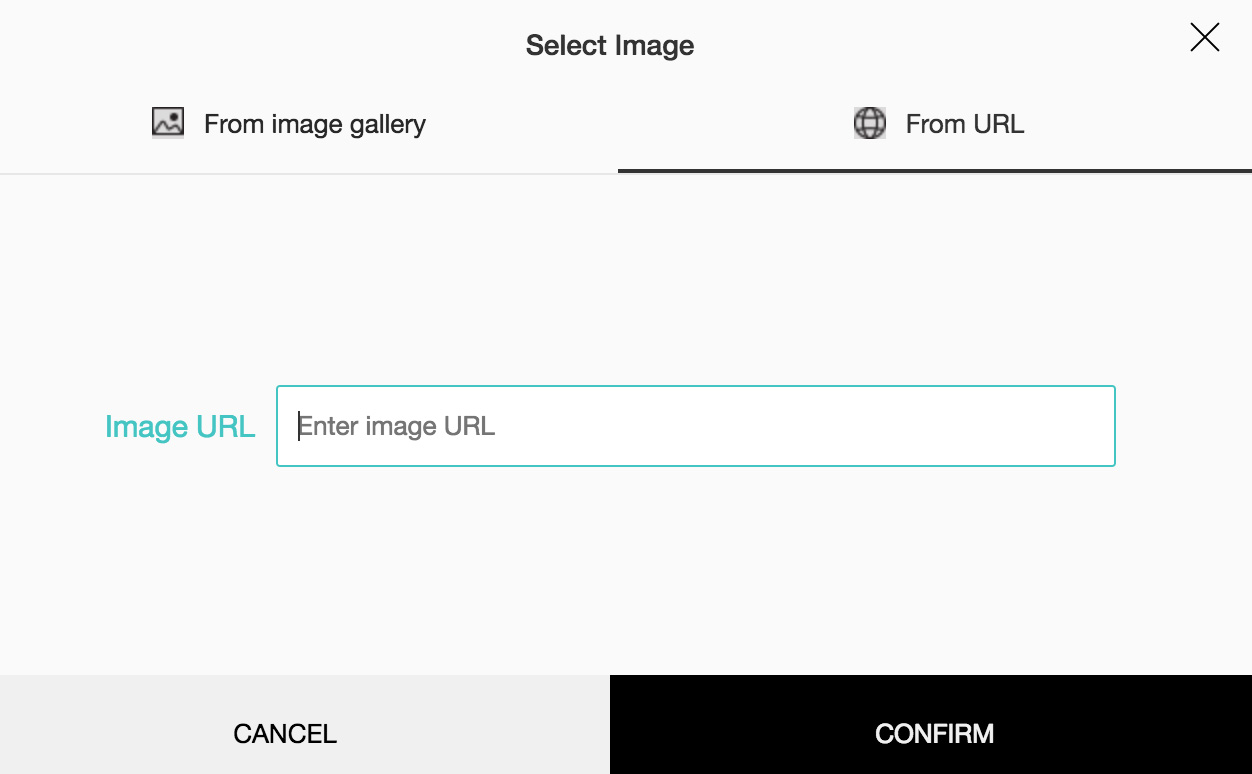
- To finalize the image selection, click Confirm.
- To make changes to the image selection, click Cancel.
- To add labels to the images, type in the names you want to use in each text box. This is not a mandatory field.
- Click + to add more boxes; click X to delete choices.
- If you select Multiple Choice (One Answer) or Multiple Choice (Many Answers), to set the display format for your answer choices, in the Image display format, select the appropriate option.
- If you select Star Rating, in the Number of stars section, select the number of stars you want to use in your question. If you want to change the name of the field, in the Comments field label box, type in the new field name. Add "Not applicable" as an option, if required. When a respondent chooses this option it will be excluded while calculating the data statistics for that particular question. For example, it will not be taken into consideration while calculating the mean, frequency, and standard deviation etc.
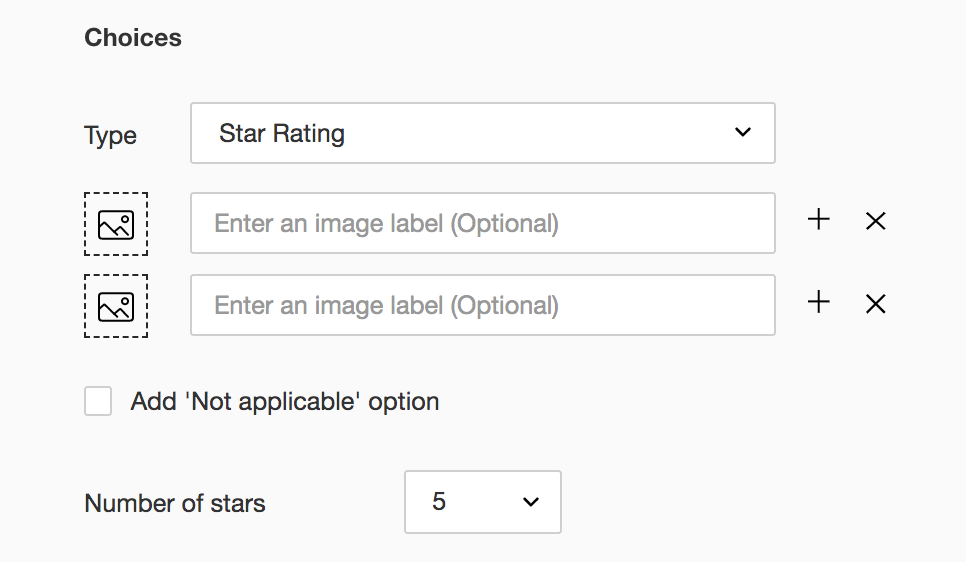
- To learn what else you can do with the question, click Advanced options. You can perform the following actions:
- To randomize the answer options, select Randomize.
- To add a comments box, select Add 'Comments' field. If you want to change the name of the field, in the Comments field label box, type in the new field name.
- Question hint is used to add hints to your question and help your respondents get a clear idea on what your questions are all about. This feature is optional and is available only for certain types of questions.

- Click Save.
- To discard the changes, click Cancel.
Related Articles
Image Type
This question type allows you to upload images as the answer choices to a question; the respondents can select an image from the options. How do I add an image type question in my survey? Click Image Type in the question types listed on the left ...How do I add an image type question in my survey?
Image Type question type allows you to upload images as the answer choices to a question; the respondents can select an image from the options. To add an image type question in my survey: Click Image Type in the question types listed on the left ...How do I add images in a question?
You can insert images in your question using the rich text editor. To insert an image in your question: Click a question type (except Full Name and Contact Information). Click to insert an image in the survey question. From image gallery - You can ...How do I add a logo to my survey?
After adding questions to your survey, you need to design it with themes and colors that it looks smart and stunning. You can also work on the various settings and customize the navigation buttons here. You can use the Settings tab to customize your ...In-mail Survey
In-mail surveys are perfect when you want to embed a short survey in your email. Type in your question and your survey is ready. In-mail surveys can have only one question and it generates an HTML setup that can work with any email marketing ...