How do I add an NPS question in my survey?
Net Promoter Score (NPS) questions help measure the willingness of a customer to recommend a product or a service to others. NPS is now used as an alternative or supplement to customer satisfaction measurement and to rate a product within a constant score range (0-10). NPS divides the participants into three different buckets based on the range of scores they selected: Promoters (scale points 9 and 10), Passives (scale points 7 and 8), and Detractors (scale points 0 through 6). You can separate the scores based on the logic conditions and the bucket categories they fall into. You can also customize the end page of your survey by setting a logic. Read more on customizing end pages.
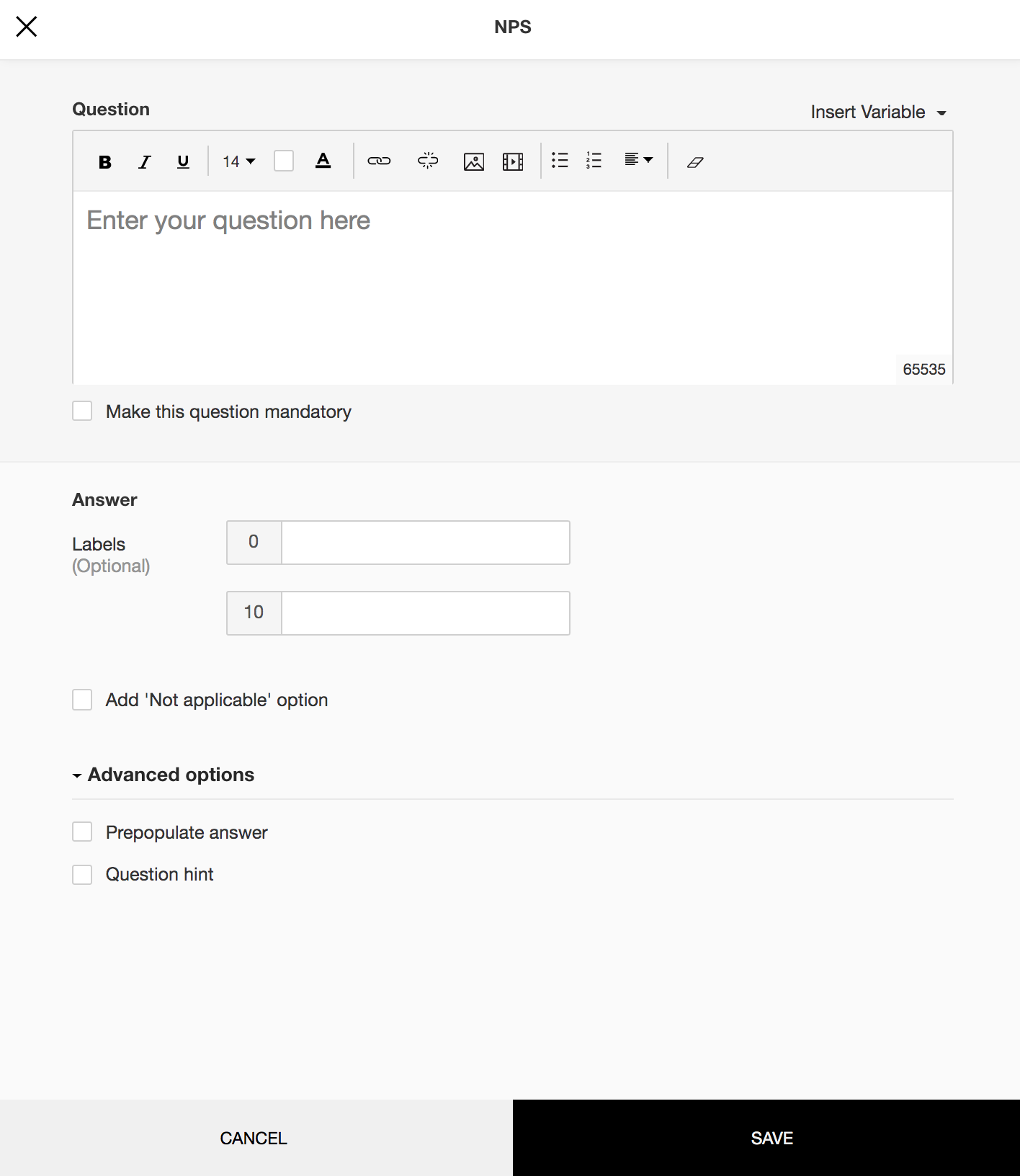
To add an NPS question in your survey:
- Click NPS in the question types listed on the left pane. You can also drag and drop the question type to the builder.
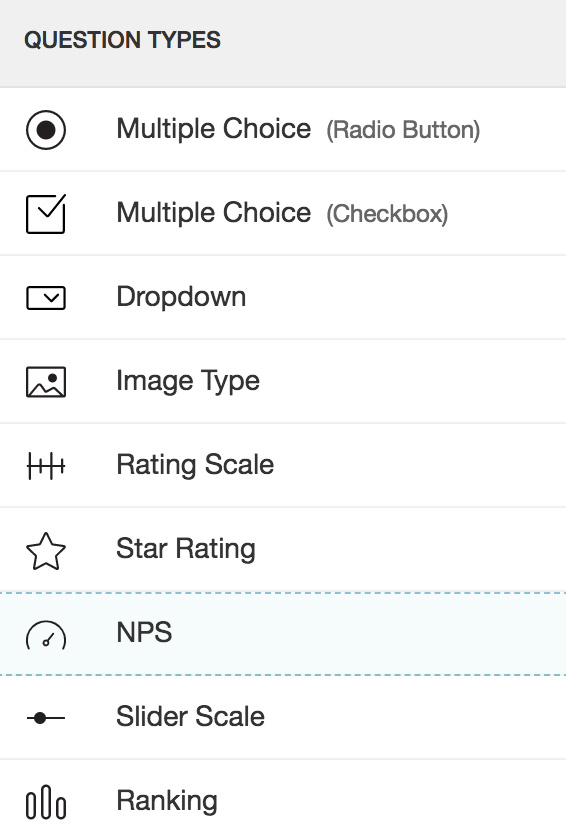
- In the Question box, type your question.
- If you want to mark the question mandatory, select the Make this question mandatory checkbox.
- If you want to make changes to the default Error message text that displays, edit the content in the text box.
- If you want to pipe in custom variables or variables from previous questions and customize the follow up questions, click the arrow next to Insert Variable right above the Question box, and select the variable you want to use from the list. Read more on Piping.
- In the Answer section, name the highest and the lowest score labels. This is not a mandatory field.
- Select Add "Not applicable" option, if required. When a respondent chooses this option it will be excluded while calculating the data statistics for that particular question. For example, it will not be taken into consideration while calculating the mean, frequency, and standard deviation etc.
- To know what more you can do with the question, click Advanced options. You can perform the following actions:
- The auto-fill or prepopulate answer feature allows you to prepopulate single variable survey responses automatically before sending it to respondents. To prepopulate answers for a known respondent, select Prepopulate answer.
- Question hint is used to add hints to your question and help your respondents get a clear idea on what your questions are all about. This feature is optional and is available only for certain types of questions.

- To save the changes, click Save.
- To discard the changes, click Cancel.
To view the reports for your NPS questions:
For NPS questions, the reports show a meter gauge chart with the details of responses under each of those categories and the final calculated NPS. It also displays the number of responses that fall under Passives, Detractors, and Promoters. The Individual Responses section shows the individual scores of the respondents.
To filter the responses based on NPS score:
NPS questions also have the option to filter your responses based on the score. The filter helps you separate the scores as promoters, passives, and detractors. You can set question conditions and analyze the data for a particular set of respondents. It also helps you view the data for a subset of responses based on the conditions you set in the filter. Read more on managing filters.
To export your NPS responses:
You can now export all your NPS responses into a Zoho Sheet. The sheet can be embedded in an email too. For more export options, read on Export Reports.
Related Articles
How do I add an NPS question in my survey?
Net Promoter Score (NPS) questions help measure the willingness of a customer to recommend a product or a service to others. NPS is now used as an alternative or supplement to customer satisfaction measurement and to rate a product within a constant ...Question Types
Question types There are two types of questions: open-ended and close-ended. Open-ended questions are those that allow the respondents to enter any kind of information. A few such response collection tools include Single Line and Multiple Lines. ...Glossary of Survey Terms
Do you find it difficult to understand the meaning and functionality of some terms you see in Zoho Survey? To help you out, we've come up with a glossary of all those terms you should know when using an online survey tool. Read on to learn about ...How do I send email invites for my survey from within Zoho Survey?
Send your survey's link to your email lists within Zoho Survey, without having to switch a tab. You can also track the responses and see the details of opened, unopened, bounced, and unsubscribed invites. Note: You can send up to 3000 email ...How do I create a poll using Zoho Survey on Slack?
To create a quick poll on your Slack channel: Type /zsurvey_create in Slack. Name your survey, enter the question and choose your question type. The integration currently supports the NPS, Rating, and Multiple Choice (One Answer) question types. ...