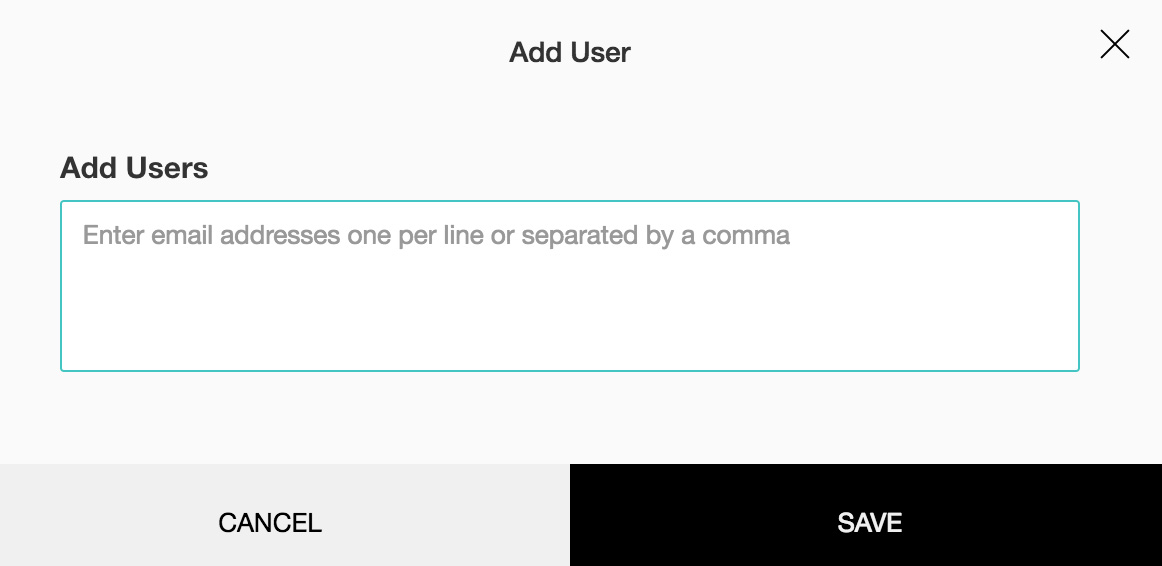How do I add more users to my department in Zoho Survey?
To add more users to your department:
Click Add User.
- Type the email addresses of the users in the Add Users box. Separate the email addresses with commas or type one address per line.
- Click Save. A notification will be shown when users are added successfully.
Related Articles
How do I create a new department in Zoho Survey?
The user info widget enables you to manage departments, user accounts, and plan details. There are quick access links to various sections, and links to download the mobile apps right from within the widget. You can configure your survey's live form ...
Assigning Users and Applications
You can add users to your organization and grant them access to individual applications in Zoho CRM Plus. This allows you to manage users and their application access to Zoho CRM Plus's features and functions, making it easy to limit who has access ...
Glossary of Survey Terms
Do you find it difficult to understand the meaning and functionality of some terms you see in Zoho Survey? To help you out, we've come up with a glossary of all those terms you should know when using an online survey tool. Read on to learn about ...
Add department
Sign in to the Zoho One Admin Panel. Go to Groups, then click Add Group. Enter the department's Name, Description, and Email Address. The department email address will act as an email alias for all the employees in the department. ...
Zoho Campaign
Overview You can now integrate Zoho Campaigns with SalesIQ, and trace the actions of the visitor visiting your website via email campaigns. The Marketing campaigns sent via Zoho Campaigns can be tracked, and all the activities of the visitor will be ...