How do I assign scores to the responses I receive?
Once you're done creating your survey, you can set scores for your responses. The scoring feature in Zoho Survey helps weight the responses by assigning a numeric value to each survey response. It can also be used if you're making a quiz and you want to easily calculate the score at the end. The score can be displayed at the end of the survey or sent as an email. Numeric, Calendar Box, and Slider questions support three comparison operators — greater than, less than, and in between. Scores also support minus values for all questions.
These question types do not support scoring:
- Ranking
- Email
- Contact Information
- Full Name
- File Upload
- Text Field (Heading/Description)
To check the scores, you can go the reports section and look at the individual responses. Each respondent's score will be displayed along with their responses.
Learn how to assign scoring logic to your survey end page and customize it using survey scores. Learn more about setting up an email trigger for survey scores.
To assign scores to your responses:
- Click Advanced Options on the upper-right side of the survey builder.
- Click Scoring. Your questionnaire will be displayed with boxes next to each choice.
- Enter the scores in the box next to each choice.
- Click Save. To delete the scores you've entered, you have to manually clear the scores for each question.
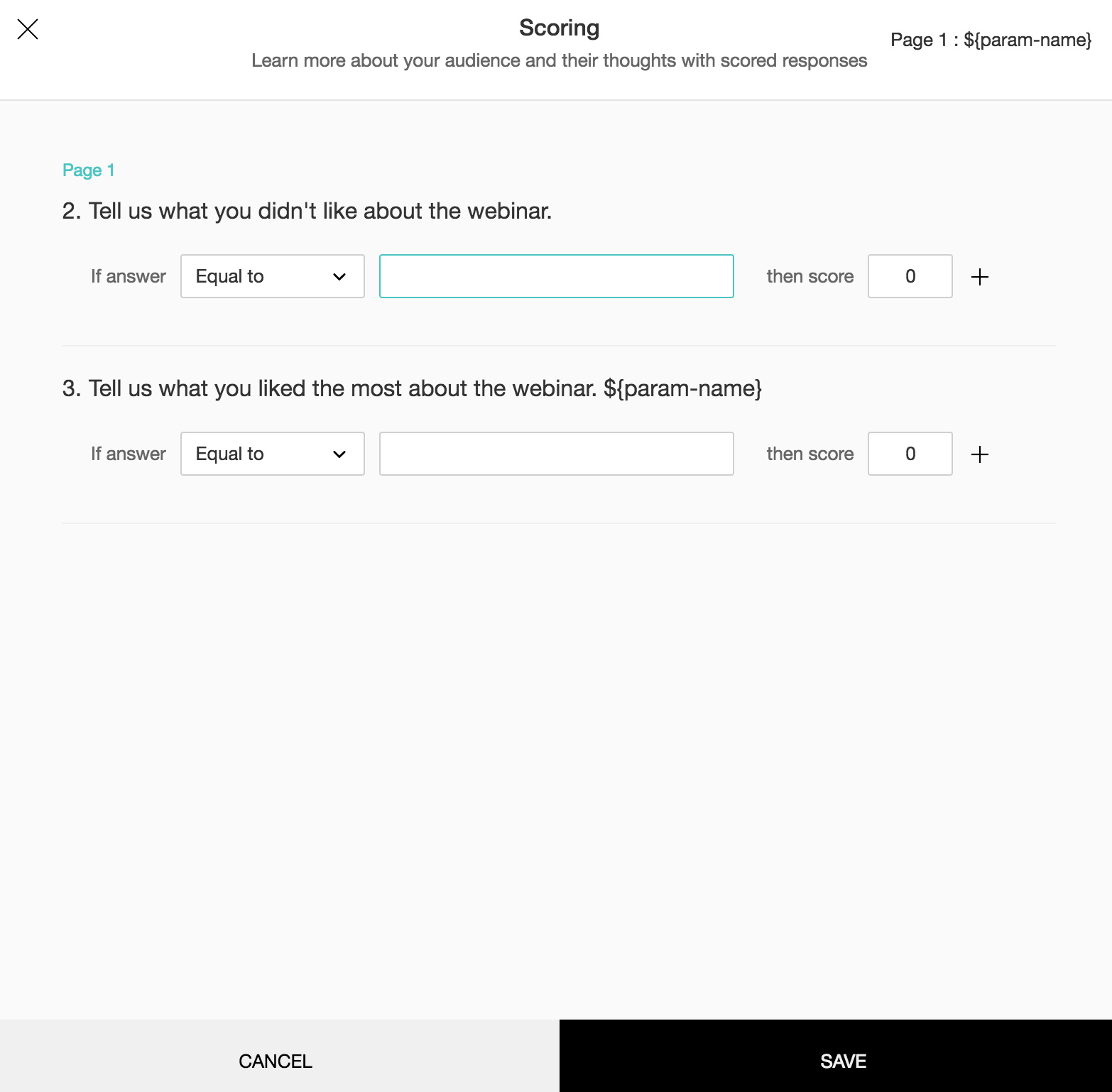
Related Articles
How do I analyze the sentiment of the responses I receive?
Understand the sentiment of your responses with the help of Sentiment Analysis and Word Cloud. This feature has only been implemented in multiple line questions. To analyze the sentiment of the responses you receive: Click Reports on the left ...How do I generate a word cloud for the open-ended responses I receive in my survey?
To generate a word cloud for the open-ended responses you receive in your survey: Click Reports on the left pane. In the Summary of Responses section, go to the multiple line response that you have received. Click Word Cloud from ...Assign admins
Sign in to the Zoho One Admin Panel. Go to Admins, then click . Choose the required users by manually entering their name and searching, or by using the user picker (). Click Assign.How do I purchase additional responses on Zoho Survey?
If you're in the monthly plan you'll have an upper limit of 3000 responses per month. You may purchase more responses for your surveys at any time. Upgrading to a yearly plan might be a better option since it provides unlimited responses. To purchase ...Can I edit scores while contact scoring is disabled?
Yes, you can edit contact scores no matter what the current status is.