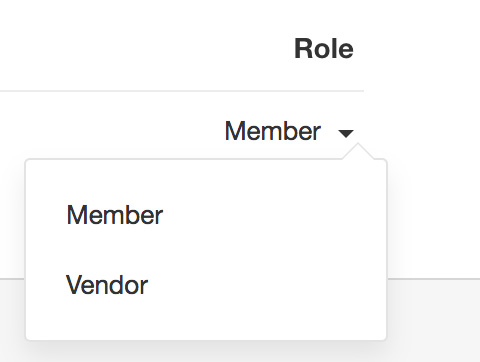How do I change the role of a user in my department in Zoho Survey?
To change the role of a user:
- Click the dropdown in the Role section next to each email address and select Vendor or Member.
- Members have the permission to create surveys and can view surveys available in the same department.
Vendors have access to
create surveys, but they cannot view the survey created by other users.
Related Articles
How do I create a new department in Zoho Survey?
The user info widget enables you to manage departments, user accounts, and plan details. There are quick access links to various sections, and links to download the mobile apps right from within the widget. You can configure your survey's live form ...
How to change the role of the user?
You can change the role of the users by following the steps given below: Log in to Zoho CRM with with Administrator privilege. Click Setup > Users and Control > Users. In the Users page, click the Edit link corresponding to the user for which you ...
How do I change the role of the user?
You can change the role of the users with these steps: 1. Log in to Zoho CRM with Administrator privileges. 2. Click Setup > Users and Control > Users. 3. In the Users page, click the Edit link corresponding to the user you want to change the role ...
How to change the role of the user?
You can change the role of the users by following the steps given below: Log in to Zoho CRM with with Administrator privilege. Click Setup > Users & Control > Users. In Users page, click on the user. In the user's details page, click Edit for the ...
How do I change the Zoho Survey department integrated with my Slack workspace?
Slack will only list the surveys from the department you’ve integrated with when you try to collect responses for a survey or share your results. To change the Zoho Survey department integration with the Slack workspace: Search and select Zoho ...