How do I change the Zoho Survey department integrated with my Slack workspace?
Slack will only list the surveys from the department you’ve integrated with when you try to collect responses for a survey or share your results.
To change the Zoho Survey department integration with the Slack workspace:
- Search and select Zoho Survey in Slack’s app directory.
- Click App Homepage.
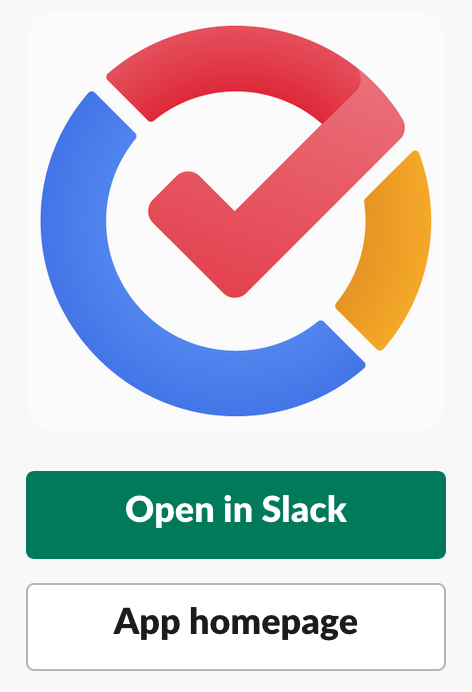
- Click Change.

- Click the department’s name for a dropdown list of your departments.
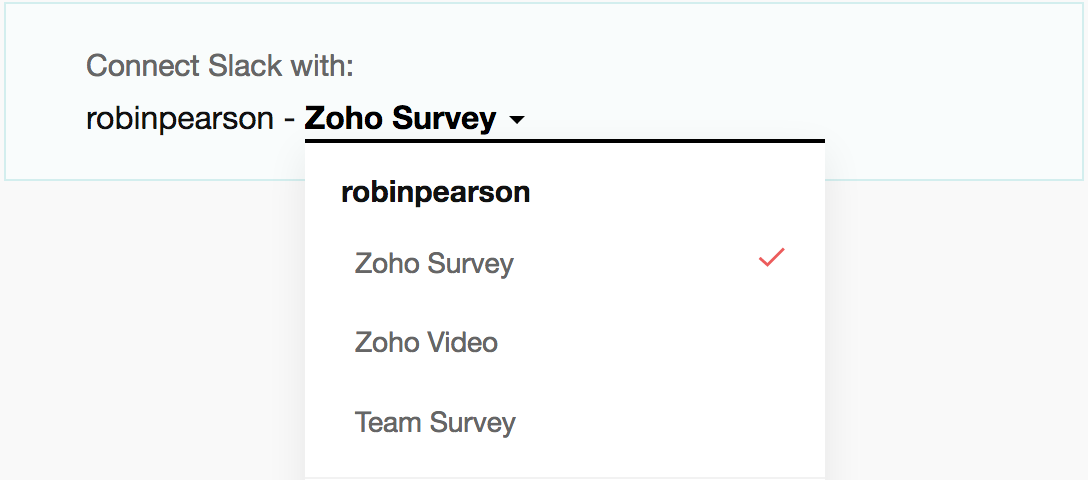
Related Articles
Slack
The integration between Slack and Zoho Survey offers quicker decision making to your teams. Poll your channel for quick resolutions. Post surveys in your channel for in-depth opinion gathering. Share survey results with your team and keep them ...How do I install Zoho Survey in my Slack workspace?
The integration between Slack and Zoho Survey offers quicker decision making to your teams. Poll your channel for quick resolutions. Post surveys in your channel for in-depth opinion gathering. Share survey results with your team and keep them ...How do I post my survey on Slack?
Post a survey on your Slack channels whenever you’ve more than one question to ask your team. Only the surveys you’ve created in the department you’ve integrated with Slack will be available in the dropdown. You may change the integrated ...Slack integration
For effective team communication, we have integrated Slack into Zoho Projects. Now, you can push your project updates to Slack feeds and manage your project activities. Group your project activities and conversations together to keep the project ...How do I remove Zoho Survey from my Slack account?
Once you remove Zoho Survey from your Slack workspace, any existing polls or notifications will be suspended. To remove Zoho Survey from your Slack account: Search and select Zoho Survey in Slack’s app directory . Click App Homepage . Click Remove ...