How do I collect responses when offline?
The offline survey feature in Zoho Survey allows you to access your survey from a device when you don't have internet connectivity. For instance, if you want to collect survey responses from trade show participants in a remote location, you can administer an offline survey to the participants during the show and then upload the responses later when you connect to the internet.
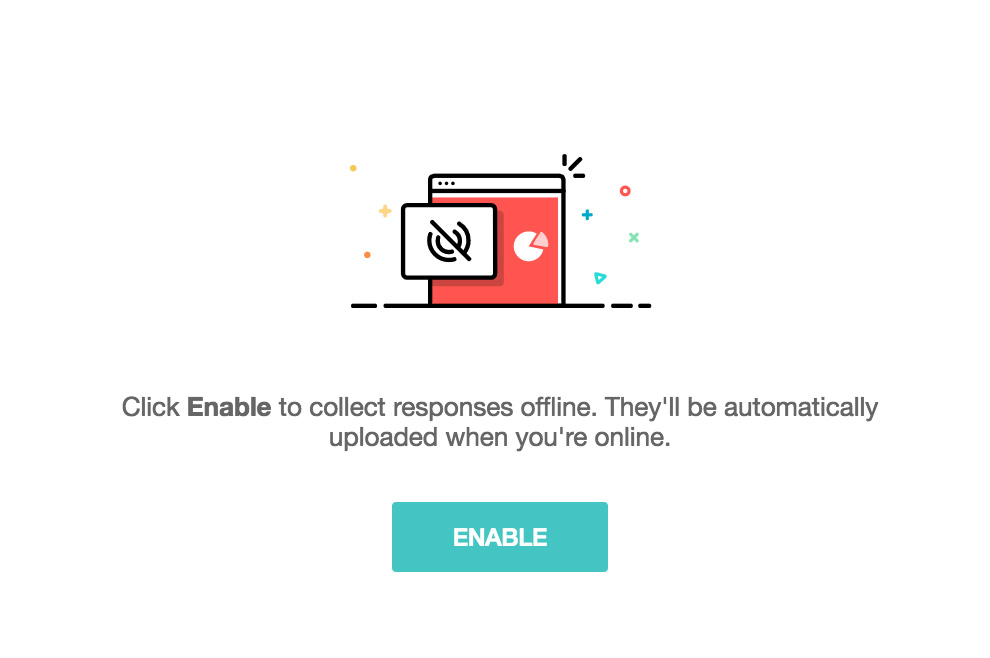
To enable the offline feature in your survey:
- Click the Launch tab.
- Click Offline on the left pane and select Get Started .
- Enter a password in the Password field. This is used to access the admin console, where you can view and upload your offline responses. You can choose to enable kiosk mode, where you can load the same survey multiple times on the same device for different people to answer.
- Click the toggle button to enable kiosk mode.
- Enter the survey exit and restart time.
- Select the restart page.
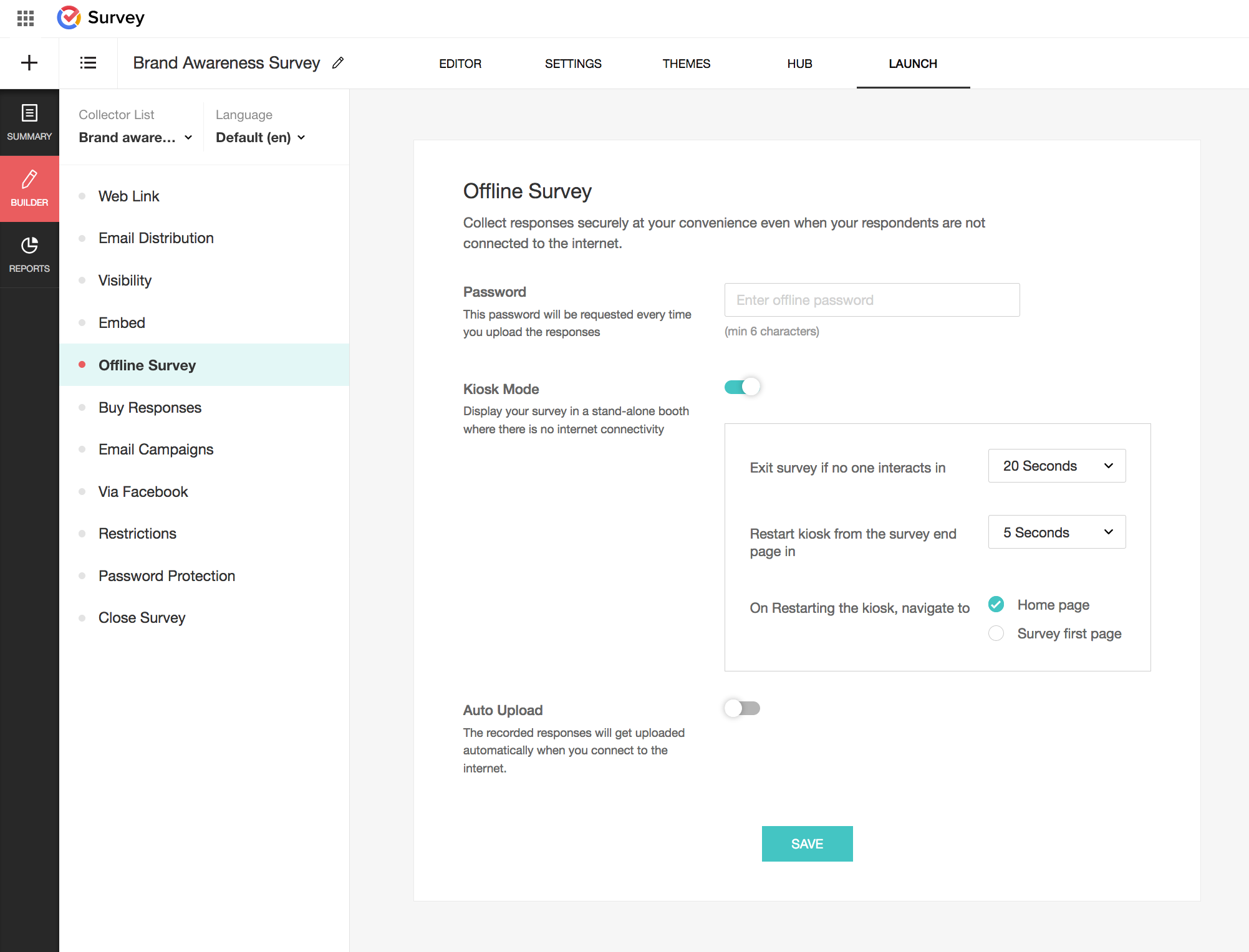
- Click the toggle button to auto upload your offline responses once you are connected to the internet.
- Once you're done with the settings for your offline survey, click Save . A unique offline survey link will be generated.
- To copy the link, click the URL in the box.
- Paste the link into a new tab as a URL.
- To start recording responses, click Take Survey . You will be taken to the survey, where you or a respondent can complete it.
- If you've enabled the Kiosk mode , once the survey is completed, it will reload to a fresh survey. You can keep repeating this process multiple times.
Note: Since the offline responses are stored in the browser cache, don't clear your cache before uploading your responses.
Related Articles
Offline Survey
The offline survey feature in Zoho Survey allows you to access your survey from a device when you don't have internet connectivity. For instance, if you want to collect survey responses from trade show participants in a remote location, you can ...How do I upload my offline responses?
To upload the offline responses: If you've enabled the auto upload option, your offline responses will be uploaded automatically into your reports when your device is connected to the internet. If you haven't enabled auto upload: Go to the offline ...How do I collect anonymous responses?
Set restrictions on your survey and specify how many responses you want or when to close your survey. You can also prevent the same user from entering multiple responses. To collect anonymous responses: Click Restrictions on the left pane of ...Buy Responses
Find an audience you want to listen to and purchase responses even when you don't have respondents that qualify your requirements. The buy responses feature helps connect with qualifying respondents to collect the responses. You can also set survey ...How do I enable the auto uploading of my offline responses?
To enable auto upload: Click the Launch tab. Click Offline on the left pane and select Get Started . Enable the Auto Upload toggle button at the bottom of the section to auto upload your offline responses once you are connected to the internet. ...