How do I create a cross-tab report for my survey?
Use cross-tab reports to compare two questions and analyze their correlation. These reports are sharable and can also be selected by filter to show the data.
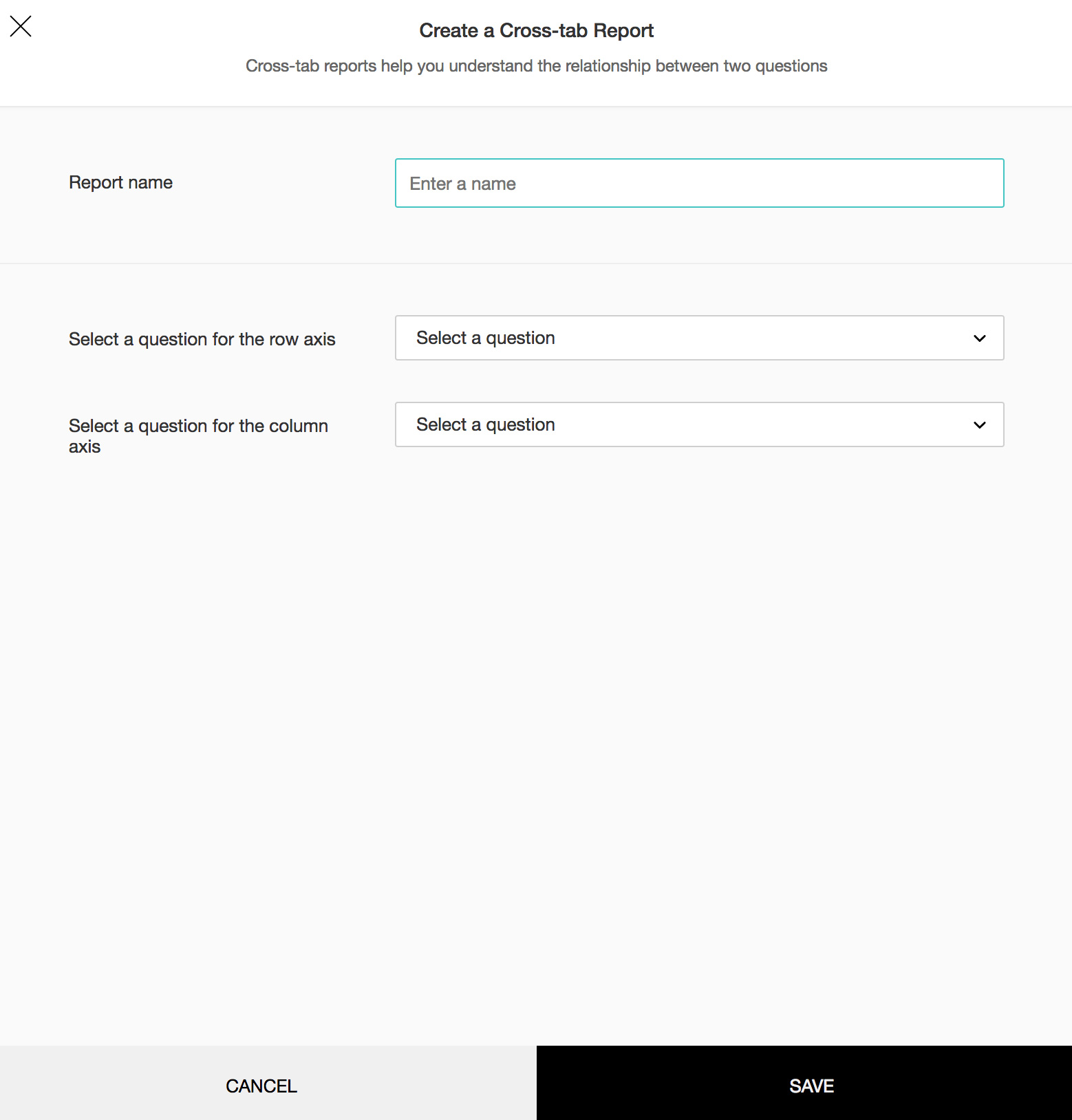
To create a cross-tab report:
- Click Create in the Cross-tab section.
- Enter a name in the Report name box.
- Select a question for the row axis and another for the column axis.
- Click Save .
Related Articles
Glossary of Survey Terms
Do you find it difficult to understand the meaning and functionality of some terms you see in Zoho Survey? To help you out, we've come up with a glossary of all those terms you should know when using an online survey tool. Read on to learn about ...In-mail Survey
In-mail surveys are perfect when you want to embed a short survey in your email. Type in your question and your survey is ready. In-mail surveys can have only one question and it generates an HTML setup that can work with any email marketing ...In-mail Survey
In-mail surveys are perfect when you want to embed a short survey in your email. Type in your question and your survey is ready. In-mail surveys can have only one question and it generates an HTML setup that can work with any email marketing ...How do I edit a cross-tab report of my survey?
To edit a cross-tab report: Click Cross-tab Report in the left pane. Click a cross-tab report. Click to select display options. Click or to export the graph to JPEG or PDF. Click to edit the report. Make necessary edits and click Save.How do I delete a cross-tab report of my survey?
To delete a cross-tab report: Click Reports on the left pane. Hover over the cross-tab report you want to delete. Click and select Delete to confirm your selection.