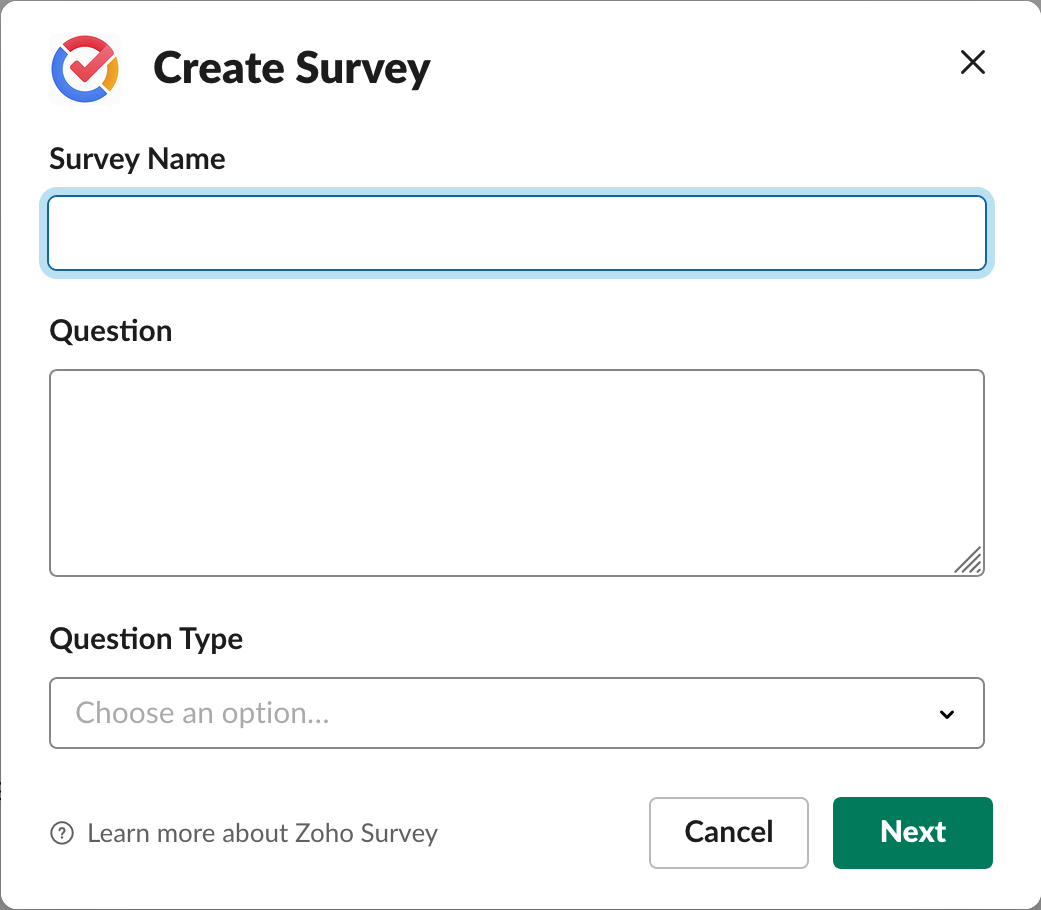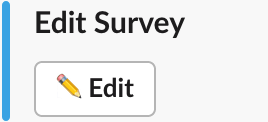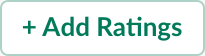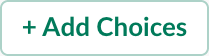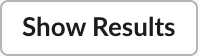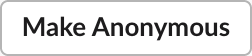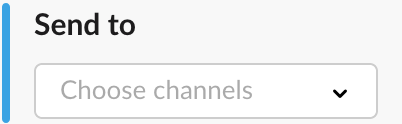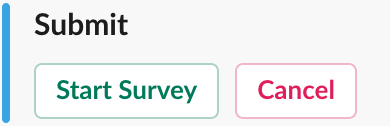How do I create a poll using Zoho Survey on Slack?
To create a quick poll on your Slack channel:
- Type /zsurvey_create in Slack.
Name your survey, enter the question and choose your question type. The integration currently supports the NPS, Rating, and Multiple Choice (One Answer) question types.
- Click Next.
Click Edit under Edit Survey to change your survey’s name, question, or question type.
If you’ve chosen the rating question type, click Add Ratings to choose the range of options.
If you’ve chosen the multiple choice question type, click Add Choices to enter the choices.
Enable Show Results to show your poll’s results to everyone in the channel.
Enable Make Anonymou s to hide how each person answered your poll.
Choose which channels you’d like to poll from the Send to dropdown.
Click Start Survey .
Related Articles
Slack
The integration between Slack and Zoho Survey offers quicker decision making to your teams. Poll your channel for quick resolutions. Post surveys in your channel for in-depth opinion gathering. Share survey results with your team and keep them ...
Slack
When your manager wants to have a word with you regarding a potential customer and the possibility of winning a deal, you may not always prefer to sit in a conference room and discuss the details. When you want to give a quick update about the latest ...
How do I use Zoho Survey slash commands in Slack?
There are four /commands you can use for Zoho Survey in Slack. Command Action /zohosurvey Find out what you can do with Zoho Survey in Slack. /zsurvey Post surveys you’d created in Zoho Survey, share your survey reports, and create response ...
Create a poll
Polls Stop staring at your attendees wondering what they are thinking. Keep your session interactive and engaging by getting quick replies to your questions with ShowTime polling. Learn how to compose, launch, share results with your attendees, ...
Poll Library
The Poll Library shows all the poll questions that you have created. Here you can see the input type you've chosen for each question, review or change input settings such as character limits, and edit or delete questions. View Poll Library To view ...