How do I create an in-mail survey?
In-mail surveys are perfect when you want to embed a short survey in your email. Type in your question and your survey is ready. In-mail surveys can have only one question and it generates an HTML setup that can work with any email marketing software. In-mail surveys can't be accessed by using a live form URL on publishing it.
To create an in-mail survey:
- If you are a new user, click Create under In-mail Survey on the Zoho Survey home page.
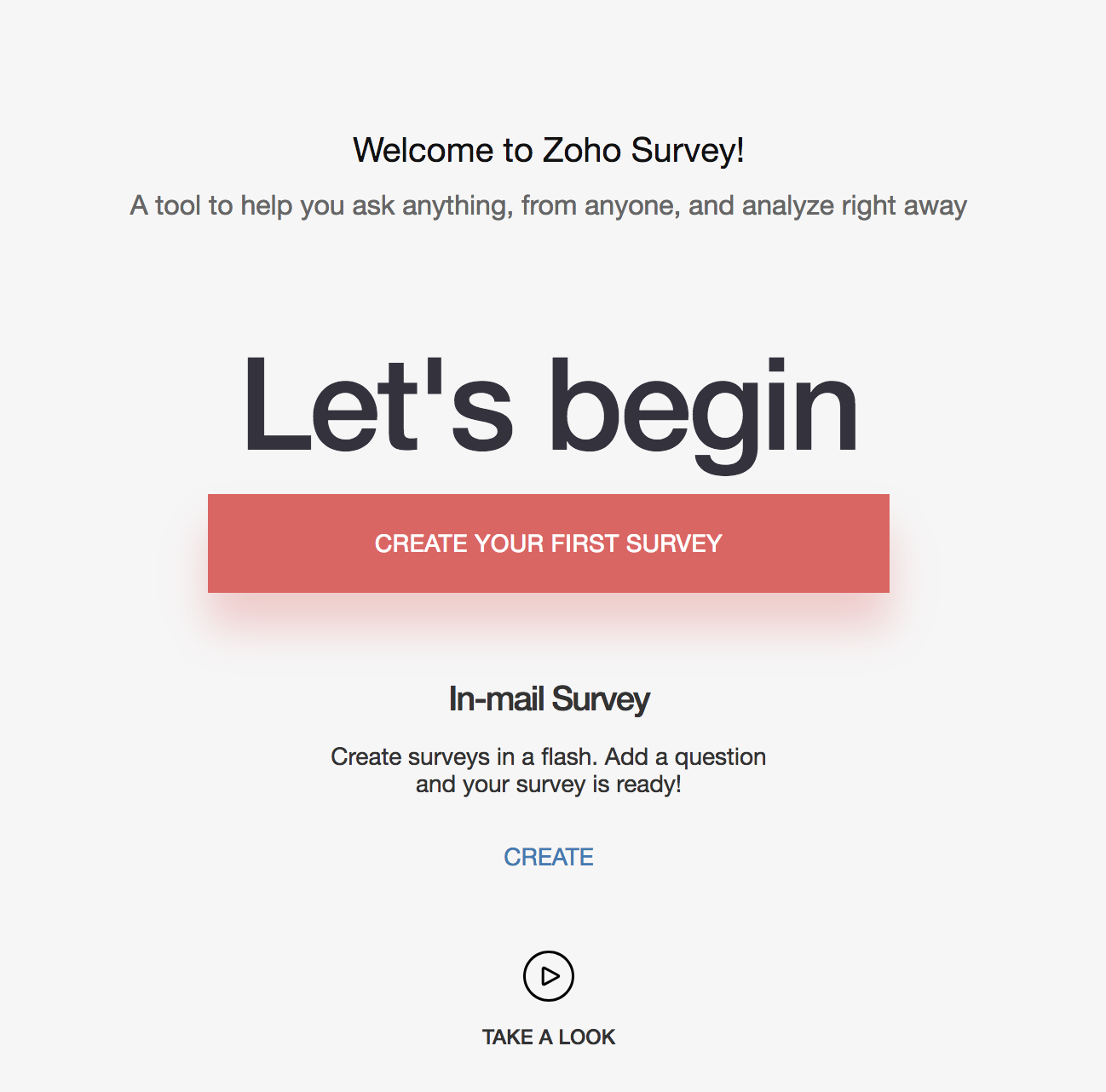
- If you are an existing user, click Create under In-mail Survey on the left pane of the My Surveys page.
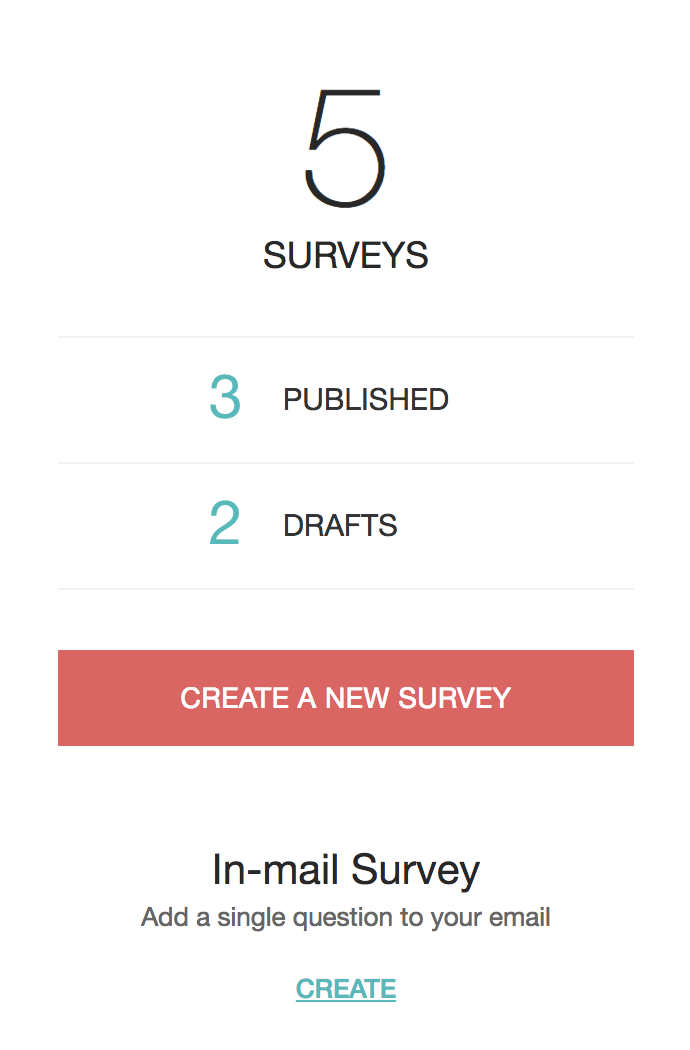
- Fill in the Survey Name field.
- Enter tags for this survey next to Add Tag. Separate tags with space. Adding tags now will help you find surveys later when you search on the tags.
- Click Create Survey.
- Type your question in the Survey Question box.
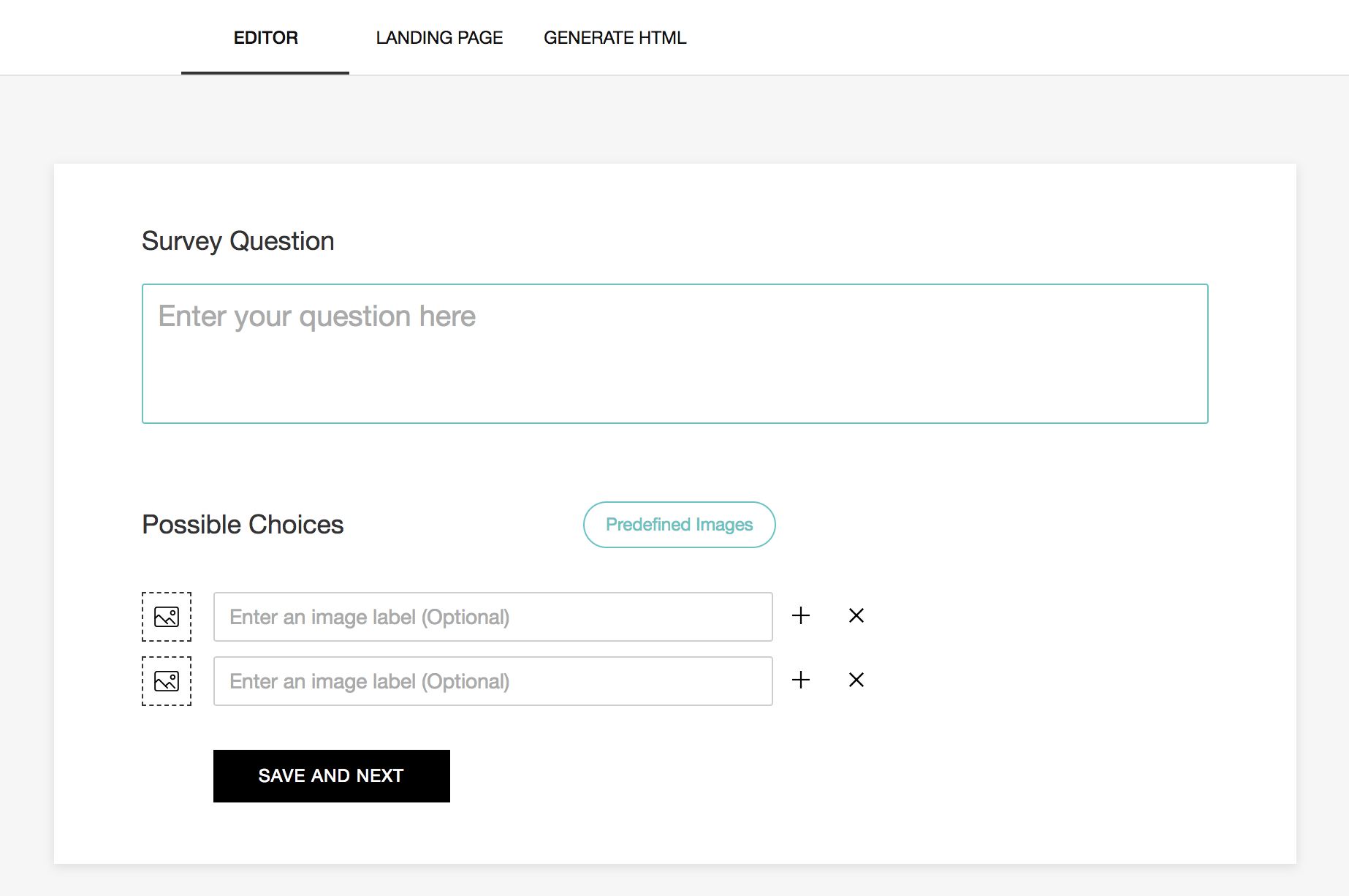
- Click Predefined Images to select images from our collection.
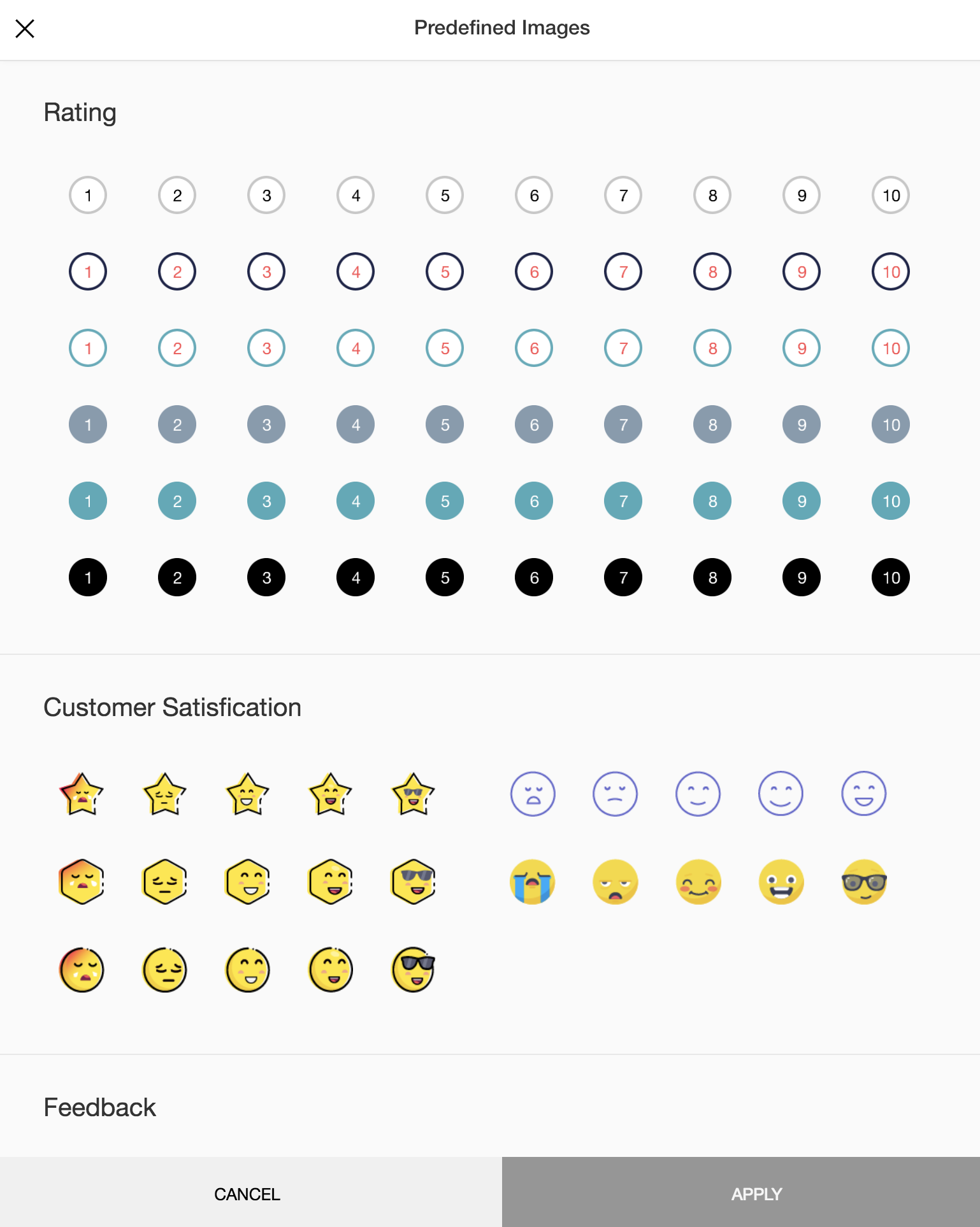
- Click the image icon to upload an image of your choice.
- From image gallery: Drag and drop the image or click Drop image here to upload the image of your choice. Or select an image from the gallery.
- From URL: Type in or copy/paste the web link of the image in the Image URL box.
- Click Confirm.
- Enter labels for your images. This isn't mandatory.
- Click + to add more choices.
- Click x to delete a choice.
- Click Save and Next to proceed.
Reports
With the exception of cross-tab reports (as they need at least two questions to compare), all other features in Reports are similar to in-mail surveys.
Tags :
Related Articles
In-mail Survey
In-mail surveys are perfect when you want to embed a short survey in your email. Type in your question and your survey is ready. In-mail surveys can have only one question and it generates an HTML setup that can work with any email marketing ...In-mail Survey
In-mail surveys are perfect when you want to embed a short survey in your email. Type in your question and your survey is ready. In-mail surveys can have only one question and it generates an HTML setup that can work with any email marketing ...Create a Survey
Zoho Survey provides a user-friendly interface for creating customized surveys to help you start gathering customer feedback right away. There are four ways to create surveys: Blank Survey Template Gallery Copy From Existing In-mail Survey Blank ...Create a Survey
Zoho Survey provides a user-friendly interface for creating customized surveys to help you start gathering customer feedback right away. There are four ways to create surveys: Blank Survey Template Gallery Copy From Existing In-mail Survey Blank ...How do I create a survey from scratch?
Zoho Survey provides a user-friendly interface for creating customized surveys to help you start gathering customer feedback right away. There are four ways to create surveys: Blank Survey Template Gallery Copy From Existing In-mail Survey In this ...