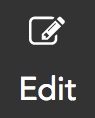How do I edit a connection with trigger function?
To edit a connection:
Hover over the connection and click the edit icon on the All Connections page.
Make the necessary changes and click Update.
Related Articles
Trigger Function
Zoho Survey is integrated with Deluge, our online scripting language, which can help you add functions to automatically perform actions when responses are submitted. Use Deluge and APIs to create connections and push data to third-party services or ...
How do I reconnect with a connection in trigger function?
To reconnect, hover the mouse over a connection and click Connect or click the plug icon on the All Connections page.
How do I delete an existing connection in trigger function?
To delete an existing connection: Hover the mouse over a connection and click Delete on the All Connections page. In the confirmation message that follows, click Yes, Delete. Read more about Deluge here.
How do I add a connection with trigger function?
To add a connection: Click Manage Connections and select Add Connection. You can perform the following actions here: Pick Your Service Select a service in the Pick Your Service section. Type a connection name in the Connection Name field. If ...
How do I add a service that isn't available as a connection with trigger function?
To add a service that isn't available as a connection: Click Custom Service . Type a name for your service in the Service Name field. Select an authentication type in the Authentication Type dropdown. Select the parameter type in the Param ...