How do I edit an individual response to my survey?
To edit individual responses:
- Click Reports on the left pane.
- Click Individual Responses and select
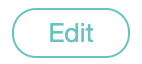 to edit the responses.
to edit the responses.
Related Articles
Sending Survey and Viewing Survey Response from CRM
Build a Survey In order to send an email survey from Zoho CRM, you must first create a survey using Zoho Survey. Go to https://survey.zoho.com/and choose from three options - Blank Survey, Template and Existing Survey - to build your survey. See ...
Glossary of Survey Terms
Do you find it difficult to understand the meaning and functionality of some terms you see in Zoho Survey? To help you out, we've come up with a glossary of all those terms you should know when using an online survey tool. Read on to learn about ...
How do I share the reports of my survey?
You can share your reports publicly, or with colleagues, survey respondents, and organizations. You can also secure shared reports with a password. To share a report: Click Share in the top-right corner of the page. Enter a name for your report in ...
Where can I find the dashboard to my survey and what is in it?
The dashboard, or the summary page, provides you with all the information regarding a particular survey in one place. It's arranged in such a way that there are quick access links to various functionalities of the survey from a single page. To get ...
How do I delete an individual response to my survey?
To delete an individual response: Click Reports on the left pane. Click Individual Responses and select to delete responses. Click Delete and confirm your selection. Deleted data cannot be restored.
to edit the responses.