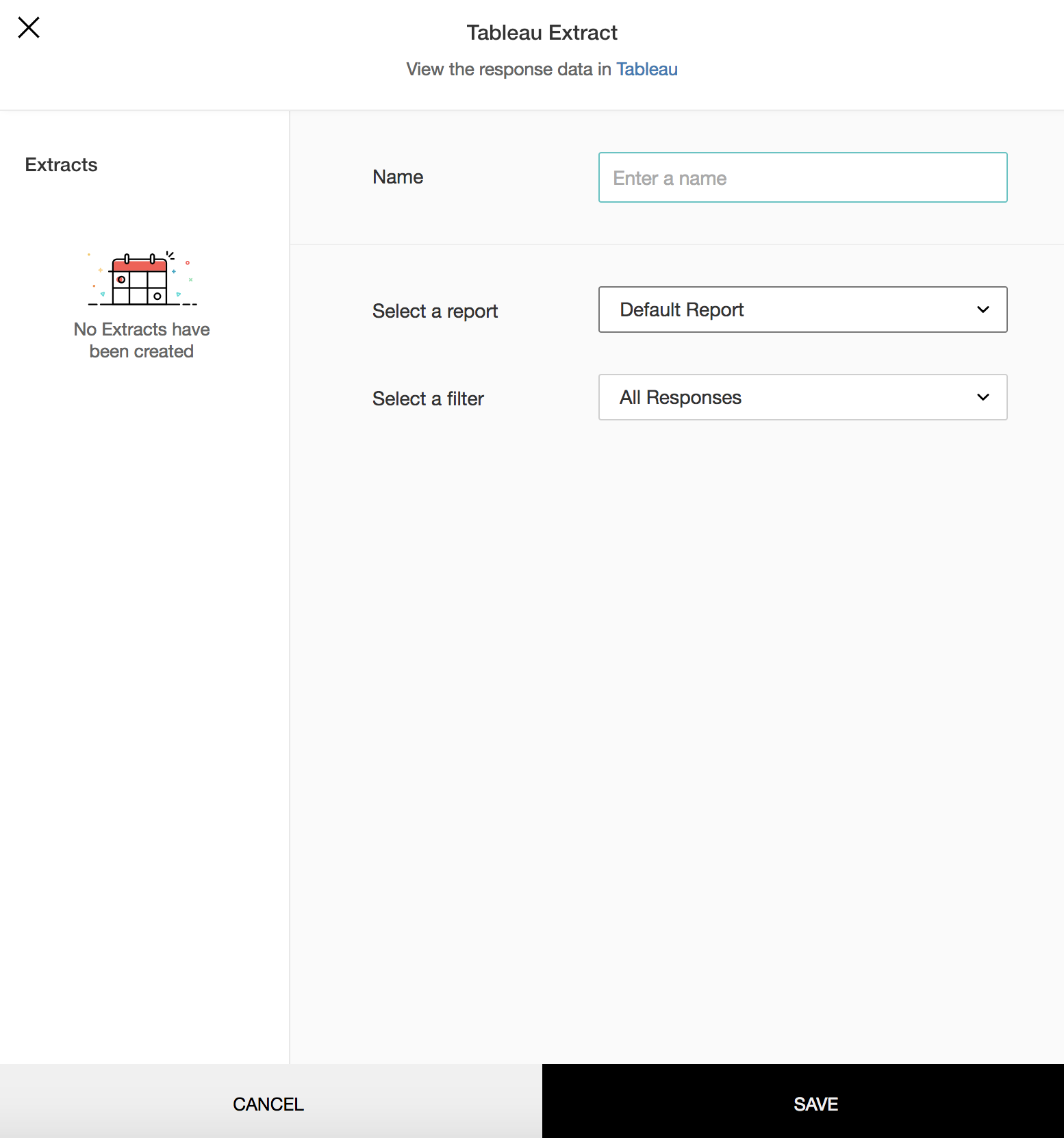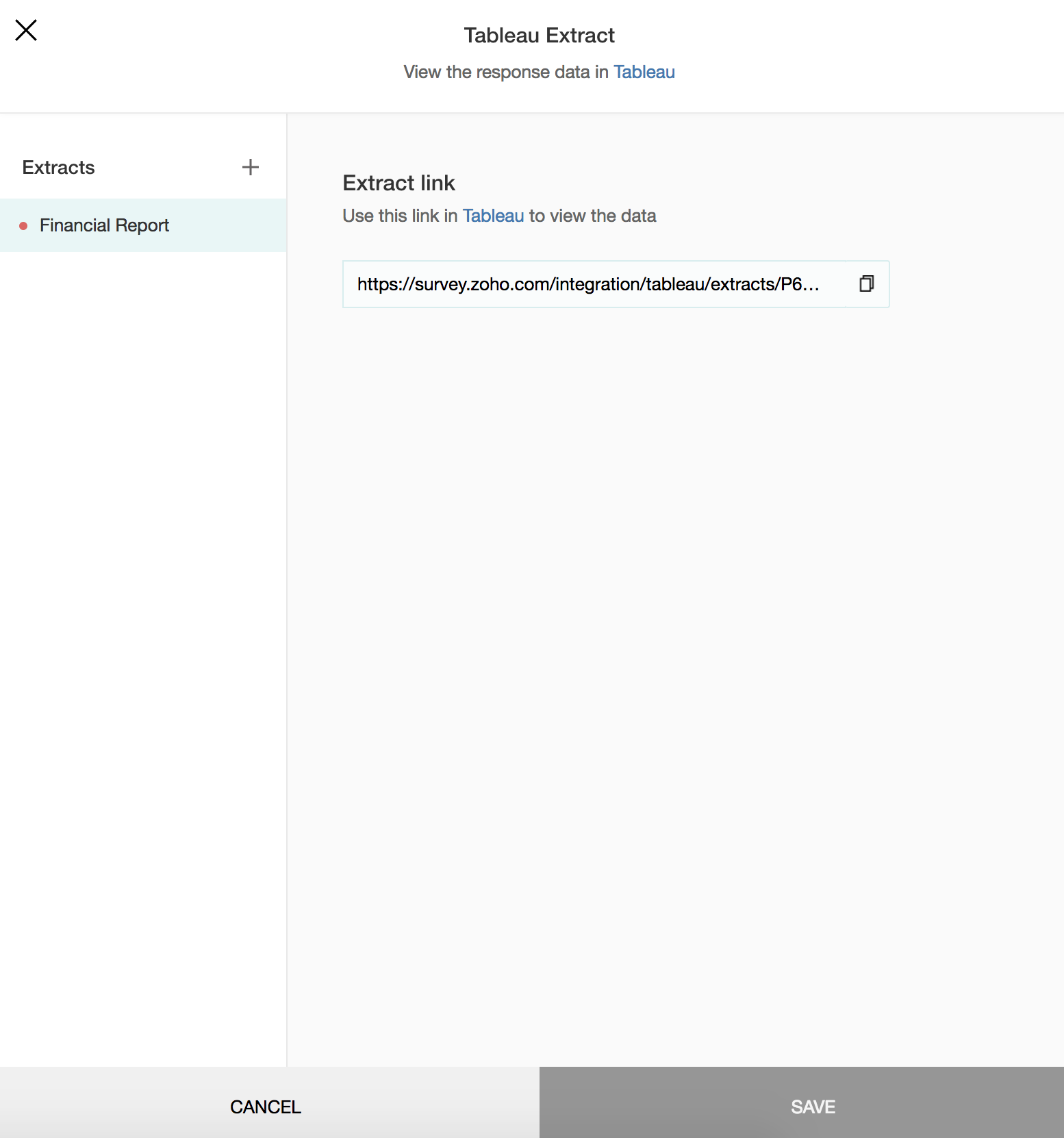How do I export my survey's responses into a Tableau Extract?
- Click Reports on the left pane.
- Click Export on the top-right corner of the Summary of Responses page.
Click As Tableau Extract.
- Type a name for your extract in the Name field.
- Select the report you want to export in the Select a report dropdown list.
- Click the Select a filter dropdown list to apply any filters.
Click Save. You can copy the extract link to view the data in Tableau Desktop.
Related Articles
How do I view my survey's responses in Tableau Desktop?
To view the responses in Tableau Desktop: Open your Tableau Desktop. Click More on the left pane, then select Web Data Connector. Paste the extract link in the URL box and click Enter. Sign in to your account using your Zoho credentials. Click Update ...
How do I export the responses to my survey?
Export responses in XLS, CSV, PDF, SPSS, Tableau Extract, or Zoho Spreadsheet formats. Response percentage for different options in a question will be shown for summary reports exported in XLS format. Configure the PDF name, paper size, and ...
Export and Print Survey
Table of Contents Export as PDF Print Survey Export as PDF Instead of making a hard copy of your survey, you can download it as a PDF. How do I export my survey as a PDF? Click Advanced Options on the upper-right side of the survey builder. Hover ...
Buy Responses
Buy Responses When you don't have respondents that qualify your requirements. The buy responses feature helps connect with qualifying respondents and purchase responses. You can also set survey disqualification logic to identify respondents who fit ...
Buy Responses
Find an audience you want to listen to and purchase responses even when you don't have respondents that qualify your requirements. The buy responses feature helps connect with qualifying respondents to collect the responses. You can also set survey ...