How do I get research panels for my survey?
Find an audience you want to listen to and purchase responses even when you don't have respondents that qualify your requirements. The buy responses feature helps connect with qualifying respondents to collect the responses. You can also set survey disqualification logic to identify respondents who fit your specific criteria.
To buy responses:
- Go to the Launch tab.
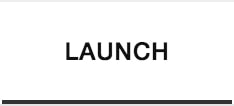
- Click Buy Responses on the left pane.

- Select the checkbox to confirm that you agree with Survey Buy Responses Terms and Conditions. You can access this only if you don't have any questions that ask for the respondents' personal information, such as name, address, email address, contact information, and so on.
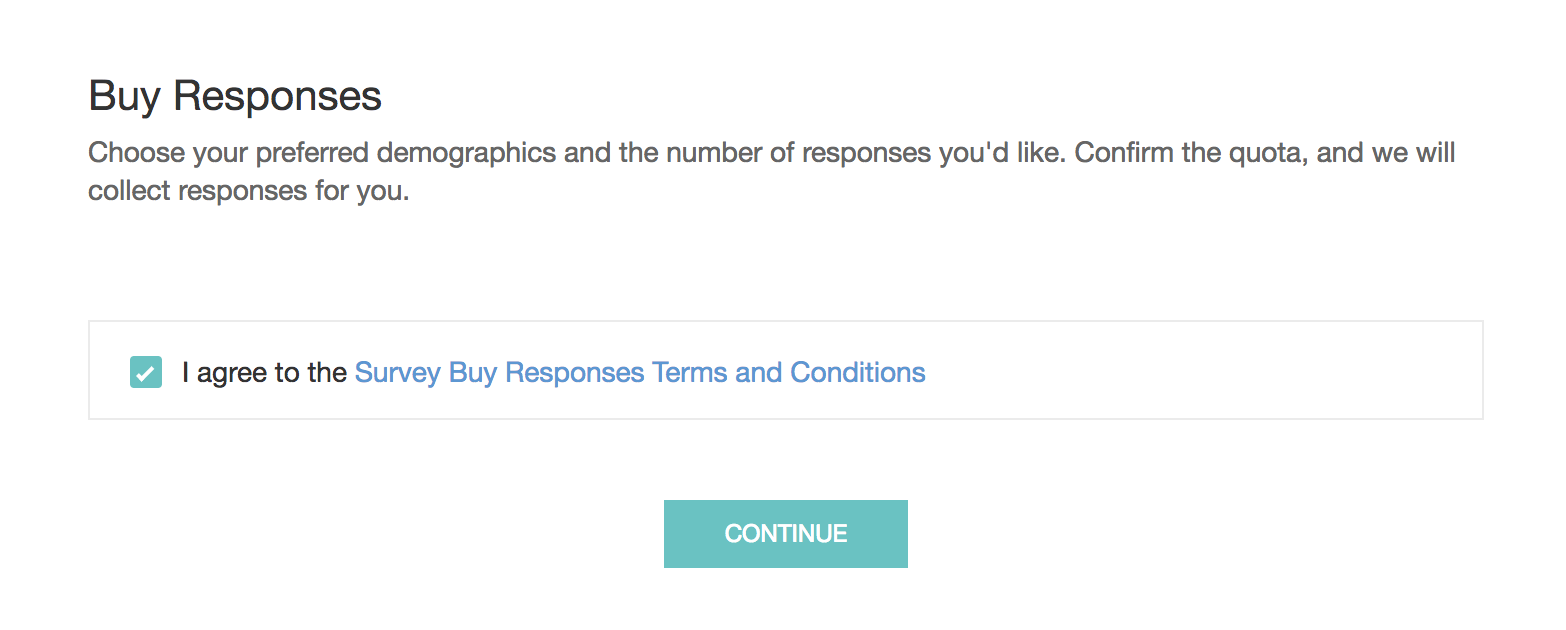
- Click Continue .
- Select the total number of responses you want to collect by using the slider.
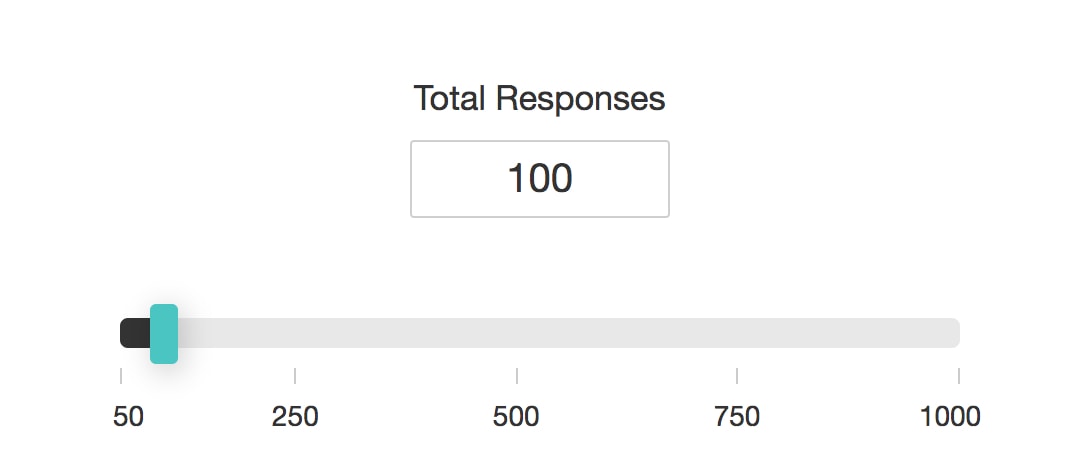
- Select the incidence rate in the Incidence Rates dropdown. Incidence rate is the percentage of respondents who you think would qualify for your survey. You need to select this only if you have set a qualifying question and a disqualification logic. Else, you can go ahead with the default value it shows.
- Select the country from which you need your target audience in the Select Country dropdown list.
- Click Target regions to select areas within the country you have chosen. This feature is available only for a selected few countries.
- Enable Region Balancing to distribute the numbers equally among the regions.
- Select the gender in the Gender dropdown list. If you want a mix of both male and female respondents, select Both. If you want to customize the gender balance, click Custom and select the percentage by using the slider.
- Expand the Age section and click Range to select an age range. To customize the age balance, click Custom Age Balancing and enter the minimum and maximum age limits, and the percentage.
- Click + to add more rows.
- Click X to delete rows.
- Expand Household Income and select a yearly/monthly/weekly income range.
- Expand Marital Status, Basic Education, Employment Status, and Industry Sector and select the corresponding fields.
- Click Calculate to calculate the total cost of your responses that you are buying. An estimated delivery date and the total cost will be displayed right there.
- Click Show in the Project Details section to see the details of the responses you are buying. Click Hide to collapse the section.
- Click Checkout Now to proceed with the payment.
- Click Edit in the Project Details section if you want to make edits to the project before making the payment.
- Click Make Payment . You can find the order details and the status of your order in the Order Details and Project Status sections respectively.
In Reports, you can find the details of the responses in Individual Responses and Summary of Responses. You can also use this data to create cross-tab reports and even filter your responses based on the various criteria that you chose while purchasing them. As these responses are being purchased and collected for you, the reports will not flow in real-time. Also, if you want to see the responses collected through a particular collector, you can create a filter and select the collector and the criteria (you chose during the purchase) in the Logic section.
Related Articles
How do I get a hard copy (print) of my survey?
You can print your entire survey in any of the languages that the survey has been translated into. To get a hard copy of your survey: Click Advanced Options on the upper-right side of the survey builder. Hover the mouse over Print Survey. It will ...Offline Survey
The offline survey feature in Zoho Survey allows you to access your survey from a device when you don't have internet connectivity. For instance, if you want to collect survey responses from trade show participants in a remote location, you can ...Export and Print Survey
Table of Contents Export as PDF Print Survey Export as PDF Instead of making a hard copy of your survey, you can download it as a PDF. How do I export my survey as a PDF? Click Advanced Options on the upper-right side of the survey builder. Hover ...Survey-based Campaigns
Zoho Campaigns integrates with SurveyMonkey and Zoho Survey to send survey-based email campaigns. This not only provides the valuable feedback of your service, but is also a great way to get the pulse of the market for your future strategies. ...Glossary of Survey Terms
Do you find it difficult to understand the meaning and functionality of some terms you see in Zoho Survey? To help you out, we've come up with a glossary of all those terms you should know when using an online survey tool. Read on to learn about ...