How do I integrate my survey with Zoho CRM?
To integrate your survey with Zoho CRM:
- Select the Hub tab.
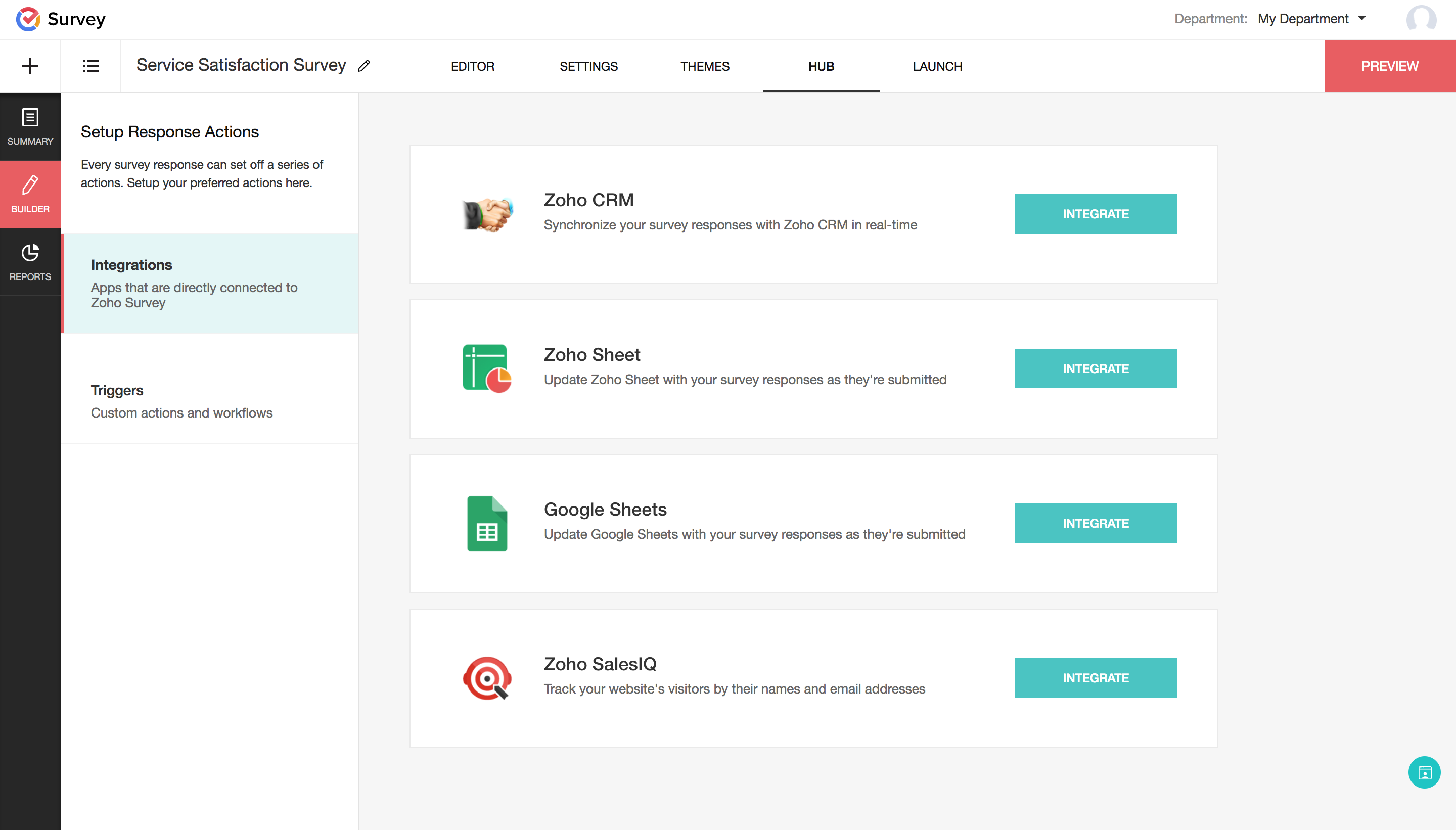
- Select the Integrations section.
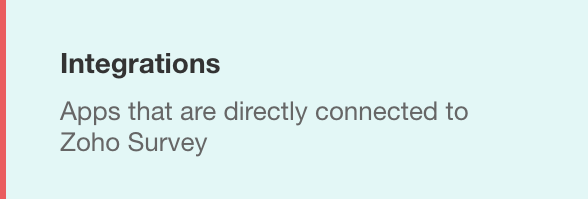
- Click Integrate in the Zoho CRM section. Make sure you have an account in Zoho Survey and Zoho CRM so you can configure the sync settings.

- Select a CRM module.
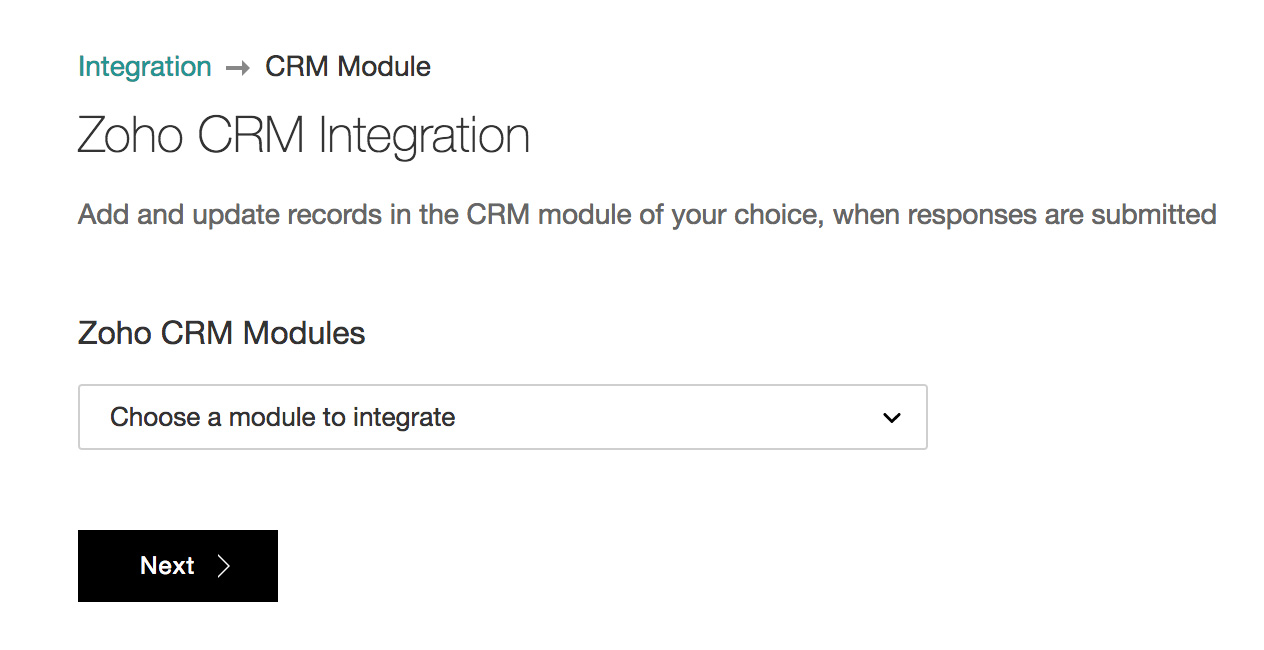
- Click Next.
- Select an appropriate action type. There are three ways to sync responses with Zoho CRM: add record, update record, add/update record. After selecting an action type, you can map the fields of your survey to Zoho CRM and start transferring data from survey responses to Zoho CRM.
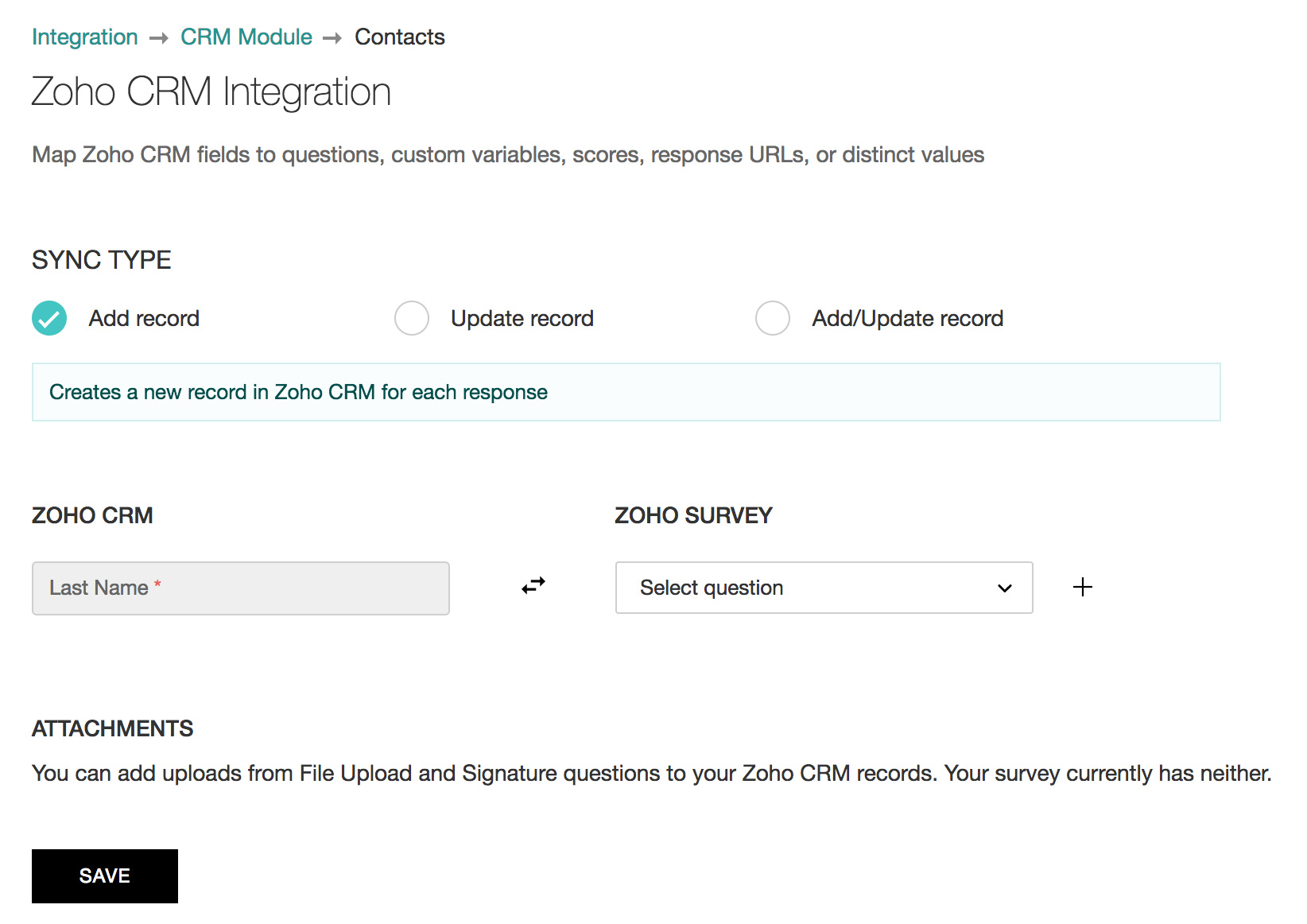
- Add record: Add a new record for each response even if there are duplicate records.
- Update record: Update an existing record in CRM. If you send your survey through Zoho CRM, enable Prepopulate survey answers with information from Zoho CRM. When a respondent opens the survey, the details from Zoho CRM will be shown and will have an Edit option. For example, if the user's name and email address are already available in Zoho CRM, they will be displayed in the survey.
- Add/Update record: Check for existing records in Zoho CRM. If existing records are available, they will be updated. If there is no such record, the survey responses will be created as a new record.
- Map Zoho CRM fields to the corresponding Zoho Survey questions.
- Under Zoho Survey, click the dropdown and select the questions that will map to a CRM field.
- Select the corresponding field name under Zoho CRM.
- To add direct values to your CRM field, select Direct value under Zoho Survey. Type in the corresponding value. If you don't have a suitable CRM field already, create a custom field in Zoho CRM and then map the field to the question.
- Click + to add a new row.
- Click X to remove a row. If you have a Signature or File Upload question in your survey, it will appear under Attachment.
- Select the question in this section to add files to the CRM records.
- Click Save.
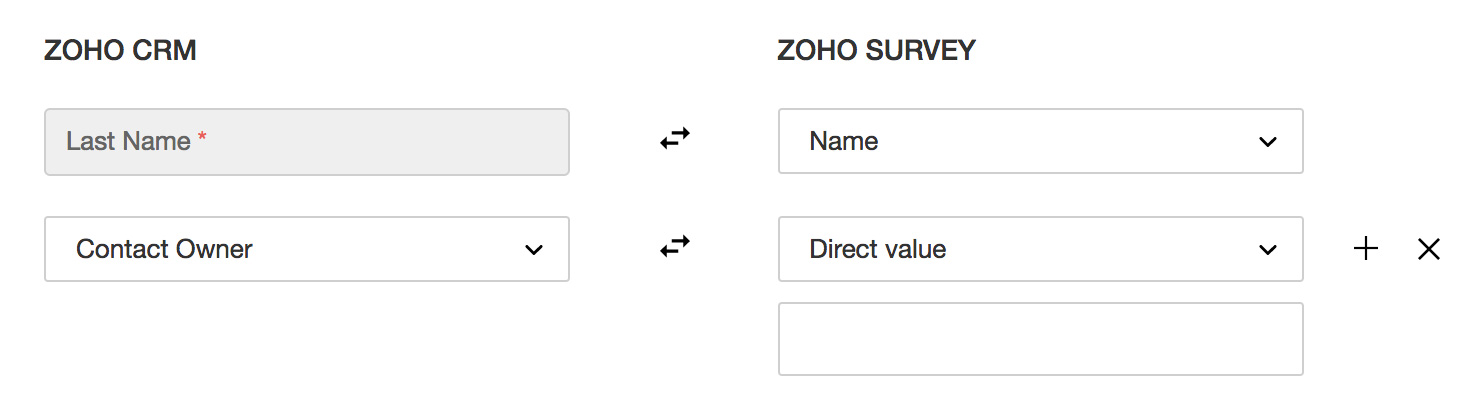
Notes
- If a survey is integrated with Zoho CRM before publishing, all of the responses will be synced automatically. If it's integrated after publishing, only the responses received after the integration will be synced. Update previous responses manually.
- To manage your CRM and Survey as two different accounts, use a ZSC Key to communicate between the accounts.
Related Articles
Zoho CRM
Integrating surveys with Zoho CRM helps synchronize all your survey responses within your CRM modules automatically. You can add survey links in CRM email templates and view the responses from your leads and contacts within Zoho CRM. You can also add ...How to integrate Zoho Campaigns with Zoho applications
Zoho Campaign allows you to integrate with other Zoho applications. Integrate your Zoho CRM Account From the Navigation toolbar, click Settings. Choose Apps under Integration. Mouse over Zoho CRM and click Connect. To comply with GDPR, we inform the ...Zoho Survey Integration - Overview
Surveys are useful marketing tools that help you enhance your business. It's a method by which you put specific questions to a group of people whose answers will help you improve your products or services. There are many applications to create ...Sending Survey and Viewing Survey Response from CRM
Build a Survey In order to send an email survey from Zoho CRM, you must first create a survey using Zoho Survey. Go to https://survey.zoho.com/and choose from three options - Blank Survey, Template and Existing Survey - to build your survey. See ...Setting up Zoho Survey Integration
Set up Zoho Survey Integration To integrate Zoho Survey with your Zoho CRM account Log into your Zoho CRM account with Administrator privileges. Go to Setup > Marketplace > Zoho > Zoho Survey In the Zoho Survey Integration page, click Get Started ...