How do I invite my clients to Zoho Social?
Please note that client invitation is exclusive to the Agency Edition. Learn more here.
We recommend that you rebrand your portal before you invite clients.
You can invite client members to your brand or portal with restricted permissions without having to create a separate role under Roles & Permissions.
You can invite client members to your brand or portal with restricted permissions without having to create a separate role under Roles & Permissions.
As a Brand Admin:
You can invite your clients to the brand you manage from Setings.
Select Brand Members, then click Invite.
Select Client Members and click Invite.
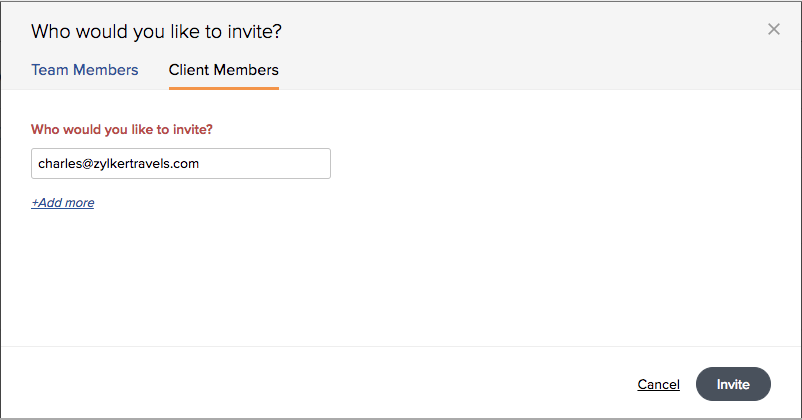
Select Brand Members, then click Invite.
Select Client Members and click Invite.
Enter the client's email address and click Invite.
Click Add More to send invites to more than one client at a time.
If you'd like to see how your client dashboard looks like, you'll need to send the invite to a secondary email address that isn't a part of the portal yet. You can't send invites to an email address that's been already invited to the portal or is already a part of the portal.
As a Portal Admin:
You can invite a client either to specific brands or to all brands in your portal from Setings.
Select Brand Members, then All Members.
Select Client Members and click Invite.
Select Brand Members, then All Members.
Select Client Members and click Invite.
Select the brands you'd like to invite this client to and click Invite.
You can also invite clients the same way as a Brand Admin would do for the specific brands.
You can also invite clients the same way as a Brand Admin would do for the specific brands.
Related Articles
How do I invite my clients to my Brand on Zoho Social?
Follow these steps to invite clients to your portal: 1. Click Brand Members & Roles under Settings. 2. Go to the Client Members tab and click the Invite button. 3. Enter the client's email address and click Invite. If you want to invite more than one ...As an Agency, can I customise my portal with my company logo before I invite my clients?
Please note that the customization features are exclusive to the Agency Edition. Learn more here. You can customise your portal with a company logo, favicon, and a custom domain before you invite your clients. Also, customise any report sent out via ...What will my clients access in Zoho Social?
Please note that portal customization and restricted client access are exclusive to the Agency Edition. Learn more here. Your clients can view Scheduled Posts, and Published Posts under the Posts tab. They will also be able to view Post Details. ...Managing Clients
In a typical Business to Business (B2B) scenario, Client represents a Company or a Department within the company, with which your organization is currently doing business with or is planning to do business with in the future. A client raises a job ...Create Clients
In Zoho Workerly, you can create clients by: Entering data in the clients' details form: You can manually fill in the Client details gathered from various external sources. Importing Clients from external source: You can gather data from various ...