How do I link Google Analytics to my survey?
To allow Google Analytics to generate reports and statistics on the traffic that comes into your surveys:
- Click the Hub tab.
- Click the Track section.
- Click Create in the Google Analytics section.
- Enter the tracking code that you generate from Google Analytics.
- Click Save .
Click here to learn how to generate the Google Analytics tag for your live survey form.
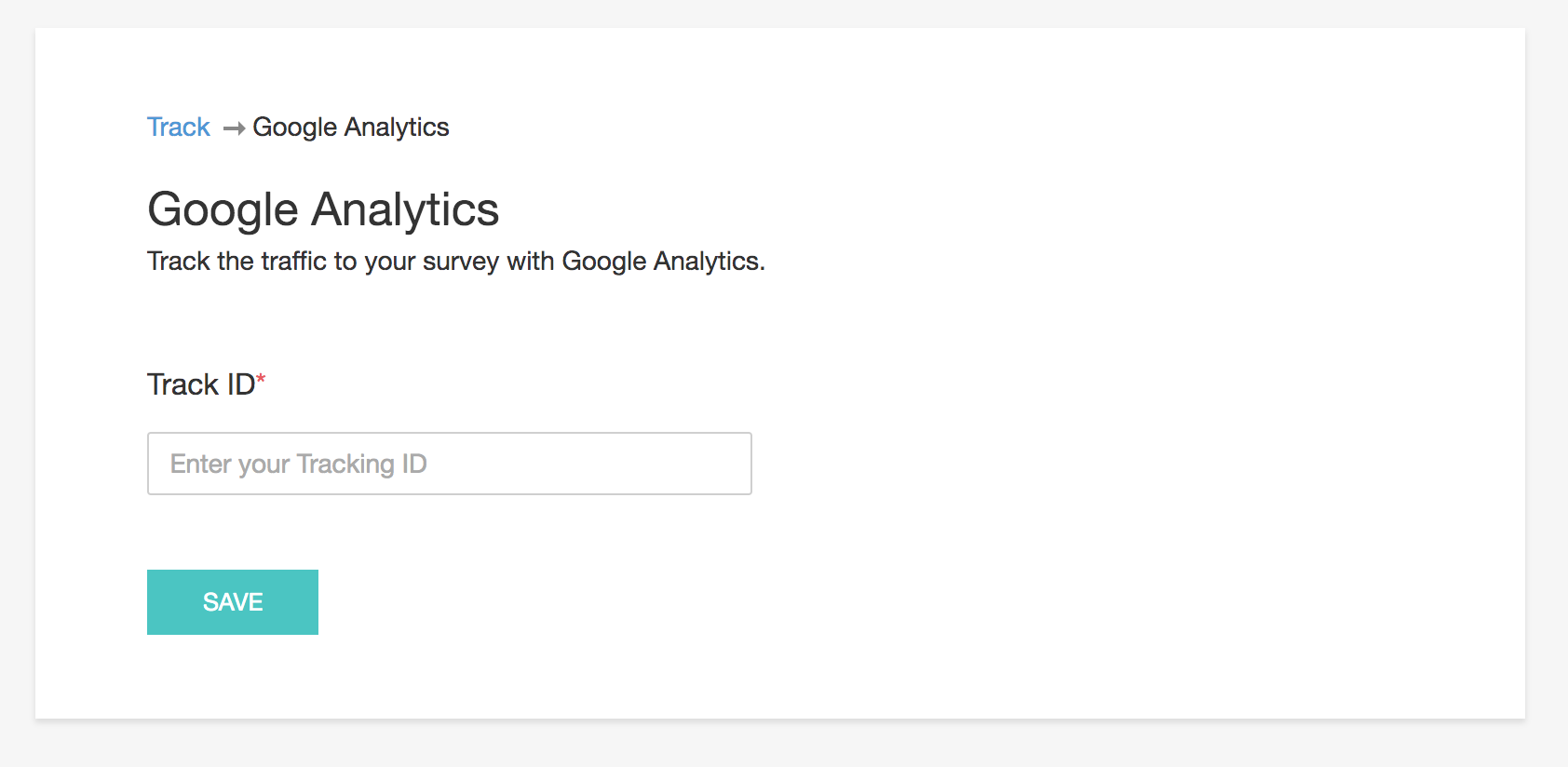
Related Articles
Google Analytics
With the help of site analytics, you can track the number of visitors to your website from your email campaign. Once you integrate your Google Analytics account with Zoho Campaigns, you can view all the analytics related information in Zoho Campaigns ...How do I link Google Tag Manager to my survey?
Add various Google Tag Manager (GTM) codes to your live survey, to track the traffic that accesses your surveys. To link your GTM code to your survey: Click the Hub tab. Click the Track section. Click Create in the Google Tag Manager section. ...Analytics
Overview Integrate Zoho SalesIQ with leading analytics platforms (Google Analytics, Clicky, KissMetrics Optimizely, Woopra, Piwik,MixPanel, HubSpot) and start collecting live chat related data into your analytics software. Measure your Live Chat ...Enabling Google Analytics for your Help Center
Google Analytics is a free tool for analyzing the traffic of websites. It provides valuable insights on visitor trends and behavior. By knowing how your customers react and respond to your web pages, you can identify what works best, and what needs ...How do I edit the Google Analytics tracking ID of my survey?
To edit the Google Analytics tracking ID: Click the Hub tab. Click Track . Click Manage in the Google Analytics section. Click Edit. Make necessary changes and click Save .