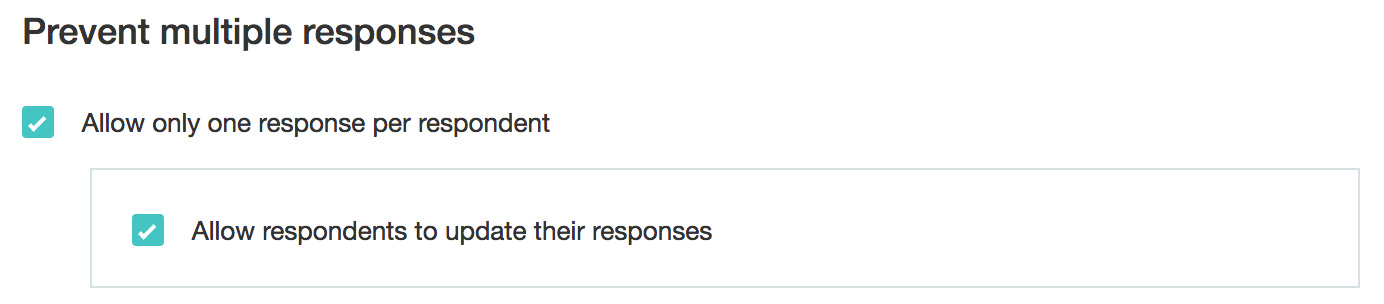How do I make my survey accessible to private groups?
To make your survey accessible only to private groups:
- Go to the Launch tab.
- Click Visibility on the left pane.
- Click Private to publish your survey to a specific group.
- Click All Groups to select any group from a list of all the groups.
- Click Organization Groups in the dropdown list to select a group related to your organization.
Click Personal Groups in the dropdown list to select one of your personal groups.
Select the appropriate group in the Select Group dropdown list with whom you want to share the survey. The selected groups will be displayed.
- Click Members to view the list of members in the group.
- Click X next to the selected group to cancel the selection.
Select the Allow only one response per respondent checkbox to prevent multiple responses from the same user. This restricts multiple responses from a single computer by using browser cookies.
- Select Allow respondents to update their responses if you want users to edit their responses whenever they want to.
- Click Save .
Related Articles
How do I make my survey public?
Make your surveys secure with these safeguarding features by which you can determine how your surveys will be accessed and by determining who can access reports through sharing. You can set the visibility of a survey to public so that anyone can ...
Project groups
You can group projects based on criteria, requirements, clients, users and various other project needs. By grouping projects, you can segregate multiple projects and efficiently manage your project groups. For instance, if you’re working in a company ...
Private sections in Zoho Connect boards
Overview For tasks specific to the project, but relevant or confidential only to a few members on the board, simply make a section as private to add and assign tasks. This section will be accessible only to the members of the specific section and the ...
Glossary of Survey Terms
Do you find it difficult to understand the meaning and functionality of some terms you see in Zoho Survey? To help you out, we've come up with a glossary of all those terms you should know when using an online survey tool. Read on to learn about ...
Adding and Managing User Groups
Groups are a collection of end users, often related to a specific account, geography, brand, or product, that is used to determine access to your knowledge base and community content on the Help Center. For example, you can add a group that includes ...