How do I modify my credit card details on Zoho?
If you’re paying through your credit card, you can change its details at anytime.
To modify your credit card details on Zoho:
- Click your Profile in the upper-right corner.

- Click Upgrade .

- Click Credit Card in Payment Method.
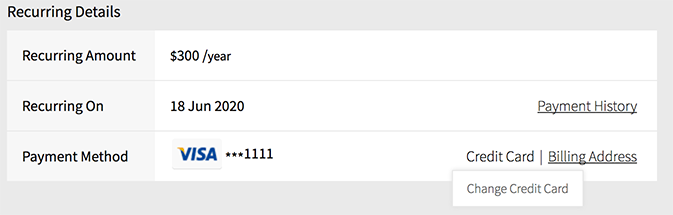
- Change the details of your preferred credit card and click Update.
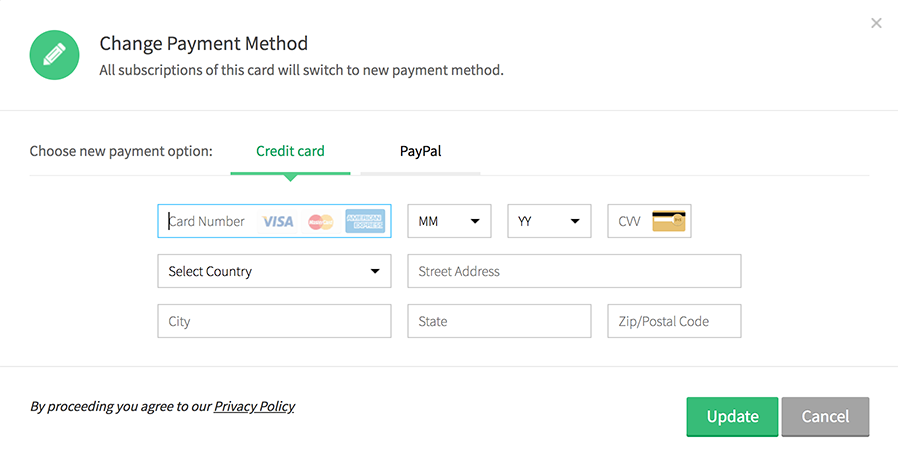 A confirmation message about the change in credit card details is displayed.
A confirmation message about the change in credit card details is displayed.
Related Articles
Modify credit card details
You can change your credit card details if required. Click your Profile in the upper-right corner of the page. Select Subscription Details to view the pricing details. Hover over the Credit Card in Payment Method and click Change Credit Card. Modify ...How do I update my credit card details?
Purchasing or subscribing to a plan is a one-step process with our payments team if your credit card details are saved. Follow these steps to edit your credit card details on the Payments store. Go to www.payments.zoho.com. Click Your Store ...How to update my Credit Card information?
As part of your Zoho CRM service subscription, periodically you can update your credit card information. Note that your credit card details are not stored anywhere in our applications. The details you provide are secured and authenticated by ...How do I update my credit card information on my Zoho Sites account?
To update credit card information on your account: Log in to sites.zoho.com. Click your profile at the top-right corner of the builder. Click Subscriptions. Click Change credit card details. Enter your card details.How do I update the credit card information in my Zoho Sites account?
Login to sites.zoho.com. Click on Add-on Subscriptions at the top right. Select Change credit card details at the top right. Enter your card details.