How do I personalize a question based on custom variables, URL parameters, or answers to previous questions?
If you want to pipe in custom variables or variables from previous questions and customize the follow up questions, click the arrow next to Insert Variable right above the Question box, and select the variable you want to use from the list. Read more on Piping.
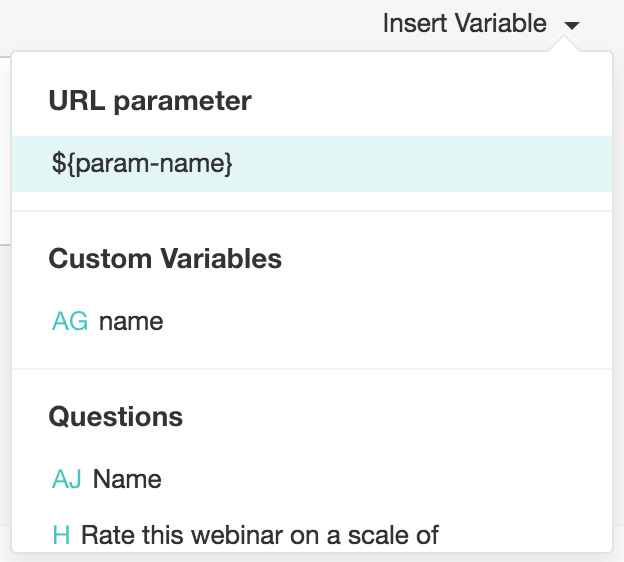
You can also use these custom variables while piping. If you already know the respondent of your survey, for example, you can personalize your survey by removing the Name question, and creating a custom variable instead.
To add a custom variable with piping:
- Create a custom variable, such as name.
- Add the variable name in the text of your question. Read more on piping.
- Copy the survey URL in the Launch tab.
- Paste the URL into a new tab.
- Add '?name=<name of the respondent' to the URL. The question will automatically have the respondent's name filled in.
Related Articles
Custom Variables
Custom Variables Using custom variables allows you to include information about a respondent in the survey without making the respondent answer those questions. In other words, it helps avoid asking for information that you already know. For example, ...How do I change which questions appear based on a URL parameter or custom variable?
You need to add a custom variable logic to decide which questions appear based on a URL parameter or custom variable. To create a custom variable logic: Hover over Custom Variable logic and select the custom variable logic you'd like to use. ...How do I change which questions appear to my respondents based on previous responses?
You can personalize your survey with the piping feature. Piping customizes questions based on variables you've added to previous questions and helps respondents feel more comfortable answering your survey. There are two ways to do this. The first is ...How do I personalize the body of a triggered email with custom variables, URL parameters, or information from their response?
To personalize the content of your triggered email: Click the Hub tab. Click the Triggers section. Click Create in the Trigger Emails section. After filling in the From , Sender name , To , and Subject fields, you can write the body for the ...How do I personalize the subject of a triggered email with custom variables, URL parameters, or information from their response?
To personalize the subject of your triggered email: Click the Hub tab. Click the Triggers section. Click Create in the Trigger Emails section. After filling in the From , Sender name , and To fields, you can add a subject for the trigger ...