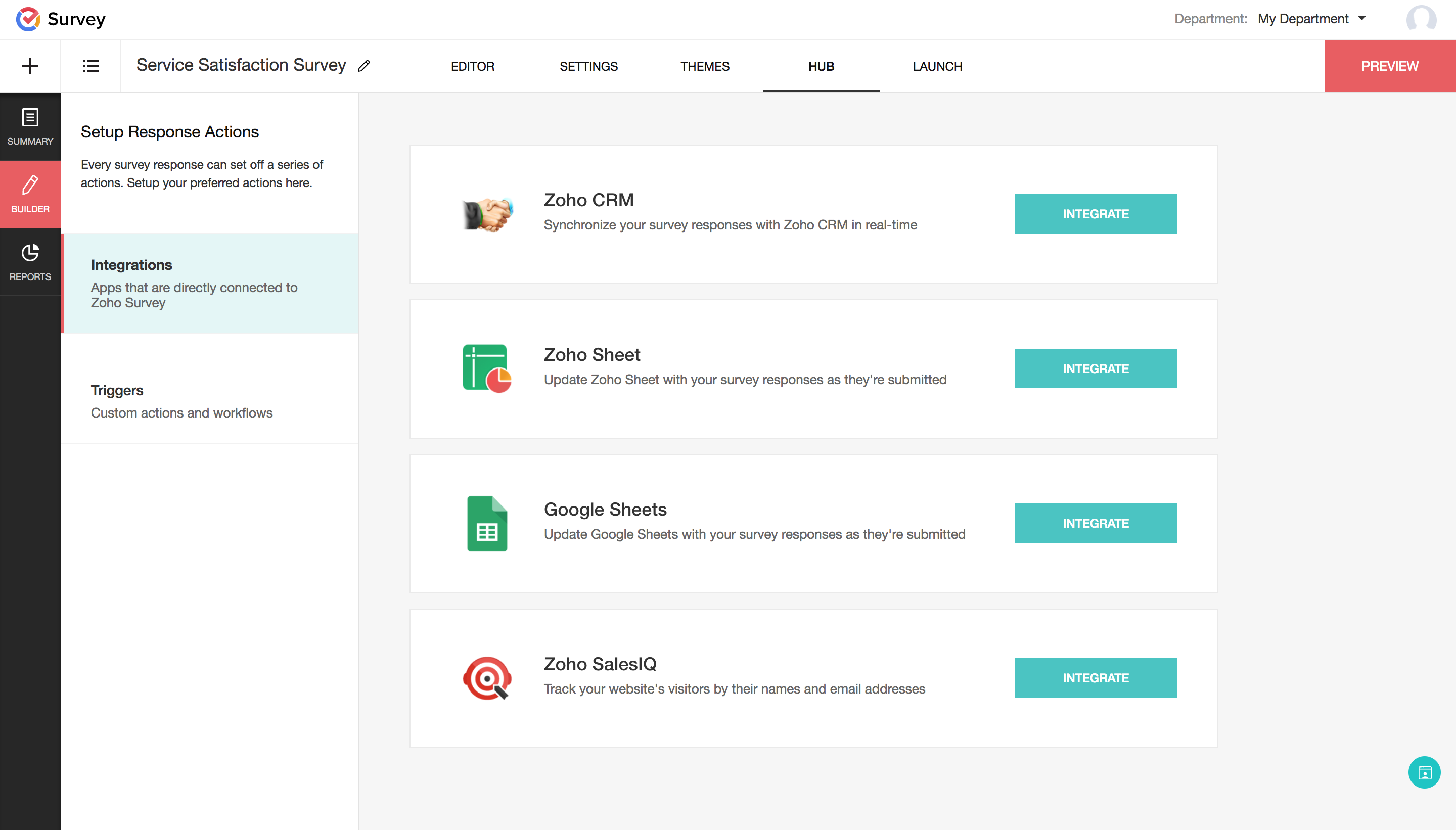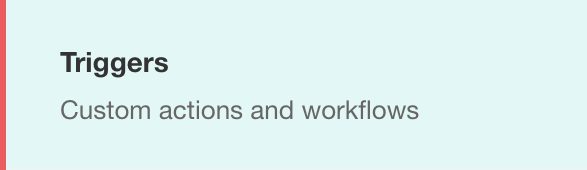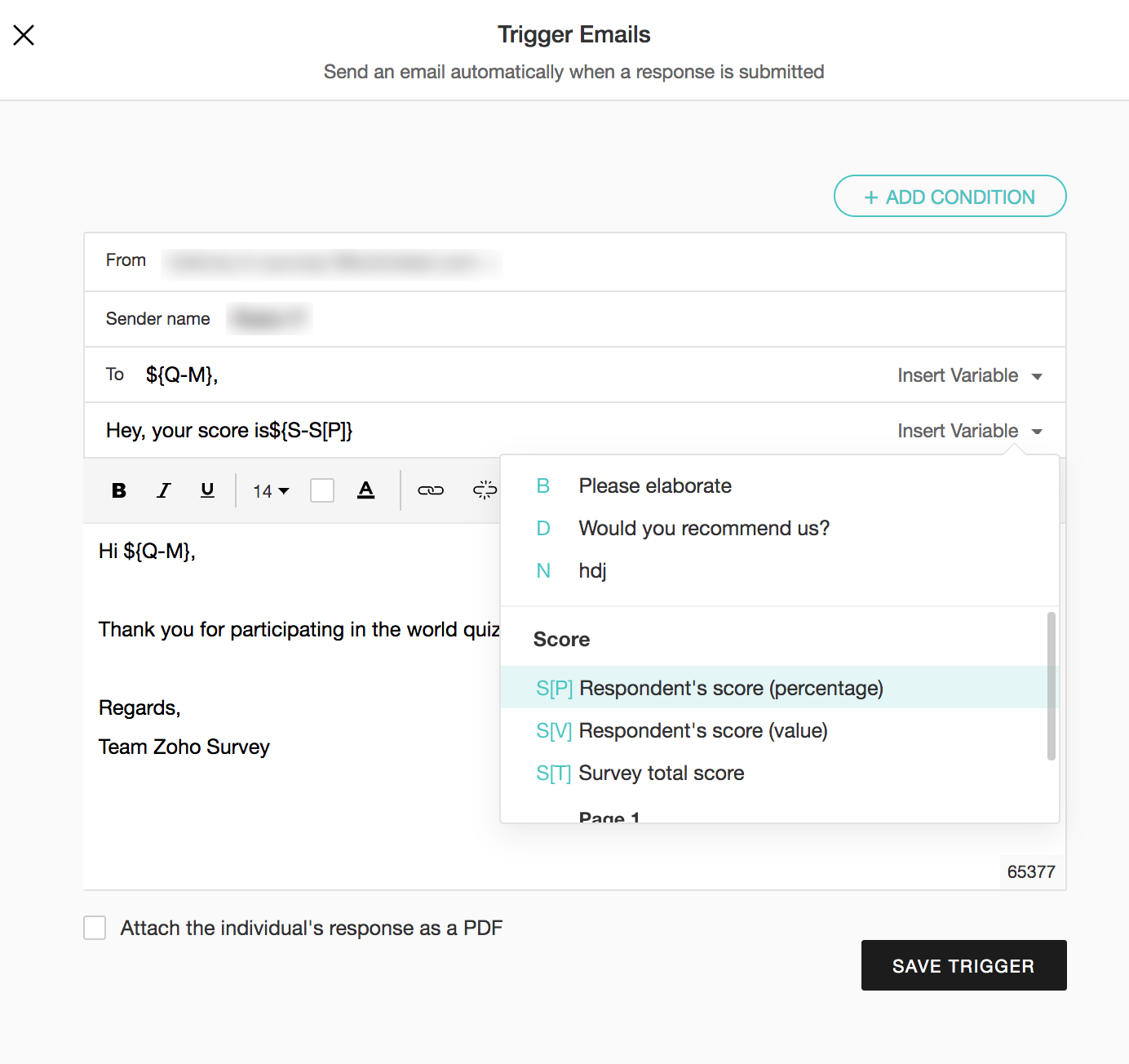How do I personalize the subject of a triggered email with custom variables, URL parameters, or information from their response?
To personalize the subject of your triggered email:
Click the Hub tab.
Click the Triggers section.
Click Create in the Trigger Emails section.
After filling in the From , Sender name , and To fields, you can add a subject for the trigger email in the Subject box. You can also select a variable from the Insert Variable dropdown and make it the subject. For example, you can insert a variable called Name and say "<name of the respondent>, you've got feedback!"
- Click Respondent's score (percentage) to send the percentage of the total score.
- Click Respondent's score (value) to send only the user's score.
- Click Survey total score to send the total score.
- Click Page> Respondent's score (percentage) to send the percentage of the total score for a particular page.
- Click Page> Respondent's score (value) to send the user's score for a particular page.
- Click Page total score to send the total score for a particular page.
- Click Plain text to write an email without any formatting. You can switch back to the default mode by clicking Rich text .
- Click Save Trigger .
Related Articles
How do I personalize the body of a triggered email with custom variables, URL parameters, or information from their response?
To personalize the content of your triggered email: Click the Hub tab. Click the Triggers section. Click Create in the Trigger Emails section. After filling in the From , Sender name , To , and Subject fields, you can write the body for the ...
Custom Variables
Custom Variables Using custom variables allows you to include information about a respondent in the survey without making the respondent answer those questions. In other words, it helps avoid asking for information that you already know. For example, ...
How do I personalize a question based on custom variables, URL parameters, or answers to previous questions?
If you want to pipe in custom variables or variables from previous questions and customize the follow up questions, click the arrow next to Insert Variable right above the Question box, and select the variable you want to use from the list. Read more ...
Recruit Variables
Recruit Variables are pseudo-module fields that are used to store static and reusable information in your Zoho Recruit account. A Recruit Variable can have a unique set of values and can be widely used as merge fields in Email templates, Mail merge ...
Email Subject
Email subject line is the bridge between your subscriber and your email. Subject is one of the few things that your recipients notice before opening the email, the others being sender name and pre-header. Subject lines aren't always easy to write, ...