How do I post my survey on my Facebook page?
Make your surveys easily accessible to your followers by embedding them on Facebook.

To post a survey on your Facebook page:
- Go to the Launch tab.
- Click Facebook under Distribution.
- Click Connect.
- Complete the steps that follow to authenticate your Facebook account with Zoho Survey. The list of pages you have added will show up on your Launch tab in the Via Facebook section.
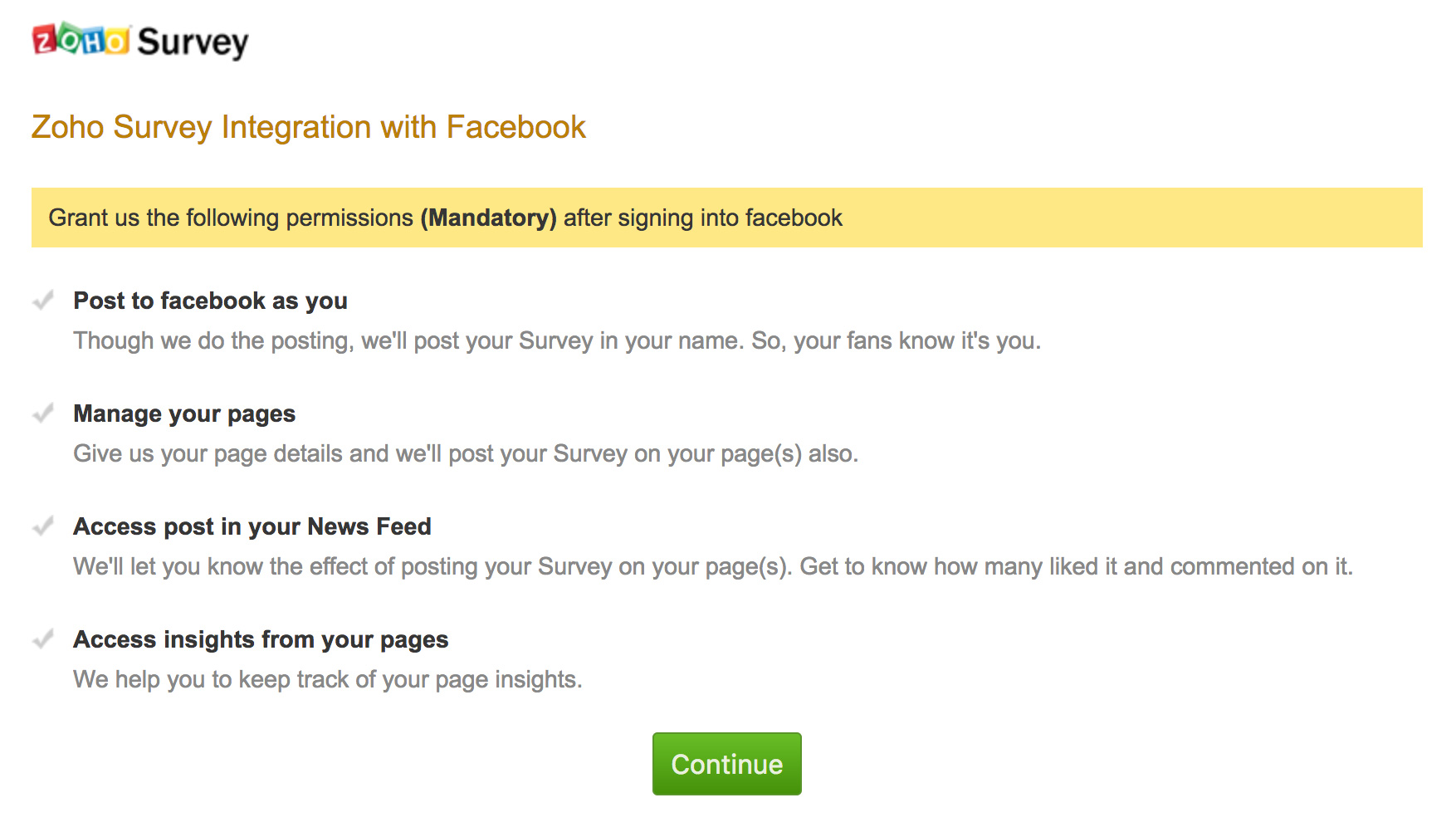
- Select the page where you want to share your survey.
- Click Post.
- Click Open in a new tab to see the survey posted on your Facebook page.
Related Articles
How do I send email invites for my survey from within Zoho Survey?
Send your survey's link to your email lists within Zoho Survey, without having to switch a tab. You can also track the responses and see the details of opened, unopened, bounced, and unsubscribed invites. Note: You can send up to 3000 email ...Facebook page campaign
Page campaigns let you can run a promotional campaign on Facebook for a limited time. You'll create a custom tab for your Facebook page, then create a page campaign for that tab. Before you install a page tab, please check whether you've created a ...Post campaigns
Easily engage your followers on social media through Post campaigns. All you need to do is talk about your brand on your social media pages by posting links, images, and status updates. Likes, retweets, views, and comments allow you to gauge ...Post Campaigns
Post campaigns is the easiest way to engage your followers on social media. All you need to do is talk about your brand on your social media pages by posting links, images, and status updates. A successful social media campaign will increase traffic ...RSS-based Post Campaign
RSS based Post Campaigns is a feature that allows you to fetch data from a blog or the web and post it on your social media platforms. The RSS feed you are interested in maybe relevant to your business, or it could also be a blog post about your ...