How do I preview a template?
You can preview our ready-to-use templates before you use them.
To preview a template:
- Click Create a New Survey, or the + icon in the upper-left corner of your screen.
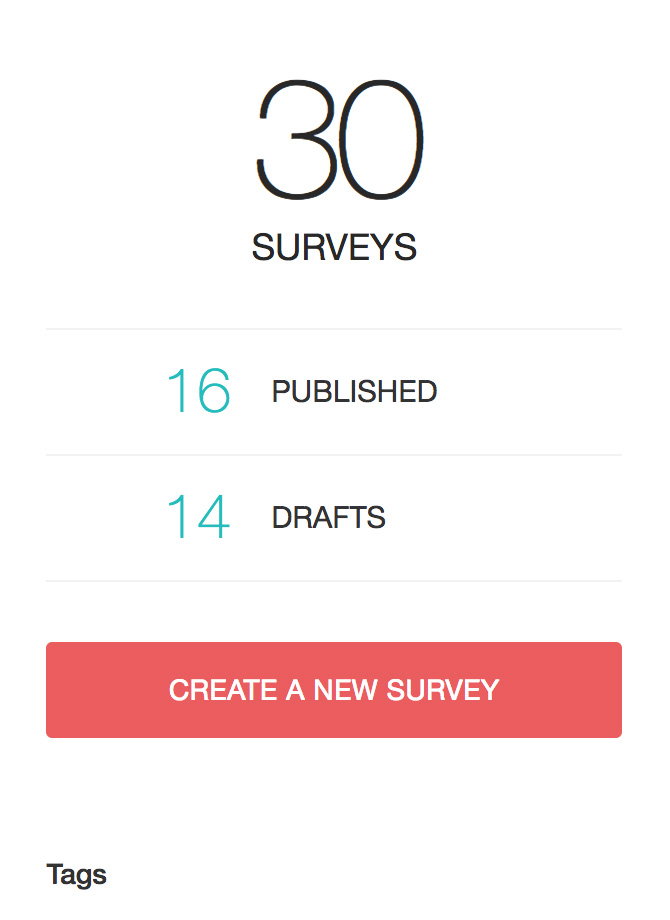
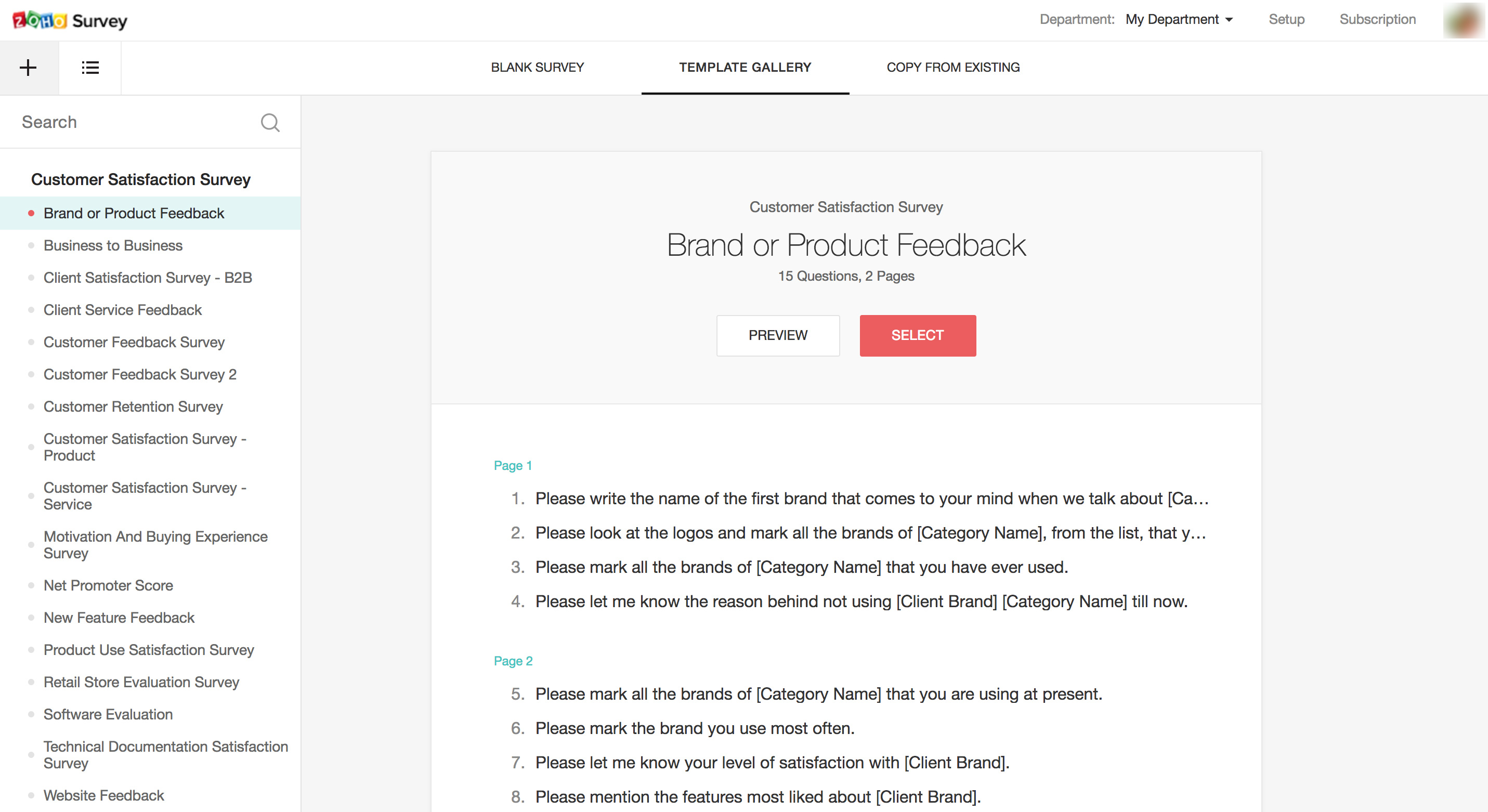
- Search and pick the template you'd like to use and click the Preview button to see the template.
Related Articles
Preview
Preview how a survey will look on smartphones, tablets and desktops at any point before or after it is published. This preview can be shared with your friends and colleagues to gather their opinions on the theme you've used. You can also preview a ...Understanding Inventory Template Builder
Understanding the components of Template Builder The template builder is made up of various components that can be dragged and droppped on to the template. Header and Footer Header and footer are available at the beginning and the end of the ...Understanding Email Template Builder
Components of Template Builder The template builder is made up of various components that can be dragged and dropped on to the template. This in turn simplifies the process of creating a template. The three basic operations that is common to all the ...Can I clone an email template?
Yes, you can clone an email template but the new template will be created for the same module. For example, if you clone an email template for Contacts, the cloned template cannot be moved to the Leads or Deals module. To clone a template, select ...How to add workflow template to Library
Zoho Campaigns has a Workflow Templates section in the Library which allows you to save the templates that you've designed for future use, saving you a lot of time and effort. How do I save a workflow template to the library? Once you're done ...