How do I preview a theme?
You can preview a theme before you apply it to your survey.
To preview a theme:
- Go to the Themes tab in the survey's builder.
- Hover over the theme and click the Preview option.
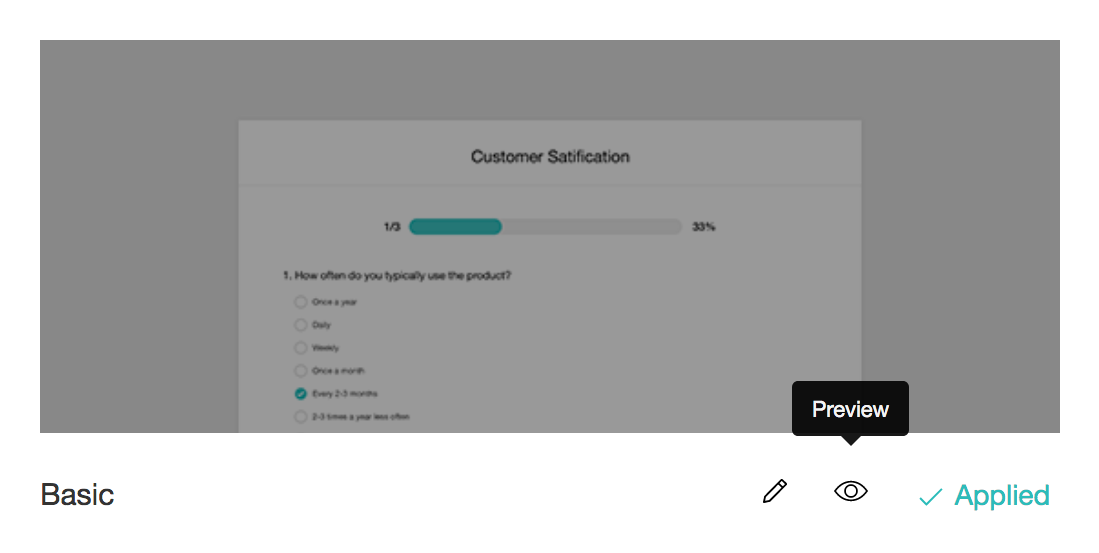
- You can also click the Current Theme to view its preview.
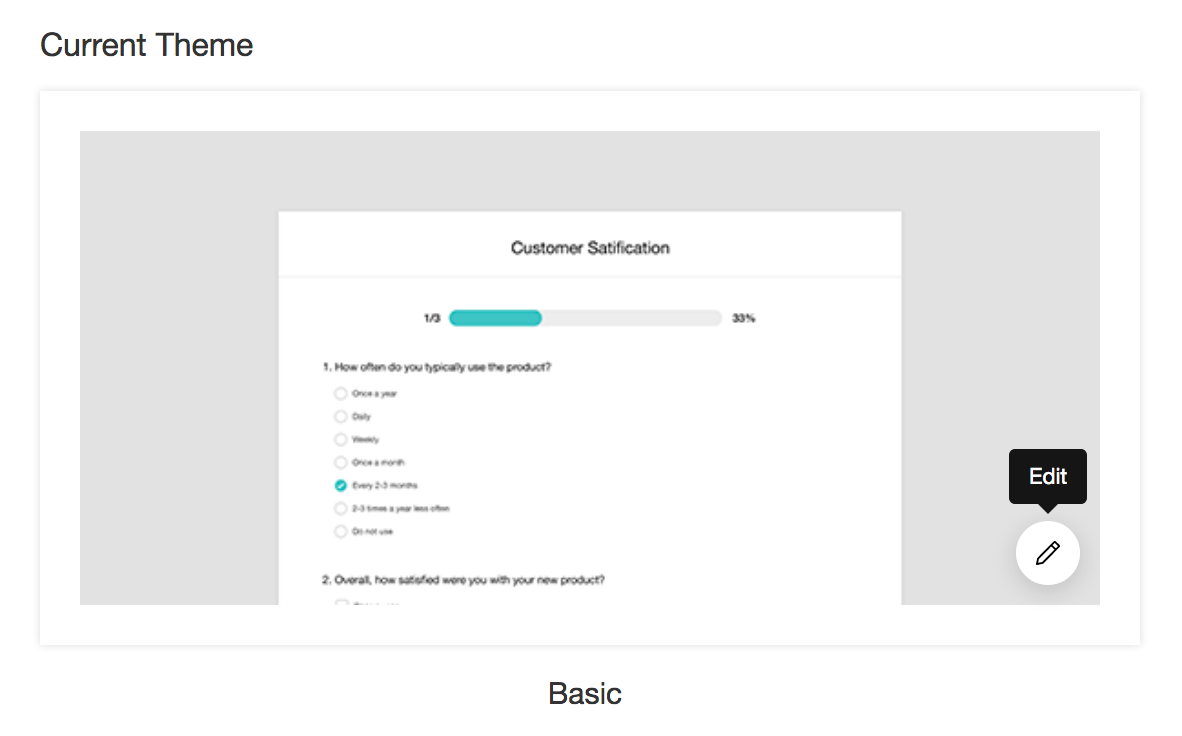
Related Articles
Preview
Preview how a survey will look on smartphones, tablets and desktops at any point before or after it is published. This preview can be shared with your friends and colleagues to gather their opinions on the theme you've used. You can also preview a ...How do I preview how a theme would look on my survey?
To preview your survey's theme, hover over the theme and select the Preview option. You can also preview it by clicking the current theme.How do I preview my survey on the My Surveys, summary, or survey builder page?
Preview how a survey will look on smartphones, tablets and desktops at any point before or after it is published. This preview can be shared with your friends and colleagues to gather their opinions on the theme you've used. To preview how your ...Preview or Delete Transitions
To preview transitions, Click the Preview button at the top right corner of ANIMATE mode. You will see a live preview of the transitions as you add or change them. You can also click the Play button to see how the effect will look when you present ...Preview or Delete Animations
To preview animation effects, 1. Select the animated object on the slide. You will see the ANIMATE mode on the right pane. 2. Do any of the following: To preview animations all at once, go to the ANIMATE mode on the right pane and ...