How do I preview my survey on the My Surveys, summary, or survey builder page?
Preview how a survey will look on smartphones, tablets and desktops at any point before or after it is published. This preview can be shared with your friends and colleagues to gather their opinions on the theme you've used.
To preview how your survey will look right from the My Surveys page:
- Click the Zoho Survey logo in the upper-left corner of the page.
- If you're an Enterprise user, click the department you'd like to access. The My Surveys page will appear.
- Hover over the survey you want to preview and click
 .
. - You can share this preview with anyone by clicking Share in the preview screen.
- Published surveys will show Access instead of Preview. Click Access
 to see the live survey.
to see the live survey.
To preview how your survey would look from the Summary page:
- Go to the Summary page of your survey.
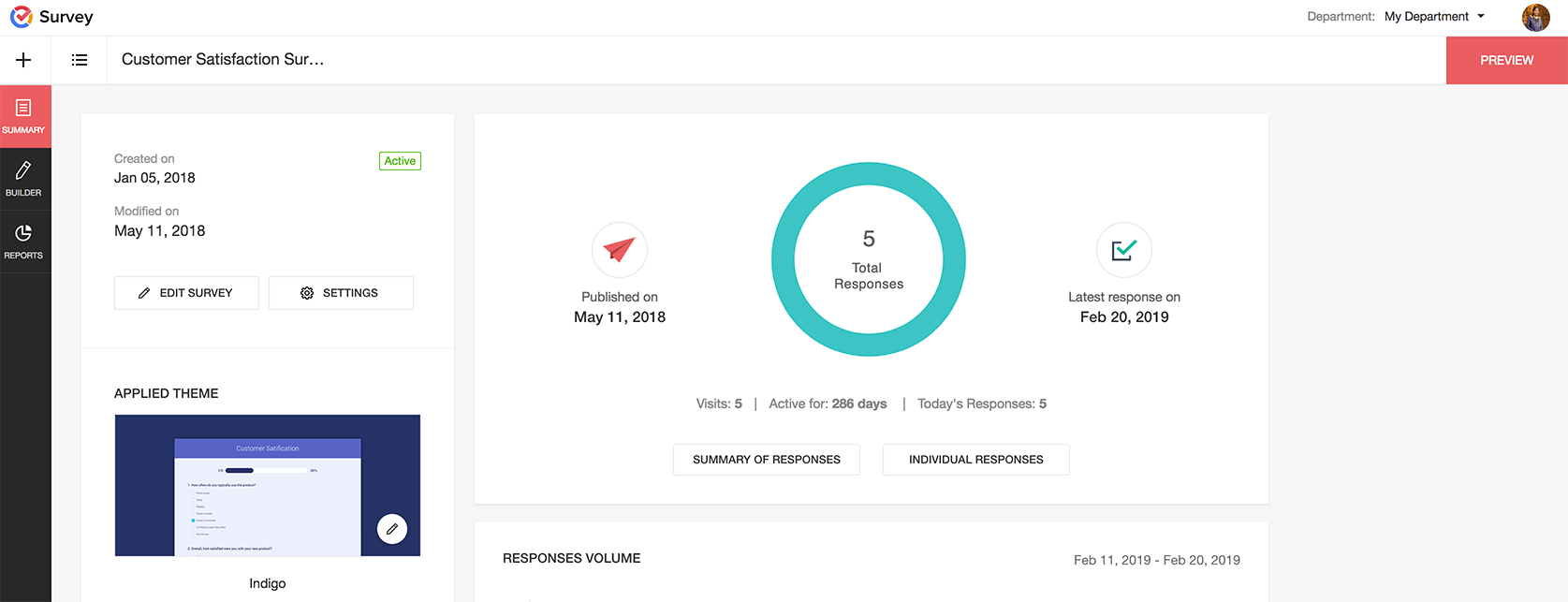
- Click Preview on the top-right corner of the page to see how your survey will appear on a computer desktop, tablet, or smartphone, before sending it out to your audience. You can share this preview with anyone by clicking Review in the preview screen. You can disable and enable this review link at any point of time.
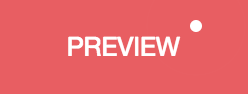
To preview how your survey would look from the Survey Builder page:
- Go to the Builder page of your survey.
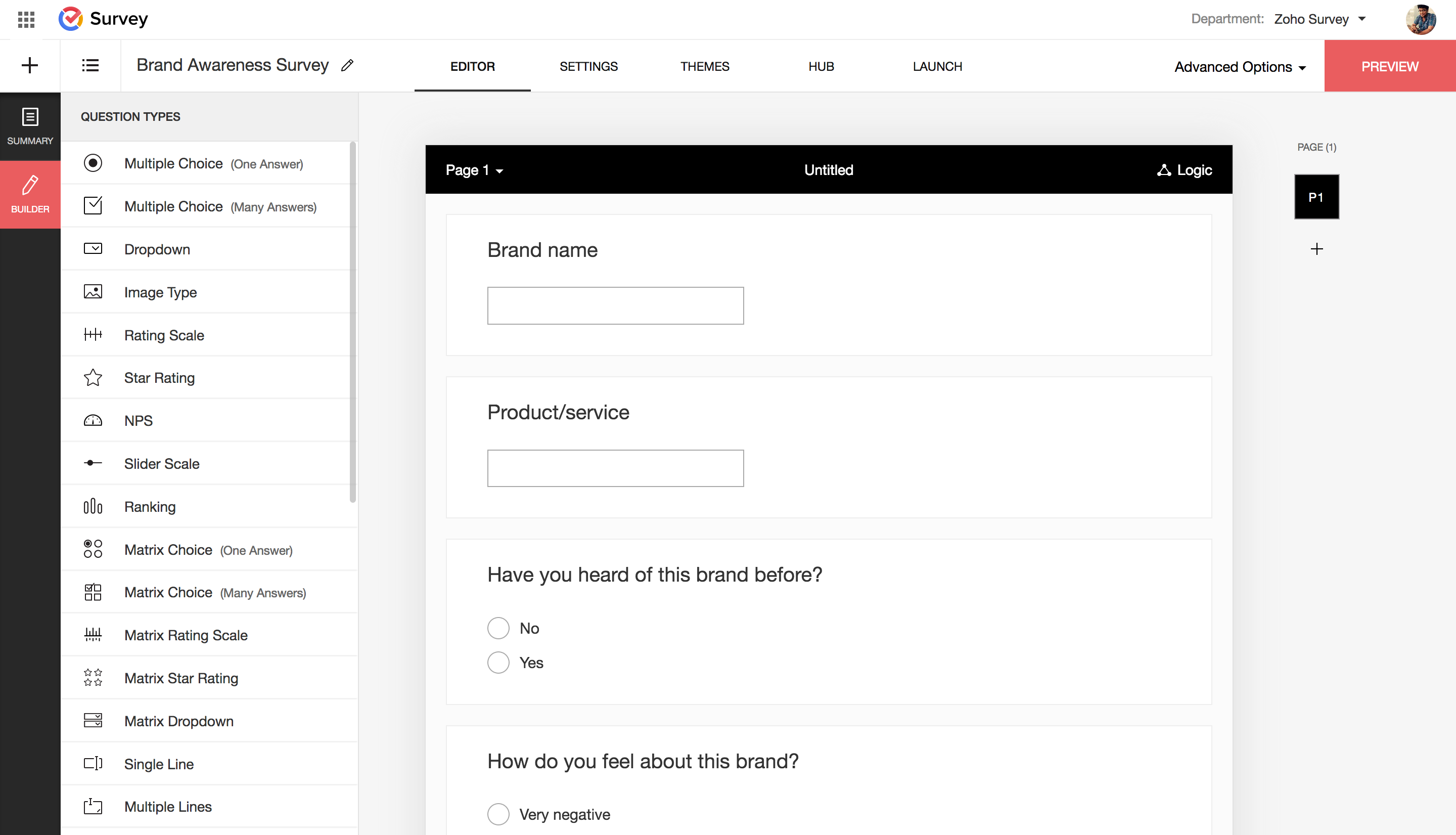
- Click Preview on the top-right corner of the page to see how your survey will appear on a computer desktop, tablet, or smartphone, before sending it out to your audience. You can share this preview with anyone by clicking Review in the preview screen. You can disable and enable this review link at any point of time.
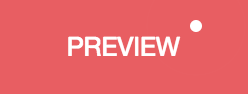
Related Articles
Preview
Preview how a survey will look on smartphones, tablets and desktops at any point before or after it is published. This preview can be shared with your friends and colleagues to gather their opinions on the theme you've used. You can also preview a ...Managing your Surveys
Managing your surveys is easy with Zoho Survey. Find your surveys, apply filters, trash and restore them all in one place. How do I access the My Surveys page? Click the Zoho Survey logo in the upper-left corner of the page. If you're an Enterprise ...Survey Builder
Once you click create in the opening page, you'll be taken to the editor section of the survey builder, where you'll add questions and logic. The survey builder has two main sections: Questions and Pages. Table of Contents Questions and Pages ...How do I embed a survey on my order summary page in Shopify?
To embed a survey on your order summary page: Select the survey you want to send in the Select a Survey dropdown list. If you haven't created any surveys yet, click Create a New Survey or select a survey from one of our pre-built templates. ...Report Summary
A campaign's report summary includes real-time campaign data, campaign reach metrics, opens by time, and opens by location, giving you an overview of how well that campaign has performed. Realtime campaign data Our realtime data reports analyze a ...