How do I protect my survey with a password?
You can protect your survey with a secure password.
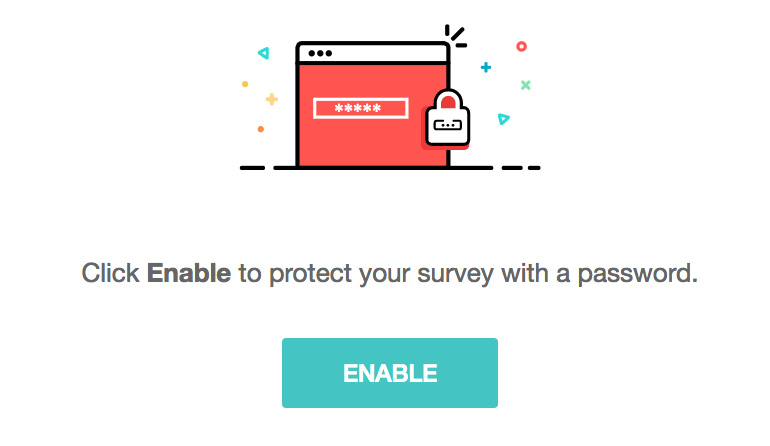
To set a password for your survey:
- Click Password Protection on the left pane of the Launch tab.
- Click Enable .
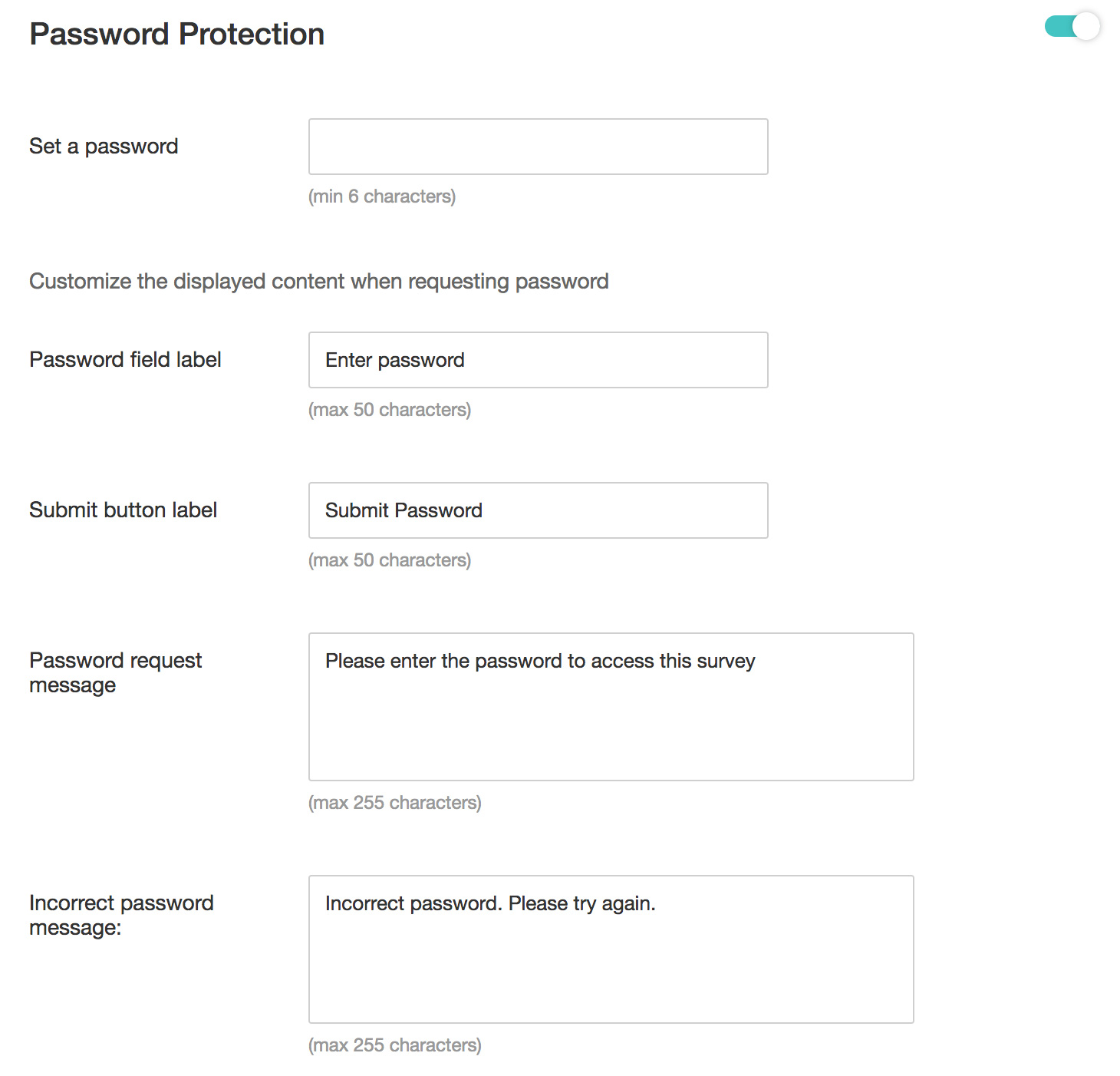
- Type in a strong password (six characters min) in the Set a password box. Rename the password or submit labels, if desired.
- Complete the Password request message field to prompt users for a password whenever they try to access the survey. Customize the message as needed (255 characters max).
- Fill in the Incorrect password message field to display an error message when someone enters the wrong password. Customize the message as needed (255 characters max).
- Click Save .
- Turn the
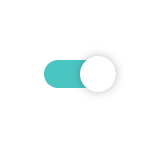 off in the top-right corner of the section to disable password protection. The knob will turn gray.
off in the top-right corner of the section to disable password protection. The knob will turn gray.
Related Articles
Glossary of Survey Terms
Do you find it difficult to understand the meaning and functionality of some terms you see in Zoho Survey? To help you out, we've come up with a glossary of all those terms you should know when using an online survey tool. Read on to learn about ...Can I protect some pages with passwords?
Yes, you can. You can also protect all the pages in your site. Click Site Options. Click Manage Pages. Click the Protect icon to the right of the page you would like to protect. Click the Protect this page check box. Select whether you want to ...Can I protect some pages with passwords?
Yes, you can. You can also protect all the pages in your site. Click Site Options. Click Manage Pages. Click the Protect icon to the right of the page you would like to protect. Click the Protect this page check box. Select whether you want to ...How do I change the password of my offline survey?
To change the password of your offline survey: Click the Edit option under the offline survey link. Enter the new password. Click Save.Configure password policy
Passwords are the most commonly used authentication factor. Many users reuse the same, insecure password for all their online accounts, compromising their organization's security. To protect yourself from this common pitfall, make it mandatory for ...