How do I save the changes I've made to my survey's theme?
To save your theme settings:
- Click the Save and Apply button at the bottom of the left panel after you've created your theme.
- Enter a name for the theme. It will be saved in My Themes. If you don't want to preserve your changes, click Reset.
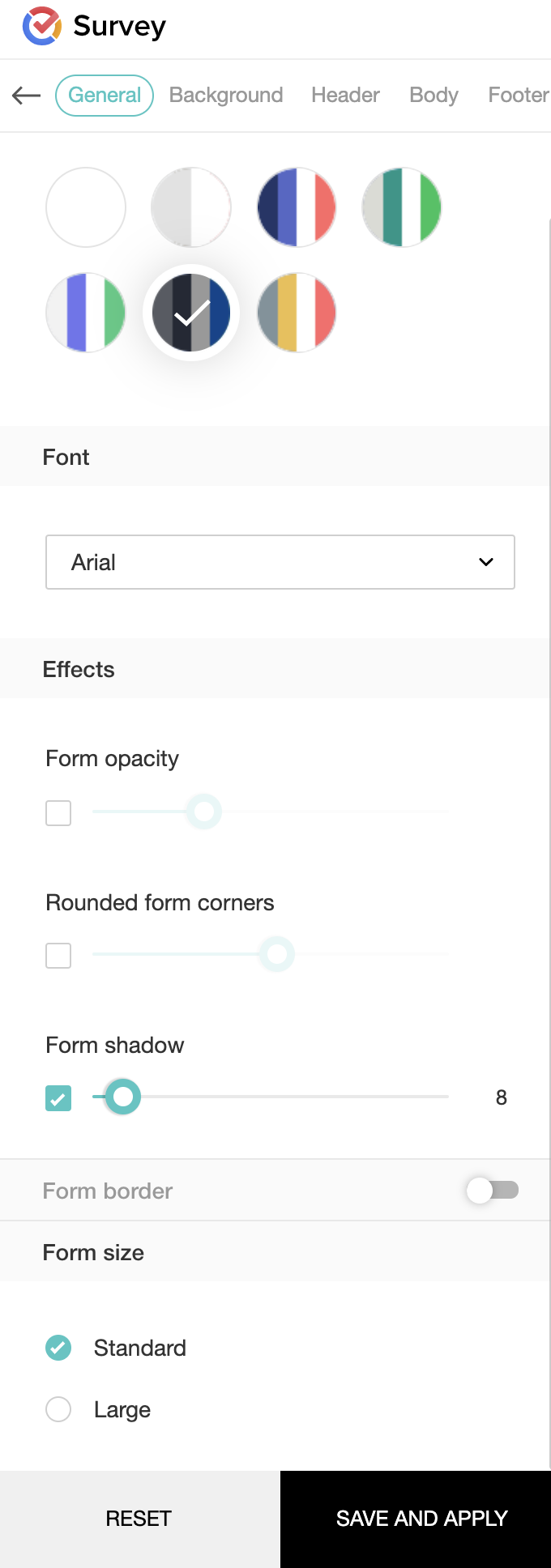
Related Articles
View the changes made to the sheet
To view changes made to the sheet: 1. Click File > Audit Trail in the menu bar. 2. Audit Trail can be filtered based on different parameters. Use the radio buttons on the top of the panel displayed in Audit Trail in order to sort the cell edit ...
Apply and customize a presentation theme
Zoho Show's built-in themes caters to a diverse field of users. Whether you want to make a basic classroom project on a topic like space or sports; a high-profit business presentation on marketing, sales, or finance; or some other miscellaneous ...
What happens when I click clone theme?
When you click Clone Theme in Campaign Themes, you can create a copy of a specific theme you've selected. This allows you to retain any customizations you made to that theme and edit it for changes, rather than creating a new theme from scratch.
How do I delete a survey theme?
To delete a theme: Click the Themes tab. Click My Themes, and hover over the theme you want to delete. Click the Delete icon. If you delete a theme that is currently applied to your survey, the default theme will apply instead.
How do I select a color for my survey footer’s background?
To select a color for your survey footer’s background: Click the Themes tab. Click the Edit or Customize Basic Theme icon. Select the Footer tab on the left pane. Click the Footer background color grid, in the Background section, to choose a ...