How do I set up what appears to my respondents after they answer my survey?
The survey end page, or thank you page, is where respondents land after submitting their responses. You can add logic to send respondents to different end pages based on their responses. For example, set a scoring logic to customize the end page of a survey based on each respondent's score on each page. You can also display the survey scores on custom end pages. The customized survey end page will also be applied to your offline surveys.
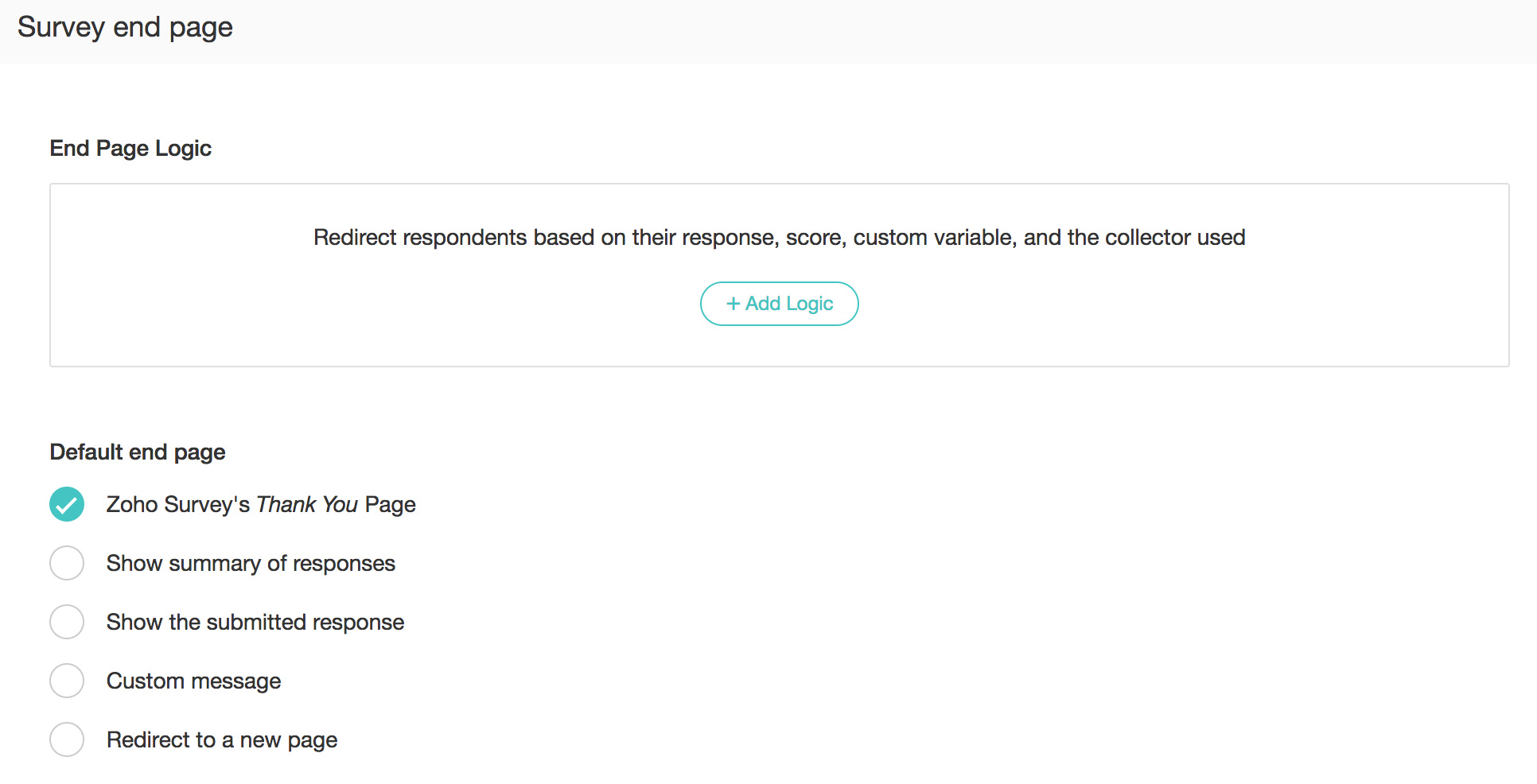
To add logic for your survey end page:
- Scroll down to the Survey end page section of the Settings tab.
- Click Add Logic in the End page logic section.
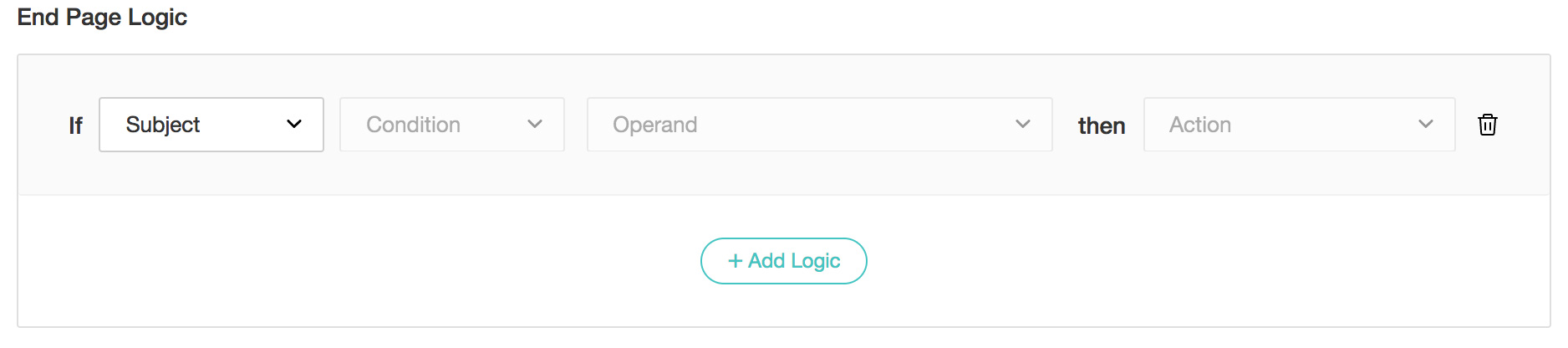
- Select a question in the If list.
- Set a condition:
- Equal to
- Not equal to
- Contains
- Starts with
- Ends with
- Equal to
- Not equal to
- Less than
- Greater than
- In between
- In the Operand box provided, type in or choose the answer you're looking for. You can add multiple conditions here.
- In the Then list, select what you want your respondents to see after submitting their response:
- Zoho Survey's Thank You page: Send respondents Zoho Survey's default Thank You page.
- Show summary of responses: Send your respondents to the Reports page, where they can see all the responses in a report format.
- Show the submitted response: Show respondents all of the responses they've submitted.
- Custom message: Show respondents a customized message instead of the usual Thank You page. Type the message in the text box that appears. You can also insert a variable to the survey close message.
- Redirect to a new page: Send respondents to a different page after they submit their responses. Type in the URL of the page in the space provided. You can also add parameters to the redirect URL and mention parameters in the survey response. To do so:
- Click Add Parameter in the Dynamic Parameters section.
- Enter the parameter name.
- Set the parameter value.
- Click + to add more parameters.
- Click X to delete a parameter.
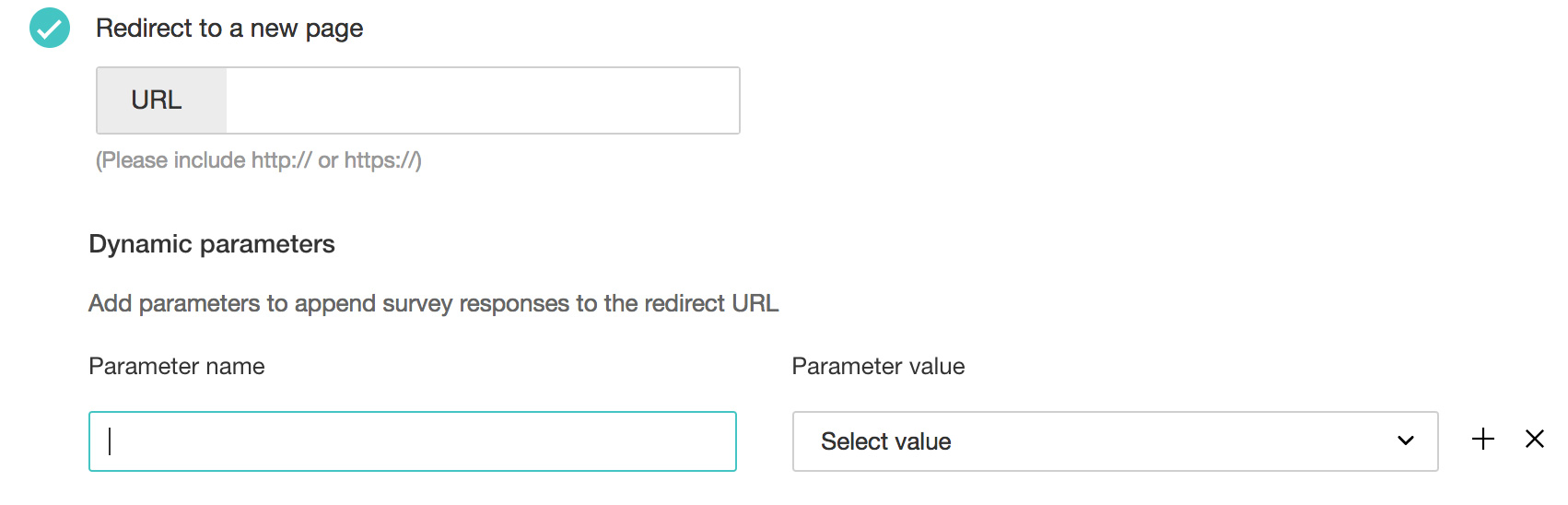
- Click
 to delete a logic option. You can add multiple logic options here and send your respondents to different pages based on their responses.
to delete a logic option. You can add multiple logic options here and send your respondents to different pages based on their responses.
If you select anything that has a numerical value in the If section, choose from the following conditions:
Related Articles
How do I personalize what appears to my respondents after they answer my in-mail survey?
To change your survey's default end page: Select what you want your respondents to see after they answer your survey in the Default end page section: Zoho Survey's Thank You page: Send respondents to Zoho Survey's default Thank You page. Show summary ...How do I setup what appears to my respondents after they answer my in-mail survey?
You can add an end page logic and decide what should appear to your respondents after they answer your in-mail survey. To add logic to your survey end page: Click Add Logic in the End Page Logic section. Select a question in the If list. Set a ...How do I add a multiple choice question (one answer or many answers) in my survey?
Multiple Choice (One Answer) question type helps you choose one answer from a list of choices you define. You can also include an 'Other' choice field to prompt the survey respondents to type in their own answer if the defined choices are not ...How do I add a multiple choice question (one answer or many answers) in my survey?
Multiple Choice (One Answer) question type helps you choose one answer from a list of choices you define. You can also include an 'Other' choice field to prompt the survey respondents to type in their own answer if the defined choices are not ...Glossary of Survey Terms
Do you find it difficult to understand the meaning and functionality of some terms you see in Zoho Survey? To help you out, we've come up with a glossary of all those terms you should know when using an online survey tool. Read on to learn about ...