How do I setup what appears to my respondents after they answer my in-mail survey?
You can add an end page logic and decide what should appear to your respondents after they answer your in-mail survey.
To add logic to your survey end page:
- Click Add Logic in the End Page Logic section.
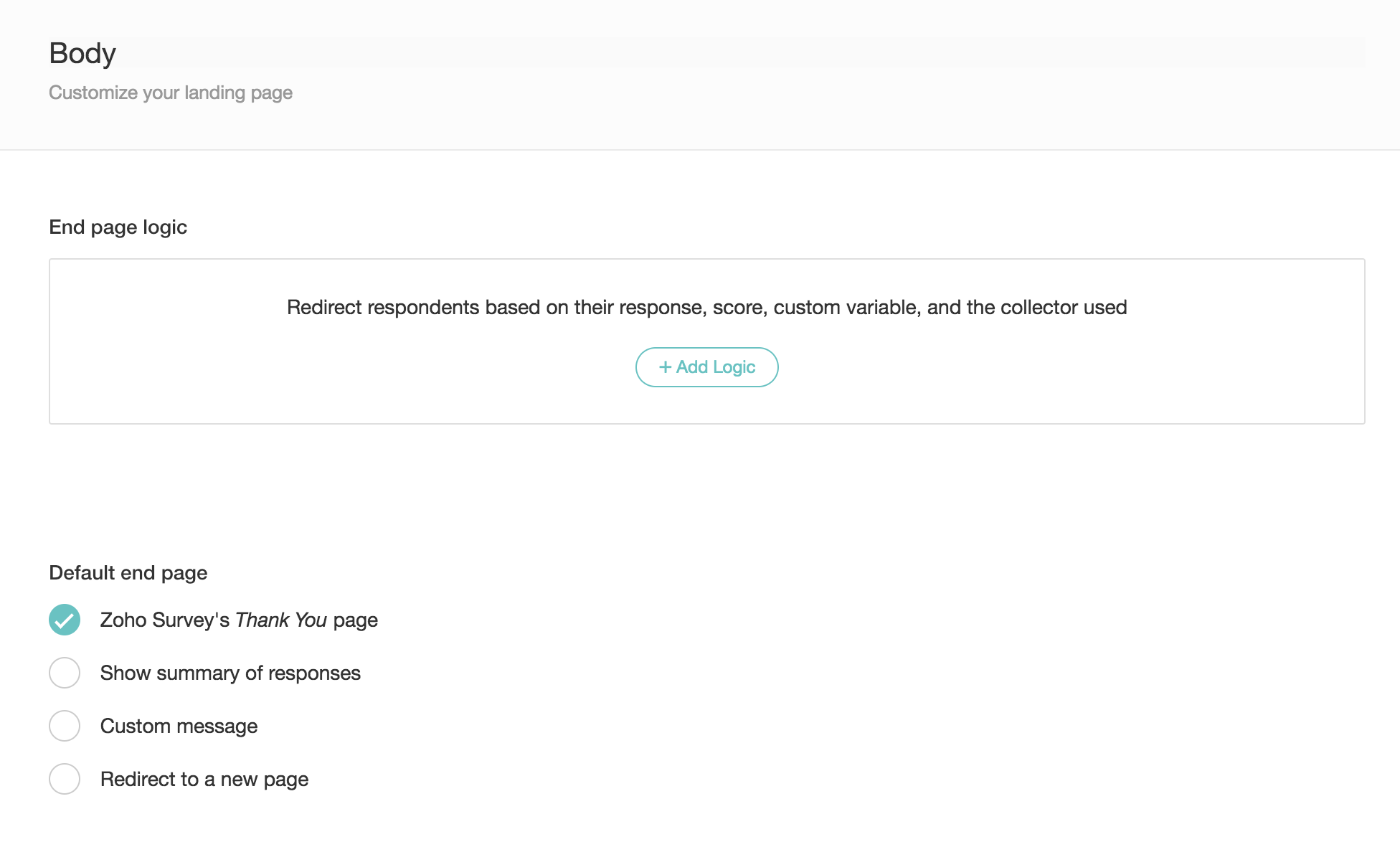
- Select a question in the If list.
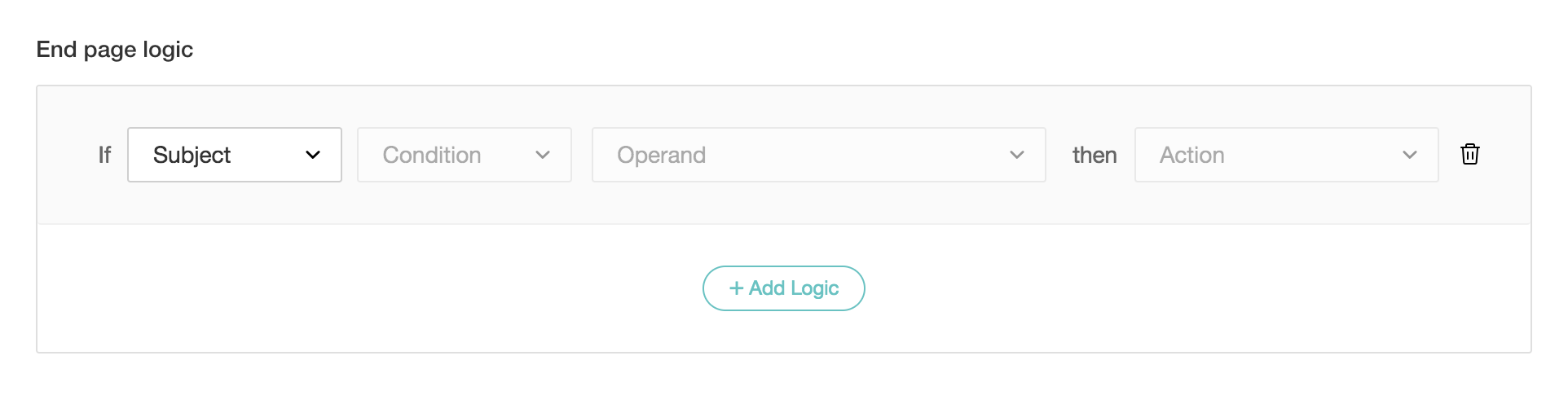
- Set a condition:
- Equal to
- Not equal to
- Contains
- Starts with
- Ends with
- If you select anything that has a numerical value in the If section, choose from the following conditions:
- Equal to
- Not equal to
- Less than
- Greater than
- In between
- Type in or choose the answer you're looking for in the operand box provided.
- Select what you want your respondents to see after submitting their response in the Then list:
- Zoho Survey's Thank You page: Send the respondent to Zoho Survey's default Thank You page.
- Show summary of responses: Send the respondent to the Reports page, where they can see all the responses in a report format.
- Show the submitted response: Show respondent the response they submitted.
- Custom message: Show respondents a customized message instead of the usual Thank You page. You can also insert a variable to the survey close message.
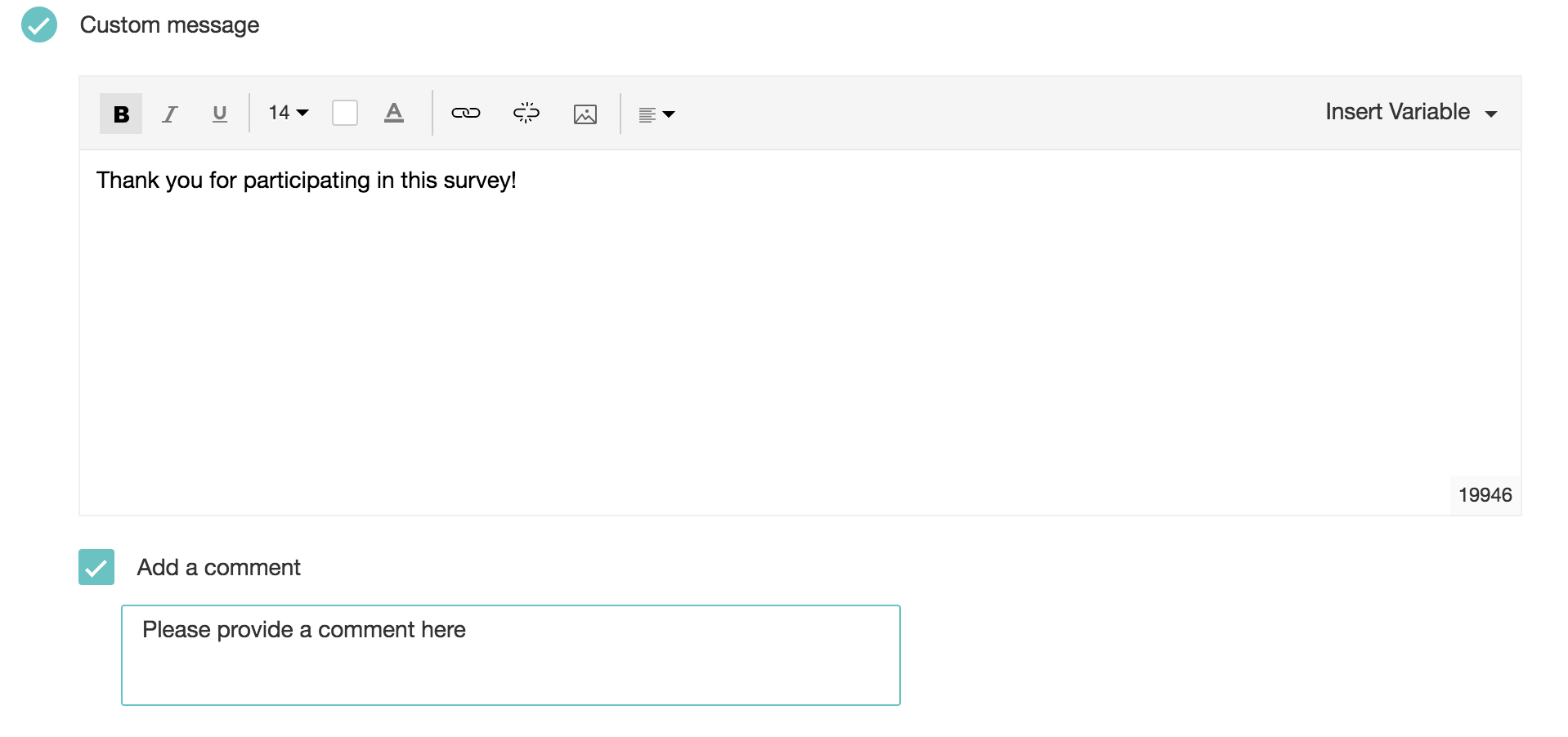
- Redirect to a new page: Send respondents to a different page after they submit their responses.
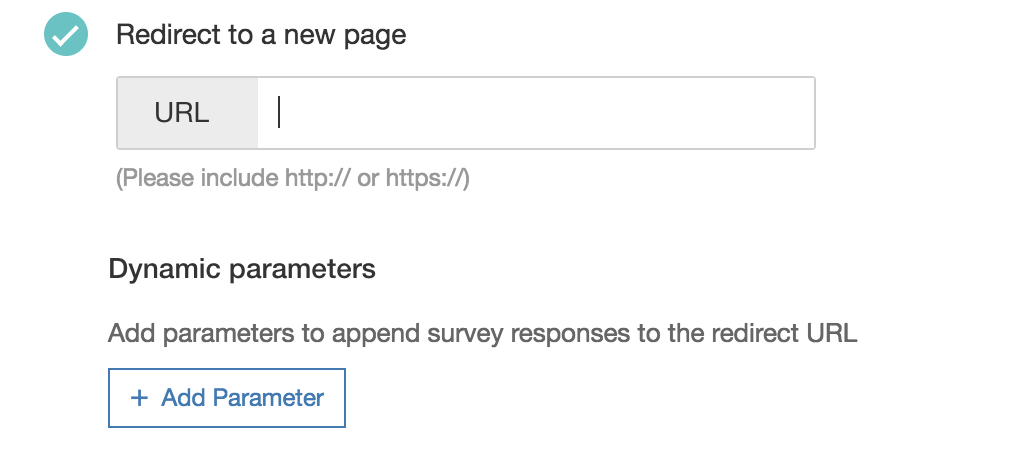
- You can also add parameters to the redirect URL and mention parameters in the survey response. To do so:
- Click Add Parameter in the Dynamic Parameters section.
- Enter the parameter name.
- Set the parameter value.
- Click + to add more parameters.
- Click x to delete a parameter.
- Click the trash icon to delete a logic option. You can add multiple logic options here and send your respondents to different pages based on their responses.
- Click Save Settings.
Related Articles
In-mail Survey
In-mail surveys are perfect when you want to embed a short survey in your email. Type in your question and your survey is ready. In-mail surveys can have only one question and it generates an HTML setup that can work with any email marketing ...In-mail Survey
In-mail surveys are perfect when you want to embed a short survey in your email. Type in your question and your survey is ready. In-mail surveys can have only one question and it generates an HTML setup that can work with any email marketing ...Glossary of Survey Terms
Do you find it difficult to understand the meaning and functionality of some terms you see in Zoho Survey? To help you out, we've come up with a glossary of all those terms you should know when using an online survey tool. Read on to learn about ...How do I personalize what appears to my respondents after they answer my in-mail survey?
To change your survey's default end page: Select what you want your respondents to see after they answer your survey in the Default end page section: Zoho Survey's Thank You page: Send respondents to Zoho Survey's default Thank You page. Show summary ...How do I set up what appears to my respondents after they answer my survey?
The survey end page, or thank you page, is where respondents land after submitting their responses. You can add logic to send respondents to different end pages based on their responses. For example, set a scoring logic to customize the end page of a ...