How do I share my survey?
Collaborate with your colleagues by making them co-owners of your survey. They will get access to edit the survey and to the analytics and reports after you publish the survey.
To share a survey:
- Click Advanced Options on the upper-right side of the survey builder.
- Click Share Survey.
- Type the email addresses of collaborators in the Add Collaborators box. Separate the addresses with commas or type them one address per line.
- Click Share.
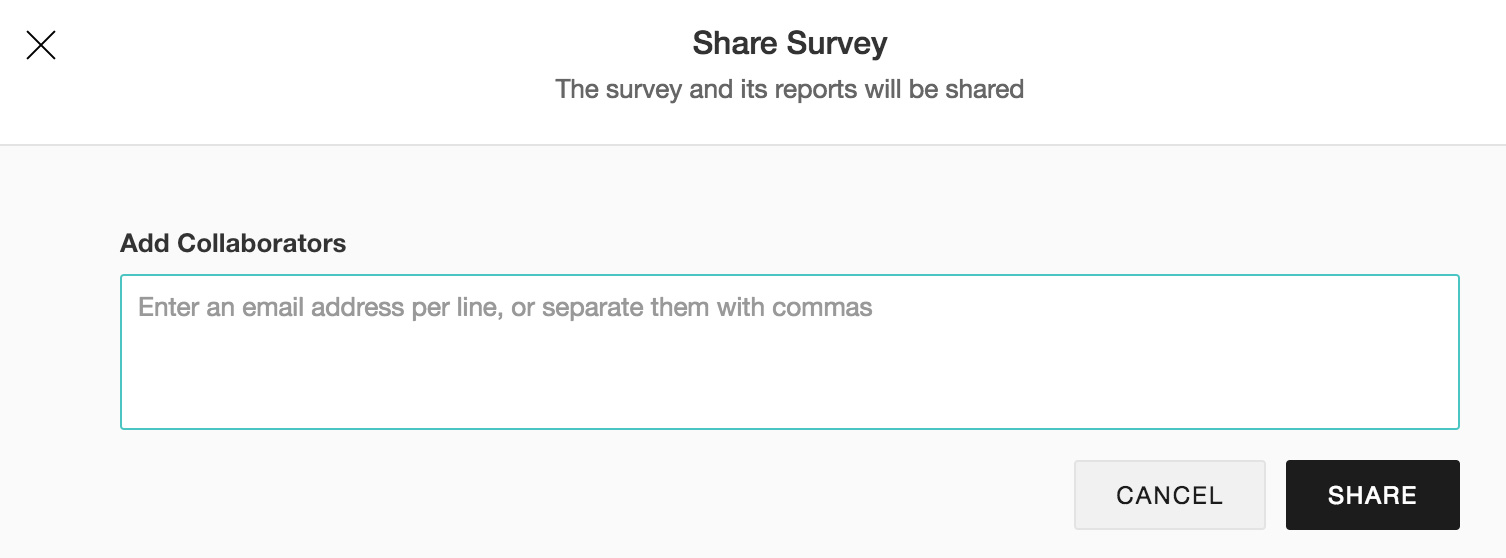
Related Articles
Why can't I share a survey?
If you are unable to share a survey, check if your account is in a department owned or administrated by someone else. You won't be able to share the surveys you created also in such a scenario.Why can't I share a survey?
If you are unable to share a survey, check if your account is in a department owned or administrated by someone else. You won't be able to share the surveys you created also in such a scenario.How do I share the reports of my survey?
You can share your reports publicly, or with colleagues, survey respondents, and organizations. You can also secure shared reports with a password. To share a report: Click Share in the top-right corner of the page. Enter a name for your report in ...How do I share the preview of my survey?
To share the preview of your survey: Go to Preview. Click Review on the top-right corner of the page. Click Generate Link. Click the link to copy and share the preview. Click Turn off to disable sharing the preview. Click Turn on anytime you want to ...How do I share my survey results with my Slack channels?
Reports from surveys can be shared with your Slack channels. Only the surveys you’ve created in the department you’ve integrated with Slack will be available in the dropdown. You may change the integrated department to the one with your survey ...