How do I share the reports of my survey?
You can share your reports publicly, or with colleagues, survey respondents, and organizations. You can also secure shared reports with a password.
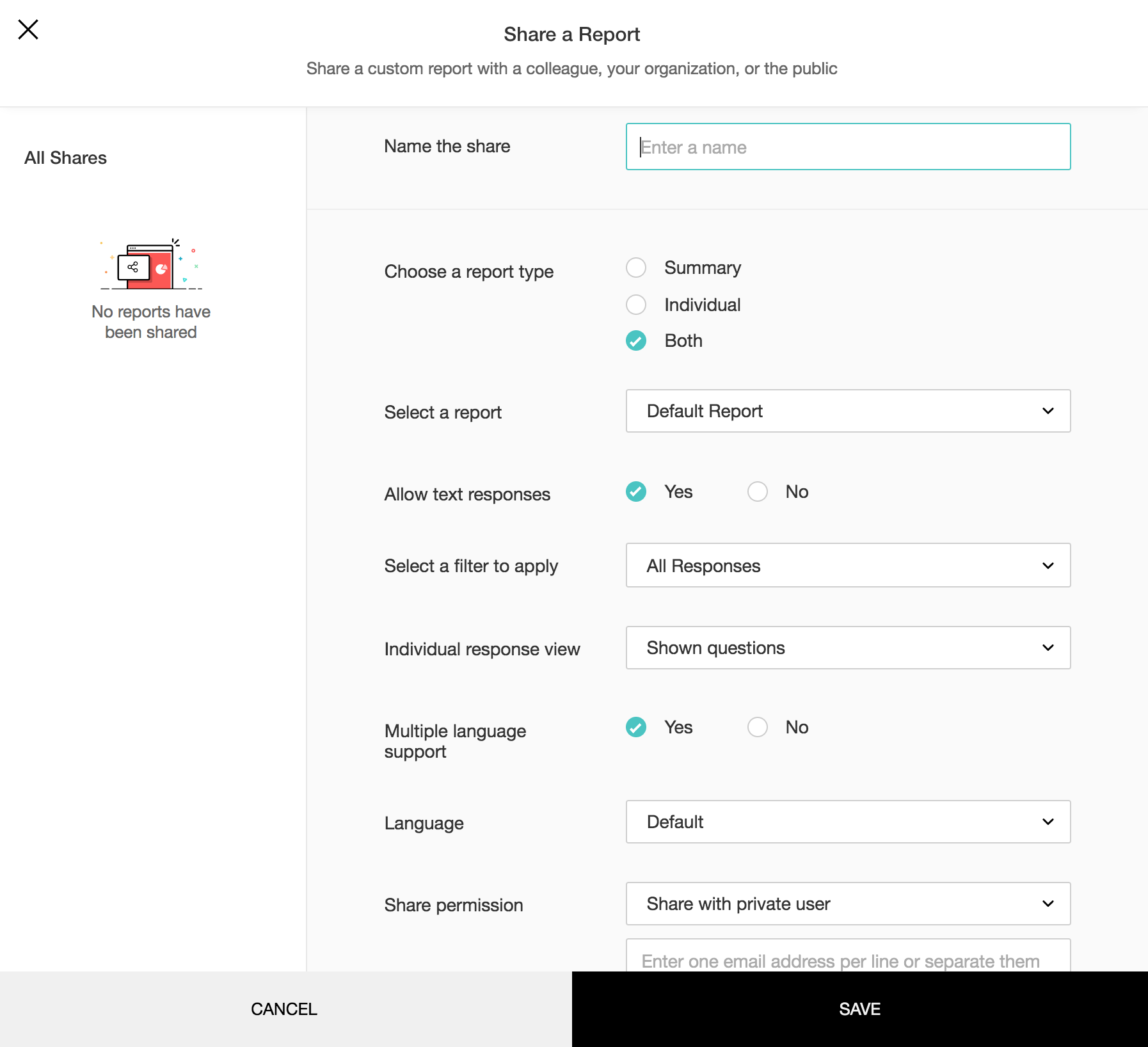
To share a report:
- Click Share in the top-right corner of the page.
- Enter a name for your report in the Name the share box.
- Select one of the Choose a report type radio button options:
- Summary - Select this option if you just want a summary of your responses. The following options will not be available if you select Individual sharing.
- Click the Select a report dropdown and choose the report you want to share.
- Click Yes in Allow Text Responses if you want to share the responses with your report's summary.
- Click No if you don't want to share the detailed response report.
- Individual - Select this option to set the details of each individual response.
- Both - Select this option to see the summary and the individual response details.
- Click the Select a filter to apply dropdown to filter your reports.
- Individual response view: Select the questions to display for the individual responses.
- All questions: Show all the question in the survey, whether they are answered or unanswered.
- Shown questions: Show only the questions that were shown to that particular respondent. Some questions might have been passed over due to question and page logic. These questions will not be displayed.
- Answered questions: Show only the questions that have been answered.
- Click Yes in the Multi-language support option if you want to display the report in all the languages you have translated your survey in. Or, click No to select just one default language.
- Click the Default Language dropdown to select the default language you want your survey report to load in. If you have chosen multi-language support, you will be able to switch to another language you've applied to your survey.
- Click the Share permission dropdown menu to select an audience:
- Share with private user: To share your report privately with individual users, select this option and enter the users' email addresses. Uncheck the selection in the Send Invitation checkbox if you don't want to email an invitation to the user.
- Share with the public: Make your report publicly accessible. Search engines will also be able to crawl this report.
- Share with password: Select this option to secure your report so that only users who have the password can access it. Enter your chosen password into the Enter Password field.
- Click Save. A URL will be generated that you can use to share your report.
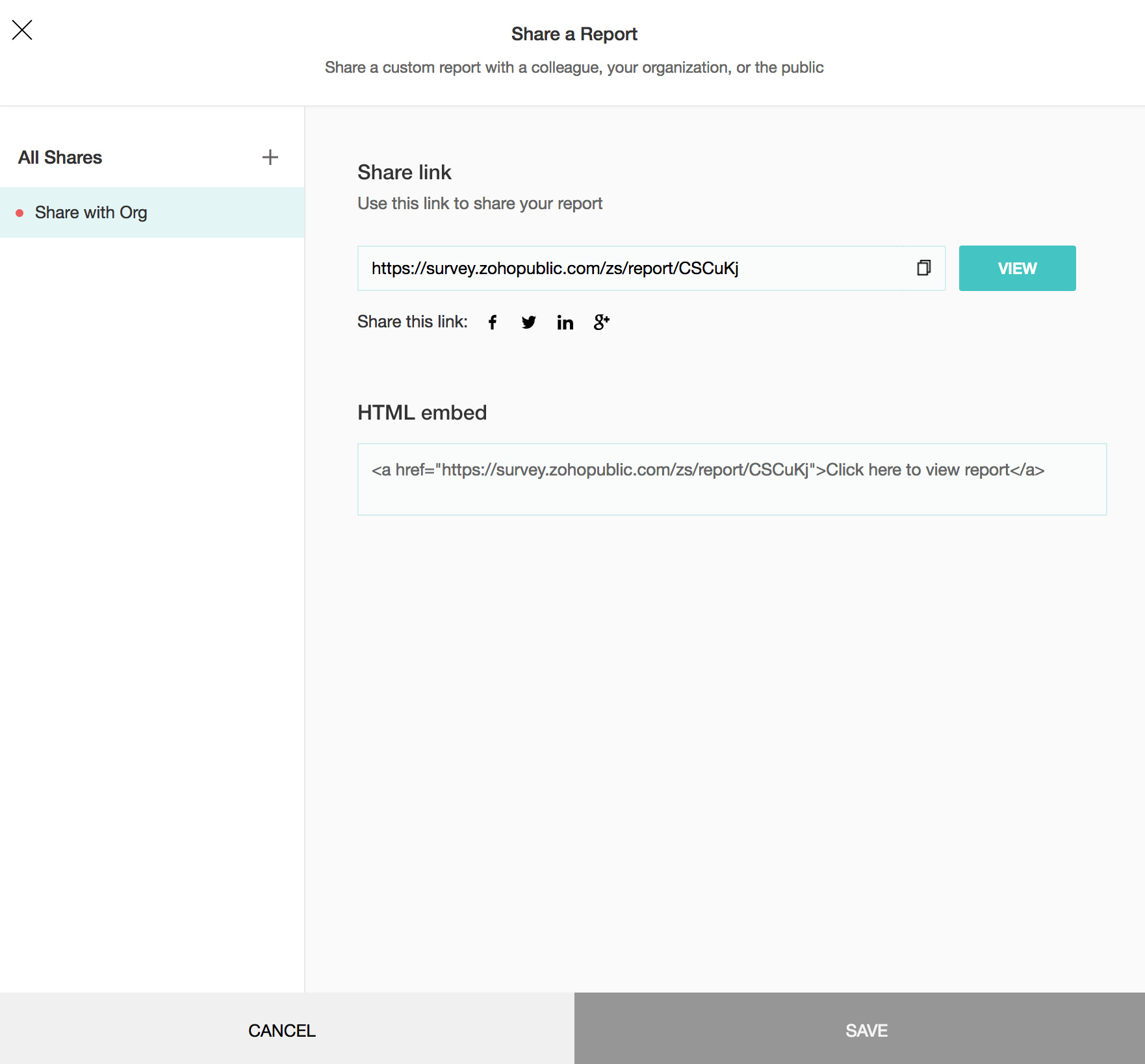
- Click
 to copy the URL to the clipboard.
to copy the URL to the clipboard. - Click View to take a look at the report.
- Click
 to edit the report settings.
to edit the report settings. - To delete a shared report, click
 and confirm your selection.
and confirm your selection.
Related Articles
Reports
Quick Links How can I change the color of the graphs in my survey reports? How do I grant a co-worker access to a report? Is it possible to view the reports for a particular question separately? I sent out two surveys and got two sets of reports. ...Reports
Get updates about your responses in real time with Zoho Survey's reporting tools, and analyze the trends to make better business decisions. Customize reports and set up a schedule to deliver them, or compare different reports and filter your ...How do I share my survey?
Collaborate with your colleagues by making them co-owners of your survey. They will get access to edit the survey and to the analytics and reports after you publish the survey. To share a survey: Click Advanced Options on the upper-right side of the ...How do I share the reports of my survey with the public?
To share the reports with public: Click Share in the top-right corner of the page. Select the report you want to share. Click the Share permission dropdown menu to select an audience. Click Share with the public to make your report publicly ...How do I share the reports of my survey a password?
To share the reports with a password: Click Share in the top-right corner of the page. Select the report you want to share. Click the Share permission dropdown menu to select an audience. Share with password: Select this option to secure your ...