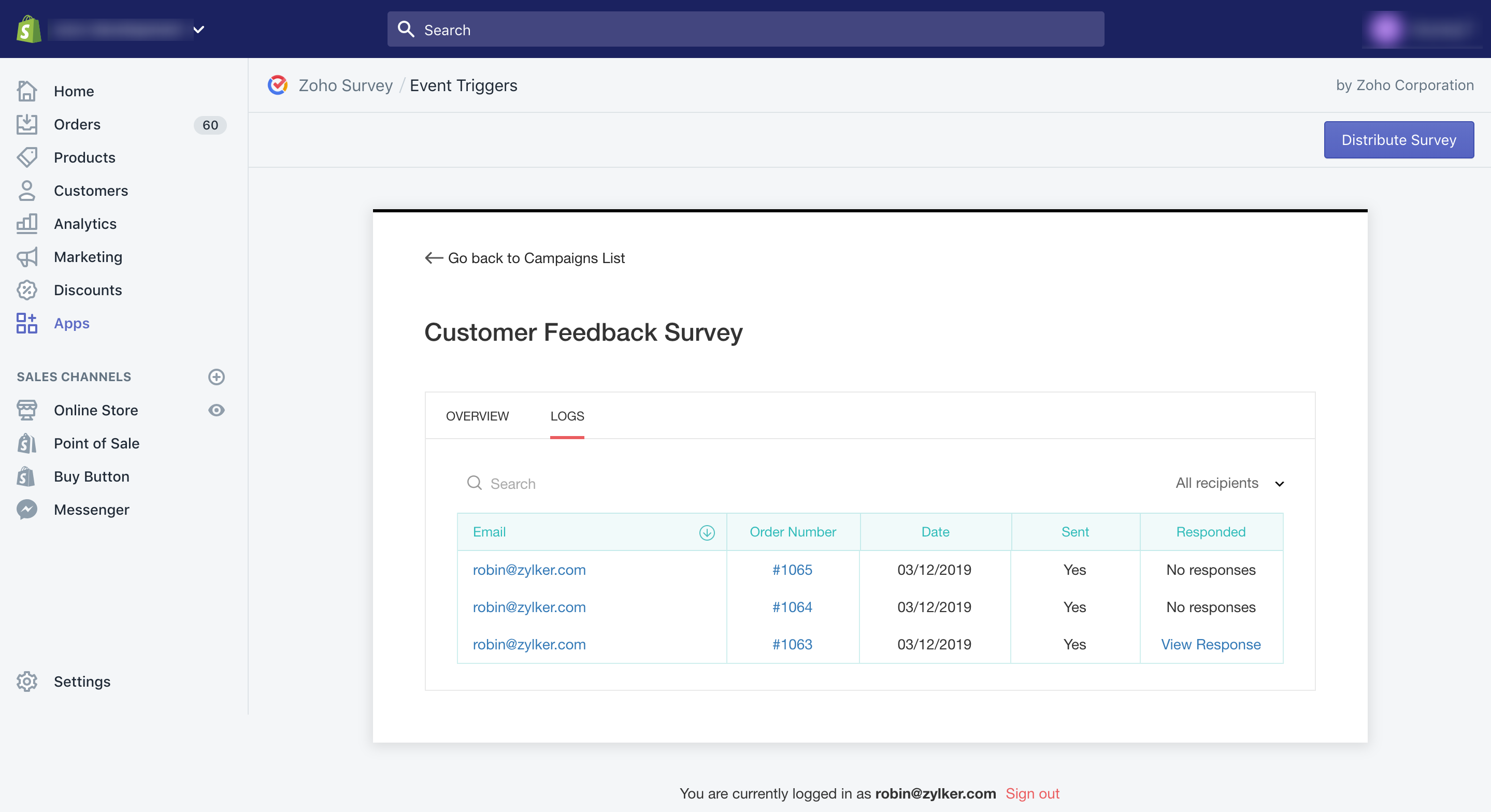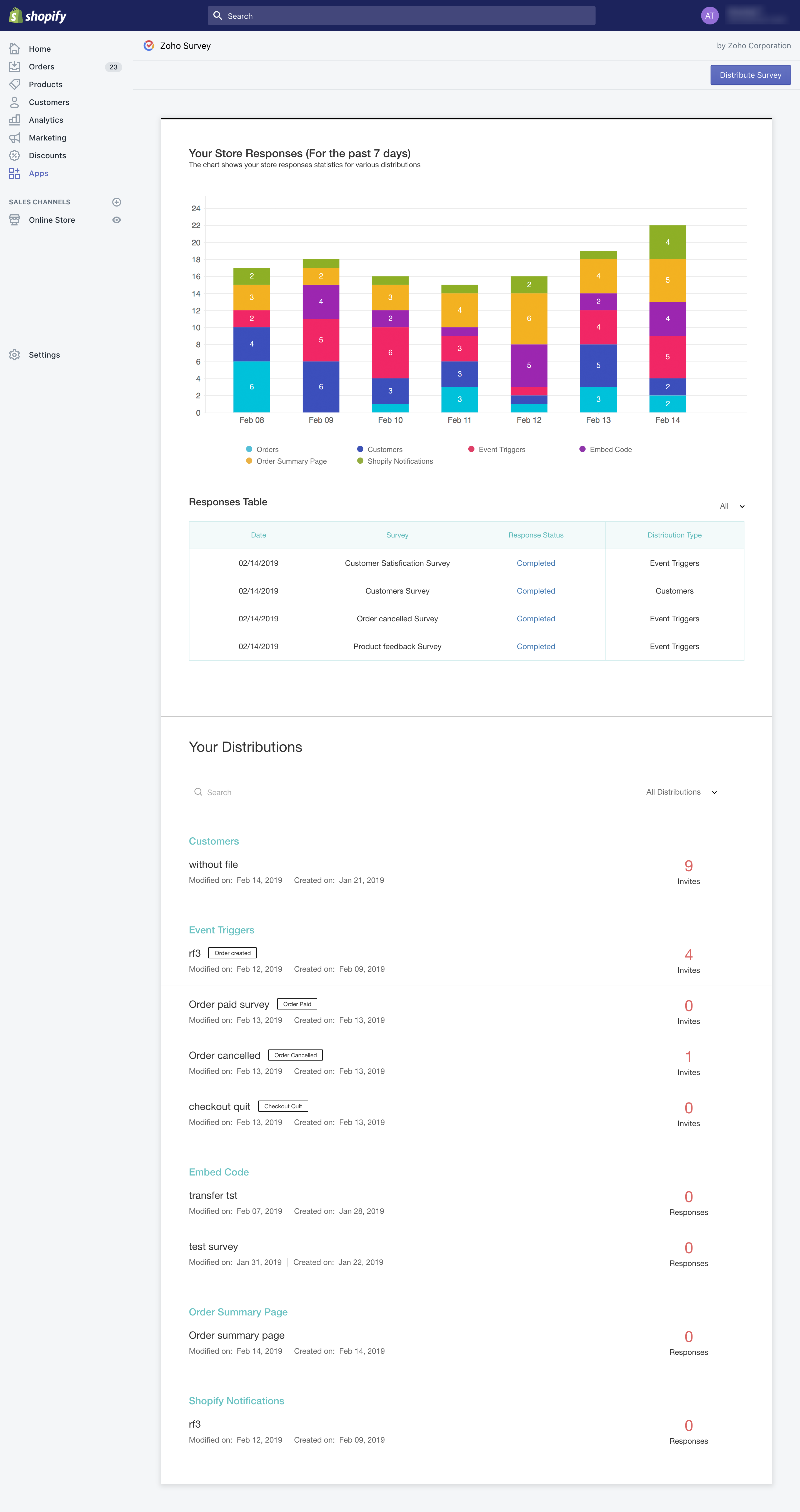How do I track my event triggerred survey emails in Shopify?
To track your event trigger:
- Click the survey you want to track from the list of published surveys.
- Click Overview to view the following details.
- Invitations - Displays the details of how many of your respondents have opened your invite, how many are yet to open it, if any email has been scheduled or bounced, or if someone has unsubscribed from your invite.
- Collector list - Shows the collector from which the survey has been sent. You can also see the list of collectors here.
- Responses - Displays the total number of responses, and the details of completed, partial, and disqualified responses.
- Invite History - Displays the date and other details of each invite. Click View for a detailed history. You can also send reminders here.
Click Logs to see the following details.
- Email - Displays email addresses of the customers.
- Order Number - Displays the order numbers.
- Date - Displays the date on which the invitation was sent.
- Sent - Displays whether your invite has been sent.
- Responded - Displays the response status of your survey. If they have responded, click View Response. It will take you to the reports section where you can see the detailed response details.
- Filter - Filter your recipients based on various parameters.
- Click Go back to Campaigns List to view the list of surveys you have already sent. You can find the following here:
- Store responses chart and all your distributions
- Responses table with the date of distribution, name of the survey, response status, and distribution type
- List of distributions
Filters to categorize the distributions
Related Articles
Shopify
With this integration, you can send surveys to your Shopify customers using the Zoho Survey add-on while they complete each online order. Hear from them and stay informed about customer experience trends. How do I... install the Zoho Survey app in ...
How do I send a survey through email distribution in Shopify?
To send out a survey through email distribution: Click Email Distribution , then select Orders to send out order-specific as well as product-specific surveys. Click Customers to send out surveys to a particular customer. Click Event Triggers to ...
How do I set up a survey trigger when a particular event occurs in the Shopify account?
To set up a survey trigger when a particular event occurs in the Shopify account: Log in to your survey app using your Zoho account. If you don't have a Zoho account already, sign up to use the app. Click Email Distribution , and select Event ...
How do I track the progress of my survey sent through Shopify?
To track your survey: Click the survey you want to track from the list of published surveys. Click Overview to view the following details. Invitations - Displays the details of how many of your respondents have opened your invite, how many are yet ...
Shopify Campaigns
Disclaimer: This is the help page for users who have already associated their Shopify store and want to import contacts and send email campaigns. If you’re looking the help page for ecommerce solutions for Shopify, click here. Zoho Campaigns ...