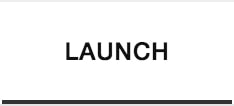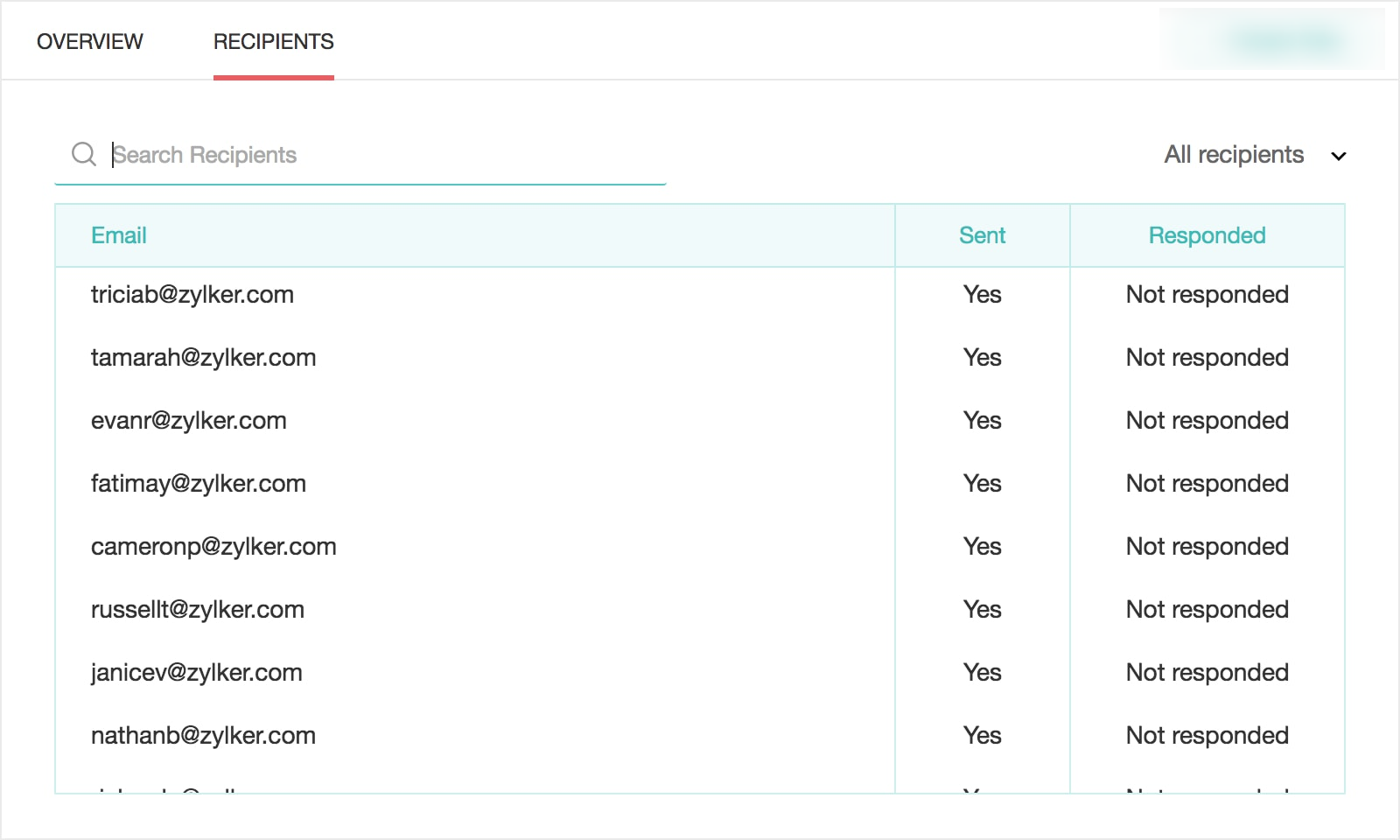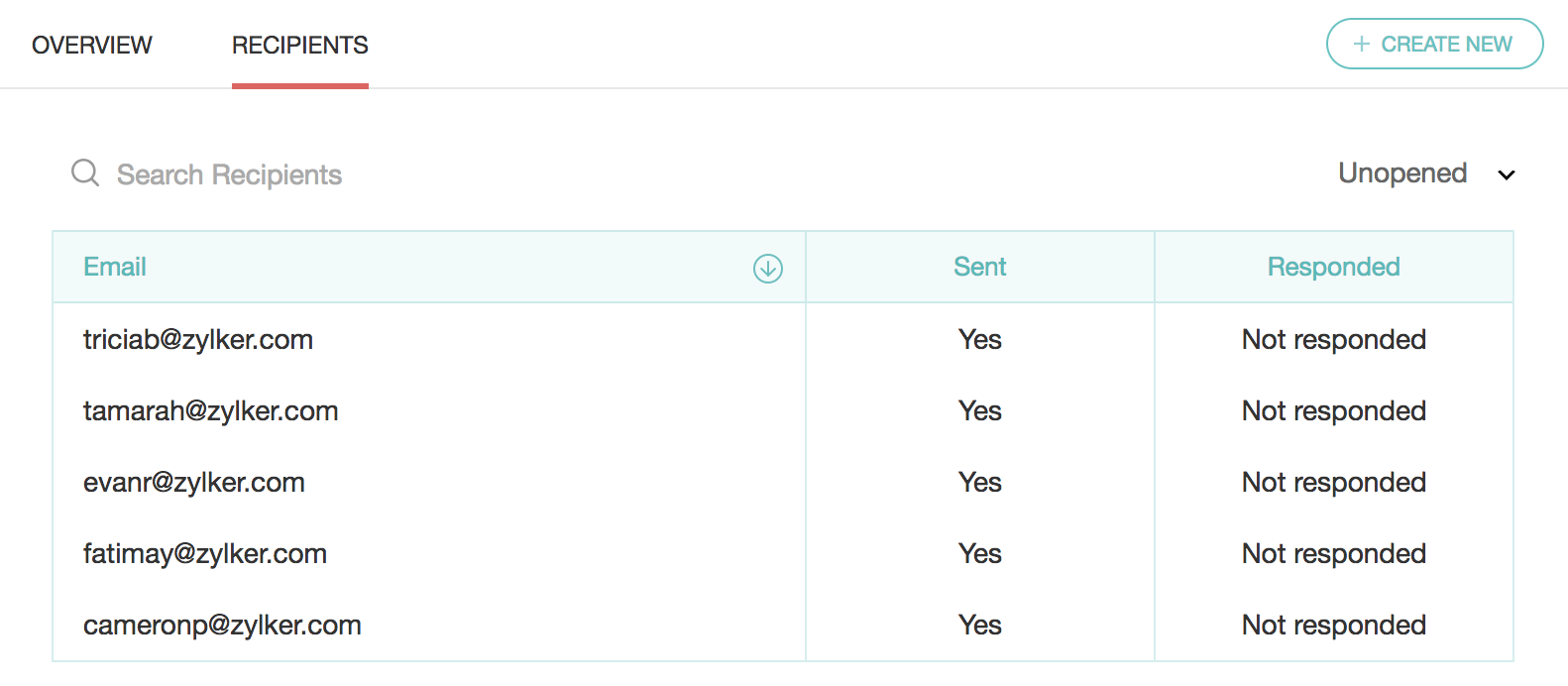How do I track survey email invites I've sent to my respondents?
To track the survey:
Go to the Launch tab.
Click Email on the left pane.
Click Overview to see the following details.
- Invites - Displays the details on how many of your respondents have opened your invite, how many are yet to open it, if any email has been scheduled or bounced, or if someone has unsubscribed to your invite.
Responses - Displays the total number of responses, and the details of completed, partial, and disqualified responses.
Invite History - Displays the date and other details of each invite.
- Click View for a detailed history.
Click Create Reminder to send reminder emails to people who have not responded to your survey. Follow the steps in editing the email template to draft a reminder email.
- Click Recipients to see the following details.
- Search Recipients - Search for a recipient by using keywords.
- Email - Displays email addresses of the email invitees.
- Download as CSV - Download the list of filtered recipients in a CSV format.
- Sent - Displays whether your invite has been sent.
- Responded - Displays the response status of your survey. If they have responded, click View Response to view the responses you have received. It will take you to the reports section where you can see detailed response details.
- Filter - Filter your recipients based on various parameters.
- All recipients - To view all the recipients
- No responses - To view the recipients who haven't responded yet
- Partial responses - To view the ones who have partially responded
- Complete responses - To view the ones who have submitted complete responses
- Disqualified responses - To view the recipients who don't fit your requirements
- Opened - To view the recipients who have opened the invite
- Unopened - To view those who haven't yet opened the invite
- Unsubscribed - To view those who have unsubscribed to your mailing list
- Bounced - To view the invites that haven't reached your recipients yet
- Not sent - To view the invites that have not gone out of your mailbox
Failed - To view the invites that have failed to send
Related Articles
How do I send email invites for my survey from within Zoho Survey?
Send your survey's link to your email lists within Zoho Survey, without having to switch a tab. You can also track the responses and see the details of opened, unopened, bounced, and unsubscribed invites. Note: You can send up to 3000 email ...
How do I track the progress of my survey sent through Eventbrite?
To track your survey: Click the survey you want to track for an event from the list of published surveys. If you have multiple collectors for the survey you selected, you can track the survey using each of those collectors. Click Overview to view ...
How do I track the progress of my survey sent through Zendesk?
To track your survey: Click the survey you want to track from the list of published surveys. Click Overview to view the following details. Invites - Displays the details of how many of your respondents have opened your invite, how many are yet to ...
How do I track the progress of my survey sent through Shopify?
To track your survey: Click the survey you want to track from the list of published surveys. Click Overview to view the following details. Invitations - Displays the details of how many of your respondents have opened your invite, how many are yet ...
How do I track my event triggerred survey emails in Shopify?
To track your event trigger: Click the survey you want to track from the list of published surveys. Click Overview to view the following details. Invitations - Displays the details of how many of your respondents have opened your invite, how many ...