How do I upload an image to my survey's background?
To upload an image to your survey's background:
- Click the Themes tab.
- Click the Edit or Customize Basic Theme icon.
- Click the Background tab on the left pane.
Click Image and select Browse.
From image gallery - You can drag and drop the image in the box, or click to upload images from your gallery.
- From URL - Type in or copy/paste the web link of the image in the Image URL box. The image should be in JPEG or PNG format with a resolution of 250px x 85px. If you haven't upgraded to our paid plans, the Zoho Survey logo will be added to your survey, by default. As part of our branding, we include the Zoho logo in the header of all free plan surveys. You can remove this and add a custom logo if you have a paid plan.
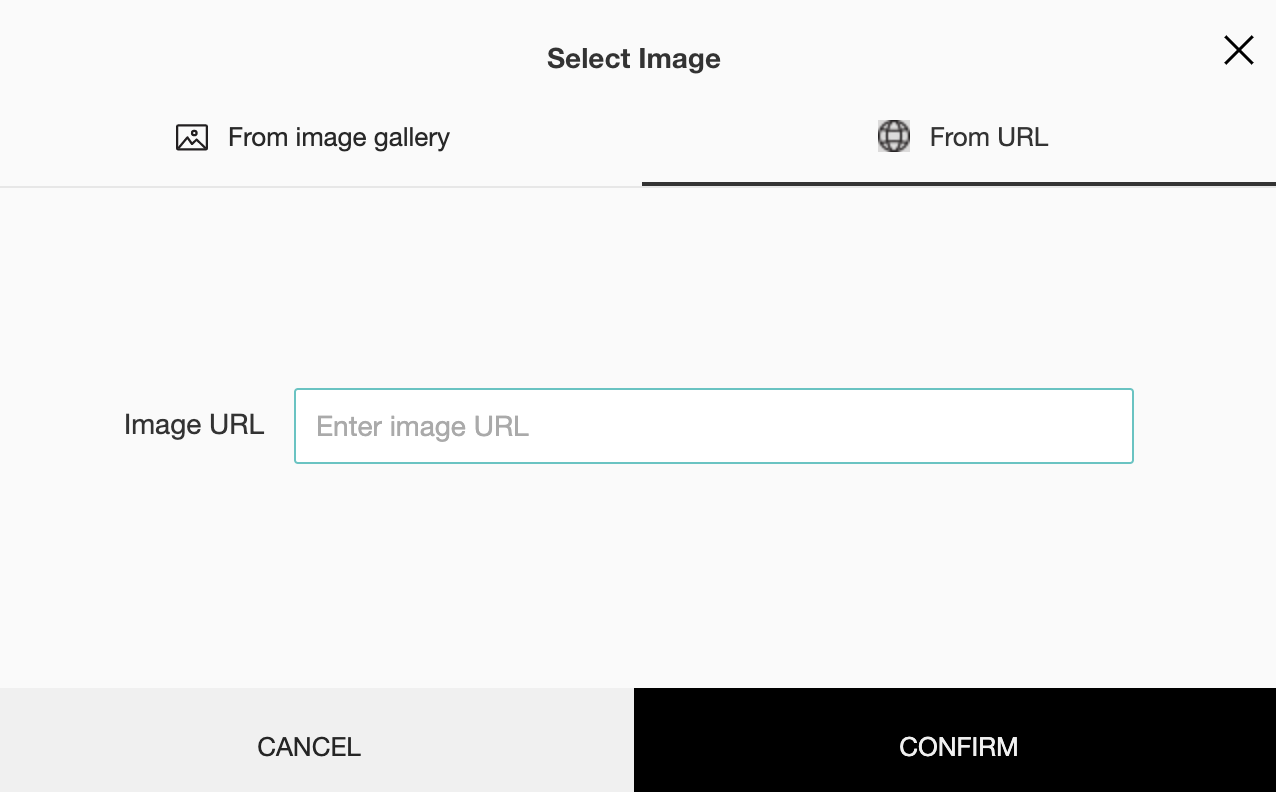
- To finalize the image selection, click Confirm.
- Click Save and Apply.
Related Articles
How do I upload a header background image in my survey?
To upload a header background image: Click the Themes tab. Click the Edit or Customize Basic Theme icon. Click the Header tab. Scroll down to the Background section. Click Browse. Upload an image from your gallery or enter a URL to add an image from ...
How do I select a color for my survey footer’s background?
To select a color for your survey footer’s background: Click the Themes tab. Click the Edit or Customize Basic Theme icon. Select the Footer tab on the left pane. Click the Footer background color grid, in the Background section, to choose a ...
Image Editor
Image Editor is an additional feature added to template editor that lets you customize images in your email templates. With Image editor you can change an image or edit an existing image to suit your exact needs while sending email campaigns to your ...
Image Type
This question type allows you to upload images as the answer choices to a question; the respondents can select an image from the options. How do I add an image type question in my survey? Click Image Type in the question types listed on the left ...
How do I customize my survey's background?
To customize your survey's background: Click the Themes tab. Click the Edit or Customize Basic Theme icon. Click the Background tab on the left pane. Use the options in this tab to customize your background. Click Save and Apply.