How do I upload my offline responses?
To upload the offline responses:
- If you've enabled the auto upload option, your offline responses will be uploaded automatically into your reports when your device is connected to the internet.
- If you haven't enabled auto upload:
- Go to the offline survey link.
Click Admin Console on the top-right corner of your page. If you try clicking Admin Console when you don't have an active internet connection, it will show an error that says, "Internet connectivity is not available". Click the Close button and try again when your internet connection is up and running.
- Enter the password you've put while setting up your offline survey.
Click Upload All Responses .
Note : Click the

button to make changes to the responses submitted in offline mode before uploading them. If you wish to delete any of the responses collected, you can click

next to that particular response and delete it. You can also click

to view the responses before you upload them.
- Enter the same password again, then click Submit .
Related Articles
How do I collect responses when offline?
The offline survey feature in Zoho Survey allows you to access your survey from a device when you don't have internet connectivity. For instance, if you want to collect survey responses from trade show participants in a remote location, you can ...
Offline Survey
The offline survey feature in Zoho Survey allows you to access your survey from a device when you don't have internet connectivity. For instance, if you want to collect survey responses from trade show participants in a remote location, you can ...
How do I enable the auto uploading of my offline responses?
To enable auto upload: Click the Launch tab. Click Offline on the left pane and select Get Started . Enable the Auto Upload toggle button at the bottom of the section to auto upload your offline responses once you are connected to the internet. ...
Offline Access
Zoho Vault allows you to securely access your passwords, even when you're offline. You can download your passwords as an encrypted HTML file and securely access them from anywhere, even without an active internet connection. The offline copy is just ...
How do I enable the kiosk mode for my offline survey?
To enable or disable kiosk mode in offline survey: Click Offline in the Launch tab and select Get Started. Click the respective toggle button to either enable or disable the kiosk mode and auto upload options. Click Save.
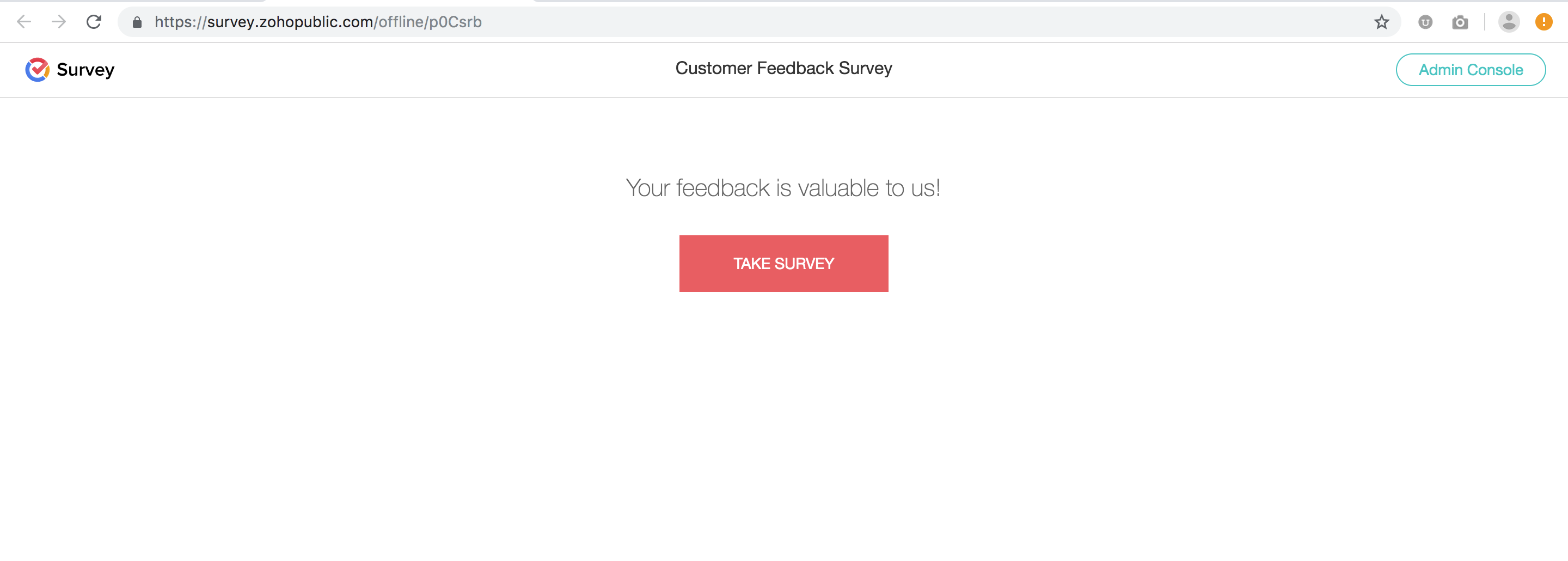
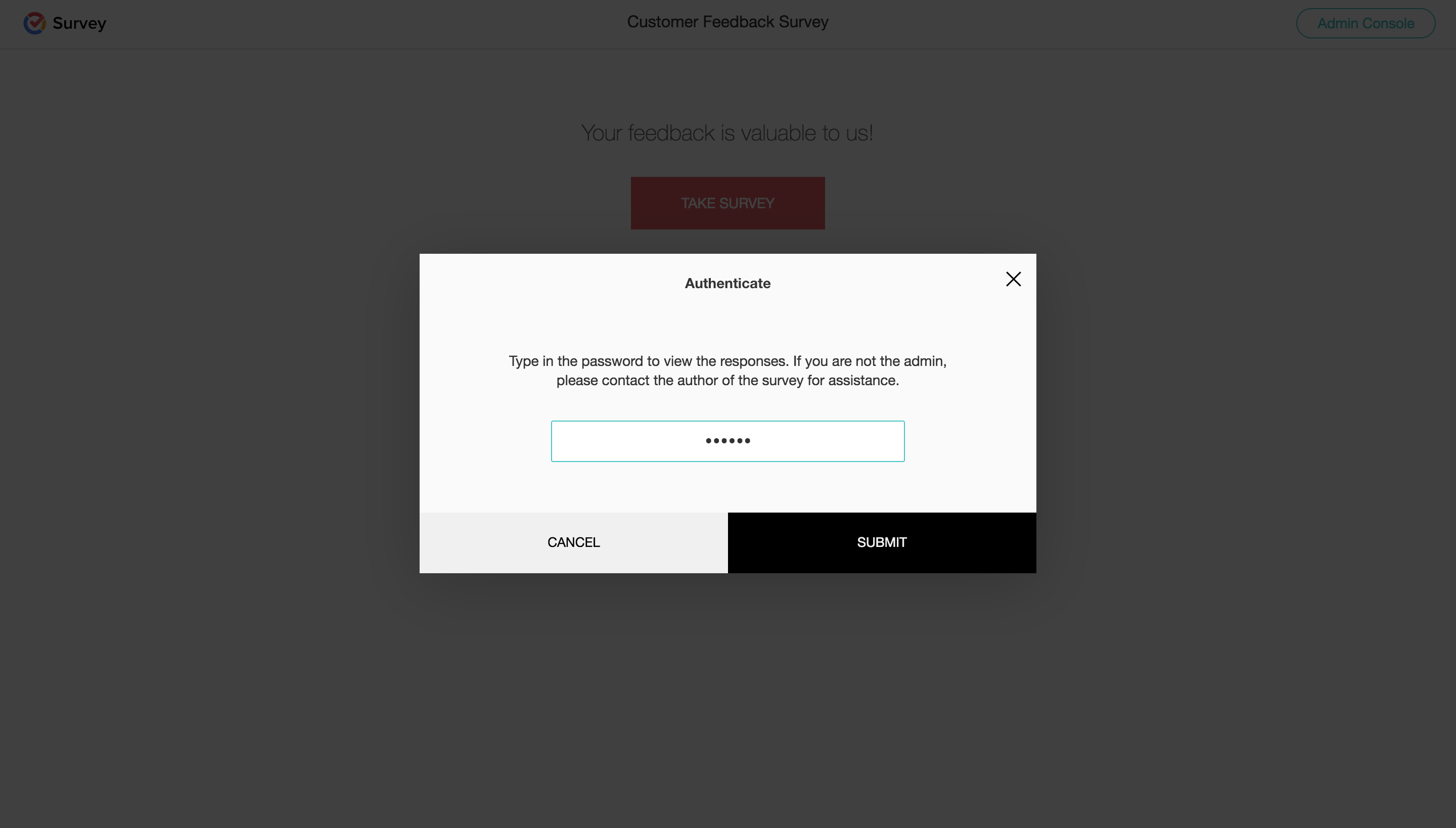
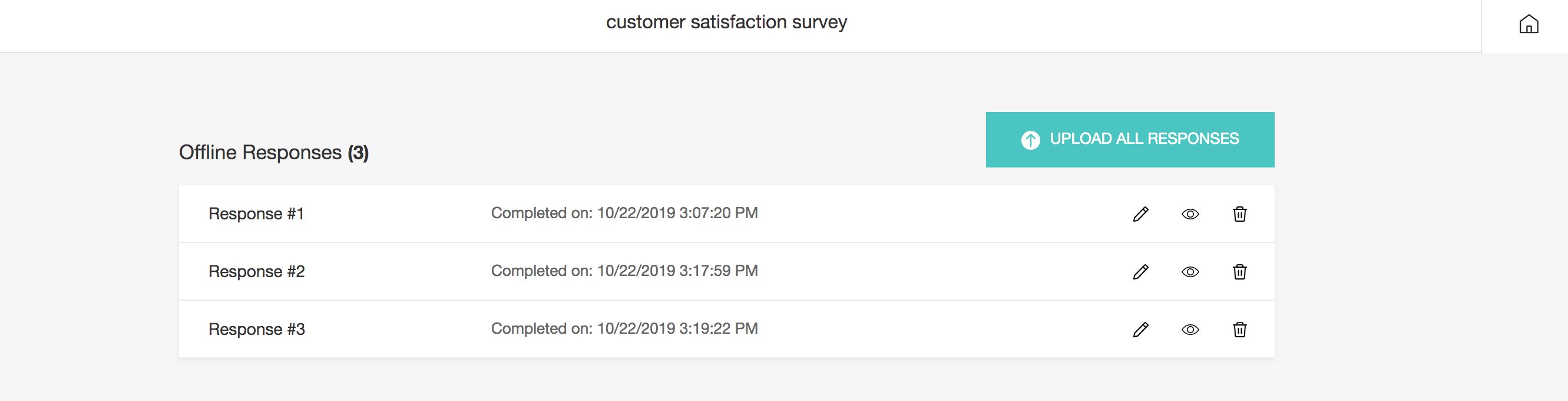 Note : Click the
Note : Click the button to make changes to the responses submitted in offline mode before uploading them. If you wish to delete any of the responses collected, you can click
button to make changes to the responses submitted in offline mode before uploading them. If you wish to delete any of the responses collected, you can click  next to that particular response and delete it. You can also click
next to that particular response and delete it. You can also click  to view the responses before you upload them.
to view the responses before you upload them.