How does document collaboration work in Office Integrator? Can I invite multiple users to do concurrent editing in real-time?
Zoho Office Integrator supports real-time document collaboration, and yes, you can invite multiple users to a specific document where everyone can contribute to the document with their edits/modifications at the same time.
To further enhance user productivity and foster teamwork, business can take advantage of Office Integrator built-in collaboration tools like "Quick Chat", "Add Comment", and identify where the collaborators are in a document with "Live Cursors".
The best way to initiate "Co-Edit API Requests" and open documents in collaboration mode is to make use of Office Integrator Postman Collection which comes with extensive sample codes in different programming languages (cURL, PHP, Java, etc.). Postman is a widely used REST Client for API development and testing.
To open documents in collaboration mode and test for "Co-Edit API Requests" through Postman, please follow the steps as mentioned below:
Step 1: Install Postman and import Office Integrator API collection by clicking the " Run in Postman " button as illustrated in the help section here.
Step 2: When your Postman environment is ready, click on "Zoho OfficeIntegrator Documentation V1" > " Writer" > "Co-edit Document" from under the "Collections" section (as shown in the screenshot below).
Step 3: To get started with document collaboration, initiate a first Co-Edit Document API request for User 1 by setting a common "document_id" (say 1234) as show in the screenshot below:
You will get a JSON response from Office Integrator in return with the "document_url" (see highlighted). Open this document_url in a browser tab to load the document for User 1.
Step 4: Now, for User 2 to enter collaboration mode, you have to make another "Co-Edit Document API" request with the same "document_id" (1234). You can change the user_id & display_name of the shared user in the 2nd API request as shown below:
Access the new document_url in a separate browser tab to load the document in collaboration mode and you will notice the quick chat panel getting activated listing "User 1" & "User 2". Similarly, invite more users to work on the shared document by providing the same document_id in subsequent "Co-Edit Document API" requests.
A visual illustration of how a collaboration session will look like for a User 2 can be seen below:
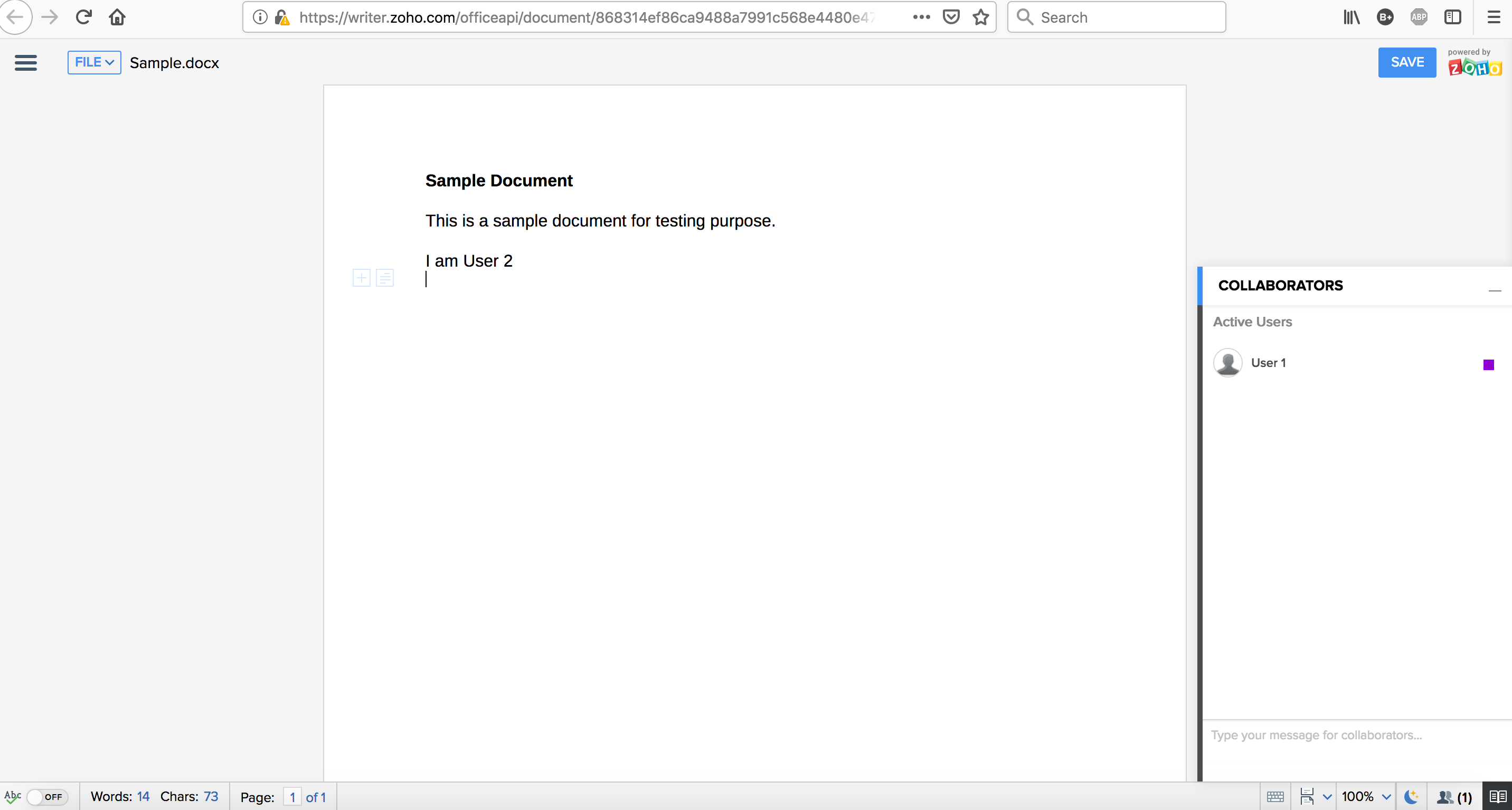

The document collaboration illustration shown above is for testing purpose only.
For actual Office Integrator implementation, we would request you to make "Co-Edit API Requests" from server-side, parse the document_url from Office Integrator JSON response and either embed the document in your web application using iframe (recommended) or load the document directly on to the browser.
For actual Office Integrator implementation, we would request you to make "Co-Edit API Requests" from server-side, parse the document_url from Office Integrator JSON response and either embed the document in your web application using iframe (recommended) or load the document directly on to the browser.
Related Articles
Office Integrator - Introduction
Zoho Office Integrator is an online, cloud-based solution that allows integration of its powerful document editors - Writer, Sheet, and Show - with the third-party web applications and services. Integrating Zoho Office Editors to your web-based ...Office Integrator - How are Documents Stored?
Zoho Office Integrator enables your files to be viewed/edited in Zoho document editors and you have complete control of your data including storage. The only time your file resides (temporarily) in Zoho Servers is when you upload it for editing. Once ...Zoho Office Integrator - Demo
Once you have successfully logged in, you will be directed to the Zoho Office Integrator dashboard that will provide you with the most essential details of your account. Demo section is your playground where you can see how the integration works. You ...Office Integrator - Prerequisites required while editing files using Zoho editors
While editing files using Zoho Editors which are integrated in your web application, below requirements are needed to be fulfilled; You need to expose one of your ports - either port 443 (https) or port 80 (http) from your location, for Zoho to push ...How to use Postman with Office Integrator Rest API?
You can use Postman to try out Office Integrator. Postman is a widely used REST Client for API development and testing. 1. Download Postman tool from https://www.getpostman.com/ 2. Refer this document to know how to use Office Integrator Postman ...