How to add live chat widget to WHMCS?
- Connect to your webserver via the FTP program of your choice, and navigate to whmcs/template/X, where X is the name of the theme that you are using in WHMCS.
- Find the file footer.tpl and click on it.
- From the left side of your cPanel click on Edit File or Edit File with Code Editor option.
- At the bottom of the page right above the tag put: {literal} paste your Zoho SalesIQ live chat widget code between these tags! {/literal}
 When adding JavaScript to a WHMCS site, you need to add these {literal} {/literal} tags before and after the JavaScript.
When adding JavaScript to a WHMCS site, you need to add these {literal} {/literal} tags before and after the JavaScript. - Click Save changes (upper right corner of page.)
- Exit from cPanel.
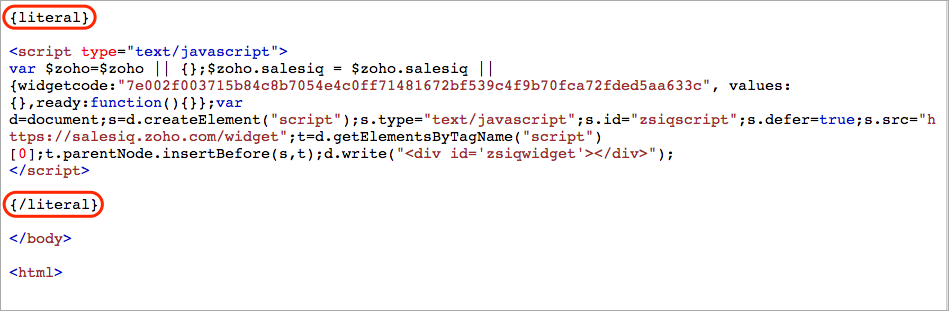
To get the Zoho SalesIQ chat widget code snippet
- Login to your Zoho SalesIQ Operator console.
- Navigate to Settings -> Websites , click on the name of the website you are attempting to include in a page.
- Select Live Chat . In the Installation section, click Copy this code to copy the code snippet.
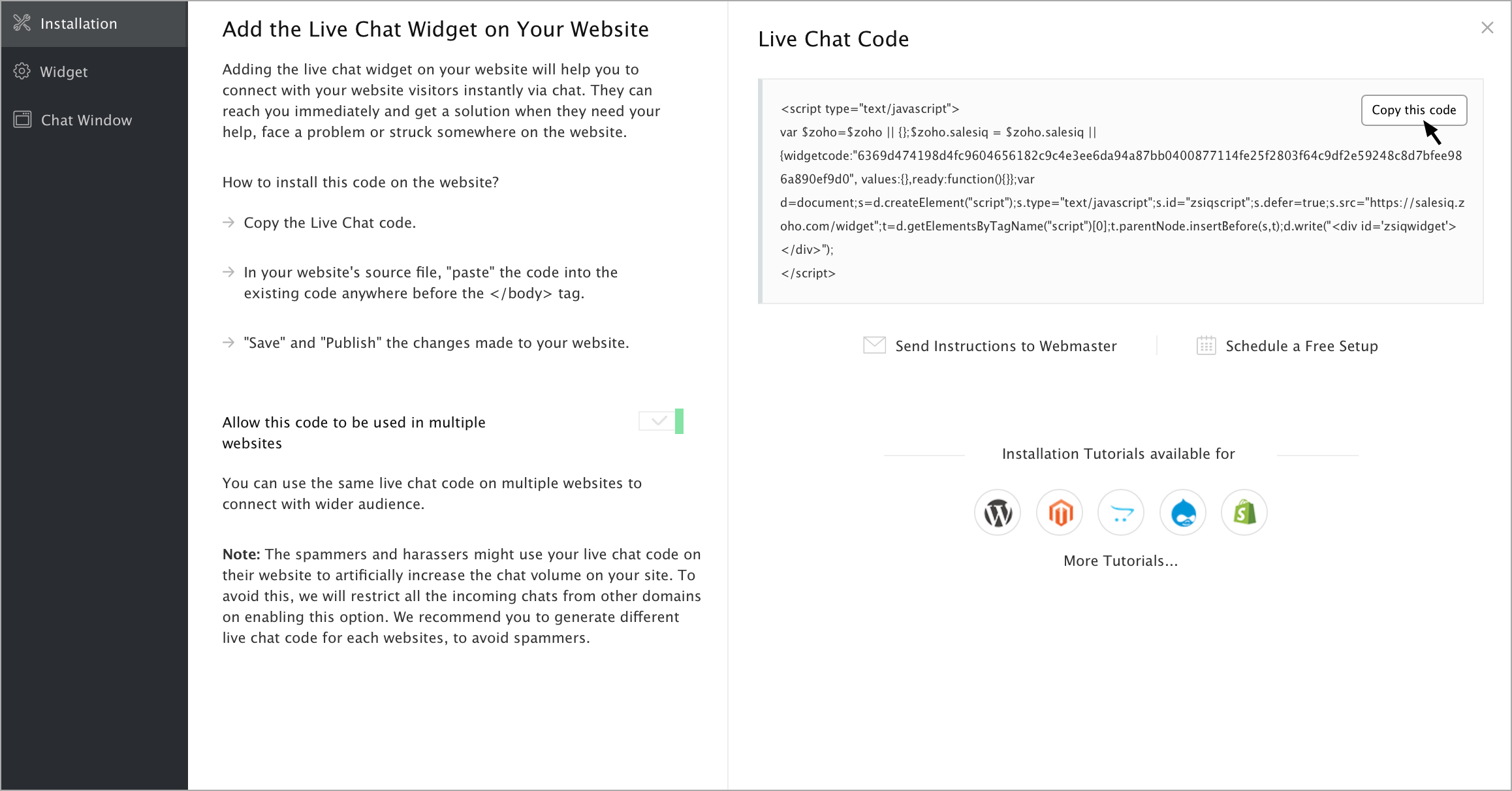

To receive live chat notifications, you should be logged in to Zoho SalesIQ ( https://www.zoho.com/salesiq/ ).
Related Articles
Customize your Live Chat Widget
You can now customize the live chat widget and the chat window to match the look-and-feel of your website and choose where and how you want them to be displayed to your customers and can connect with the seamlessly. Float Widget The float live chat ...How to add live chat widget to your GoDaddy website?
Log in to your GoDaddy account. Choose the product you want to use by clicking the My Products tab under the account user dropdown menu in the top left. Under the Websites section, click Manage under your websites. Now in the website builder, ...WHMCS
Provisioning Modules in WHMCS enable provisioning and management of services for WHMCS. As an authorized Zoho resellers, you can configure Zoho CRM module in WHMCS and make it available to your customers from your own domain. Your customers can ...Live chat software for Desk
You can set up your predefined smart rules in desk for the chat transcript sent from Zoho SalesIQ on Chats and Missed chats. All attended chat transcript will be addressed with the subject line “Chats :” followed by the visitor question. All missed ...Live chat software for Teamsupport
You can set up your predefined smart rules in Teamsupport for the chat transcript sent from Zoho SalesIQ on Chats and Missed chats. All attended chat transcript will be addressed with the subject line “Chats :” followed by the visitor question. All ...