How to add live chat widget to your GoDaddy website?
- Log in to your GoDaddy account.
- Choose the product you want to use by clicking the My Products tab under the account user dropdown menu in the top left.
- Under the Websites section, click Manage under your websites.
- Now in the website builder, click Edit site.
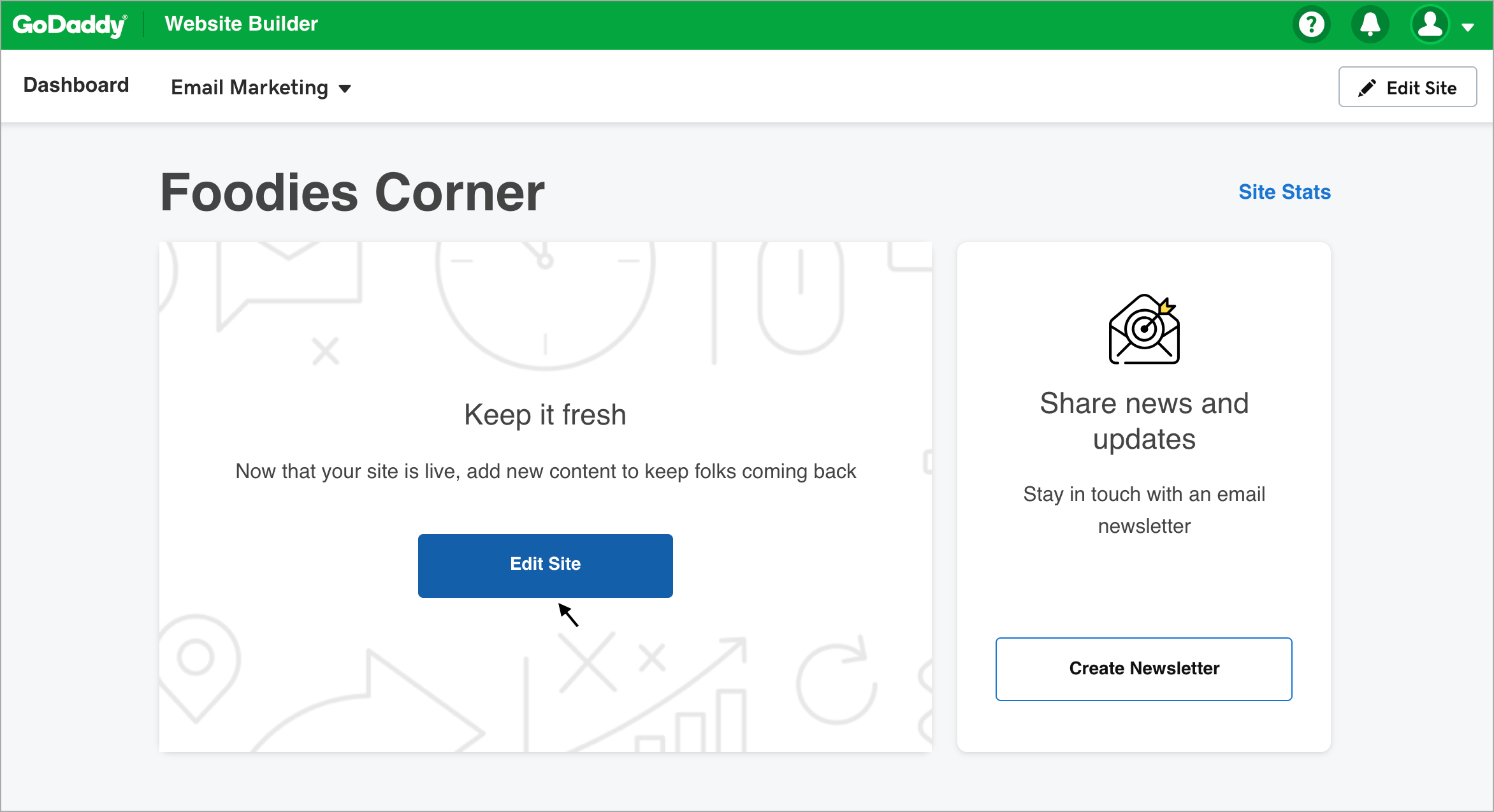
- Click Pages section.
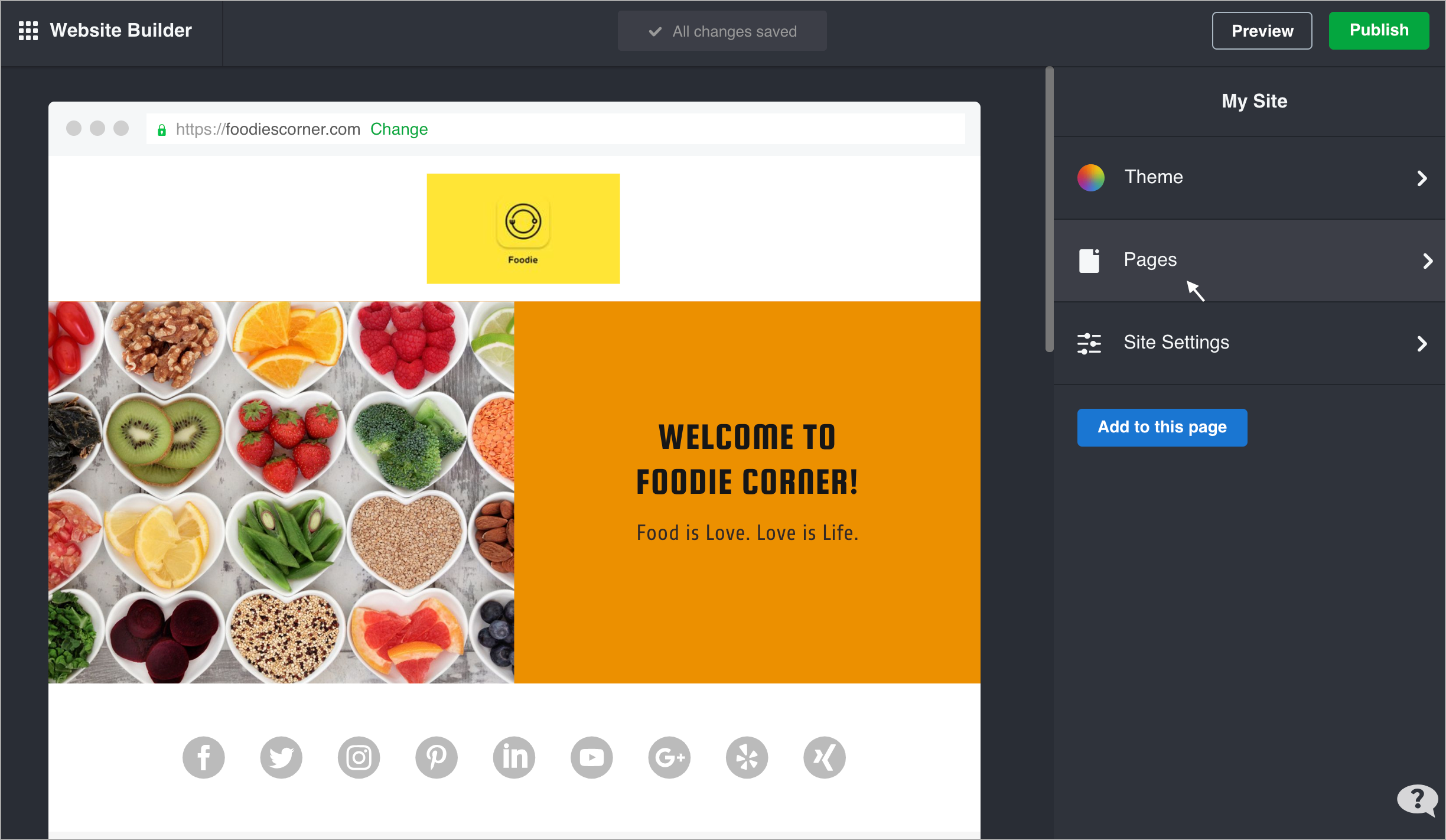
- Select the page you want to add the Zoho SalesIQ live chat to under the Pages section.
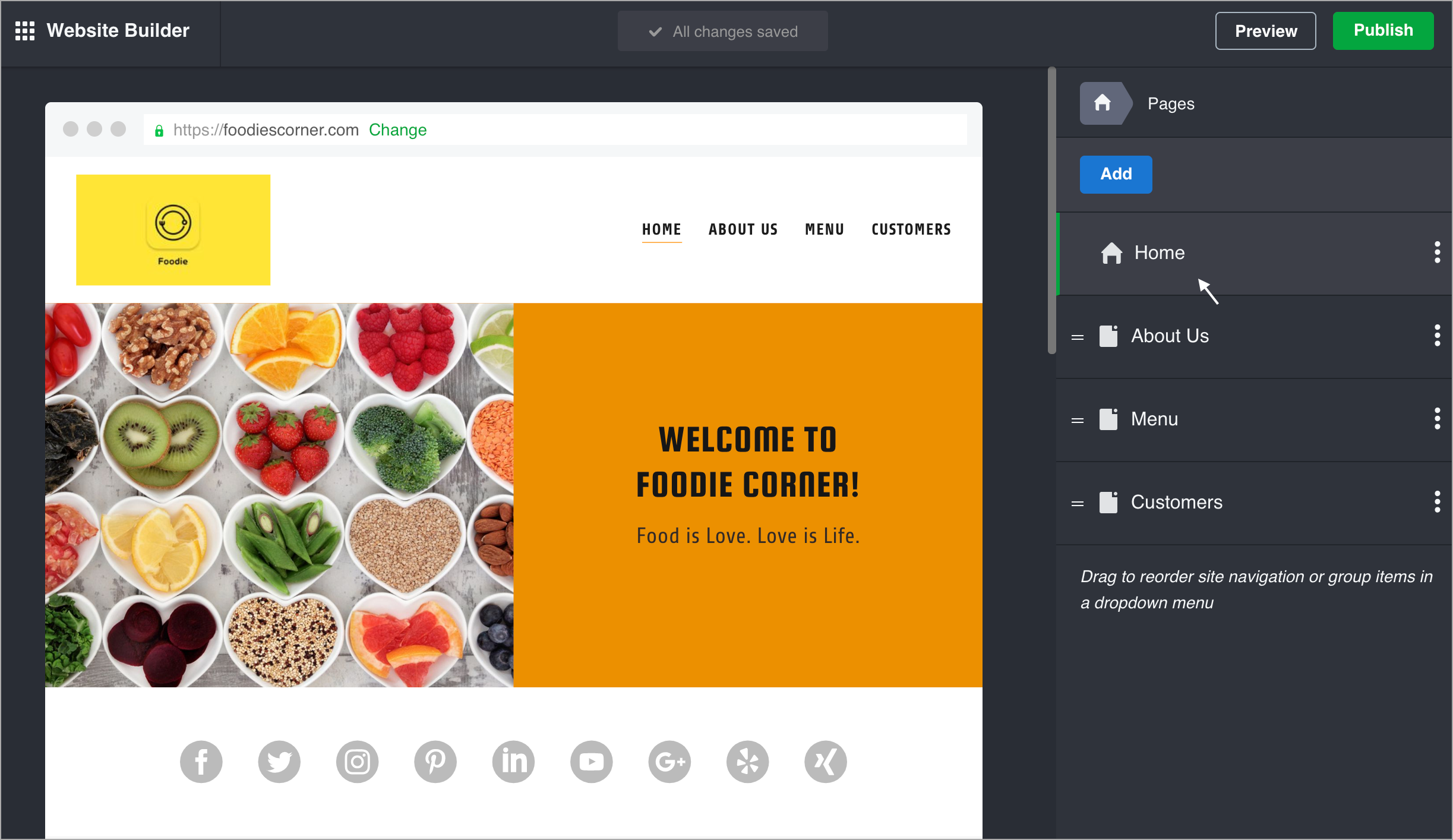
- Select Add Section.
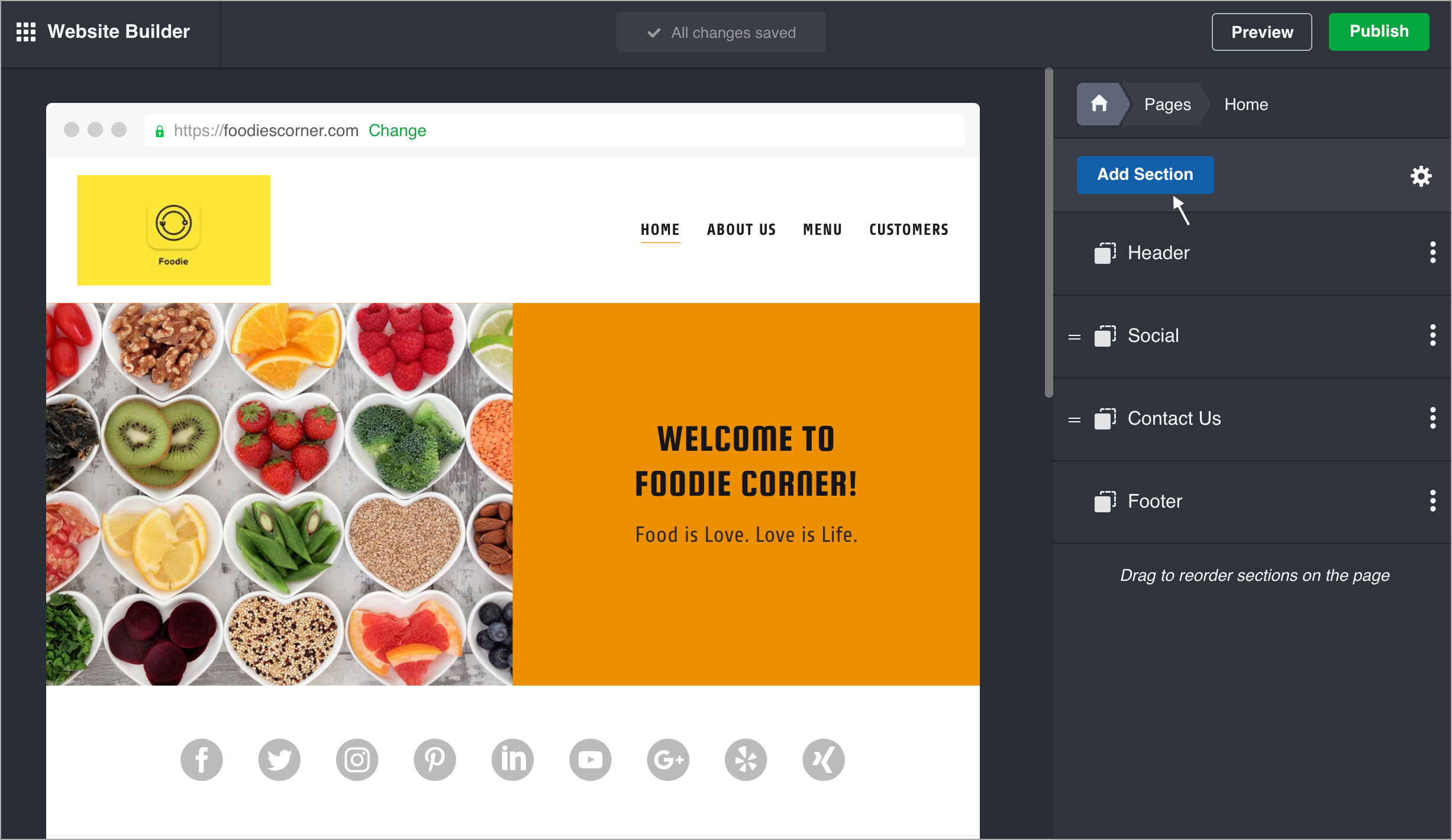
- Choose HTML and click Add.
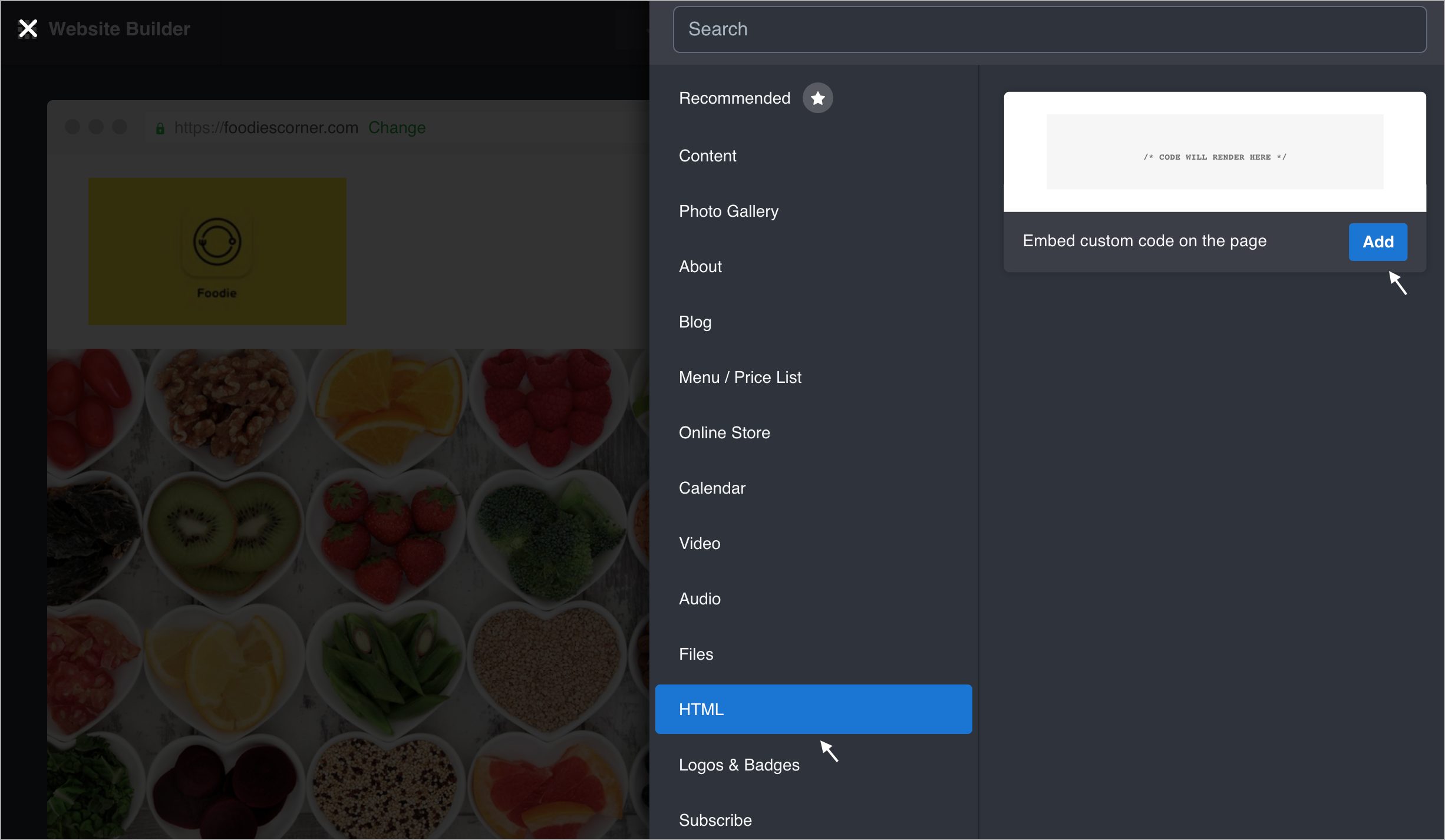
- Now, paste your Zoho SalesIQ live chat code in the Custom Code field,
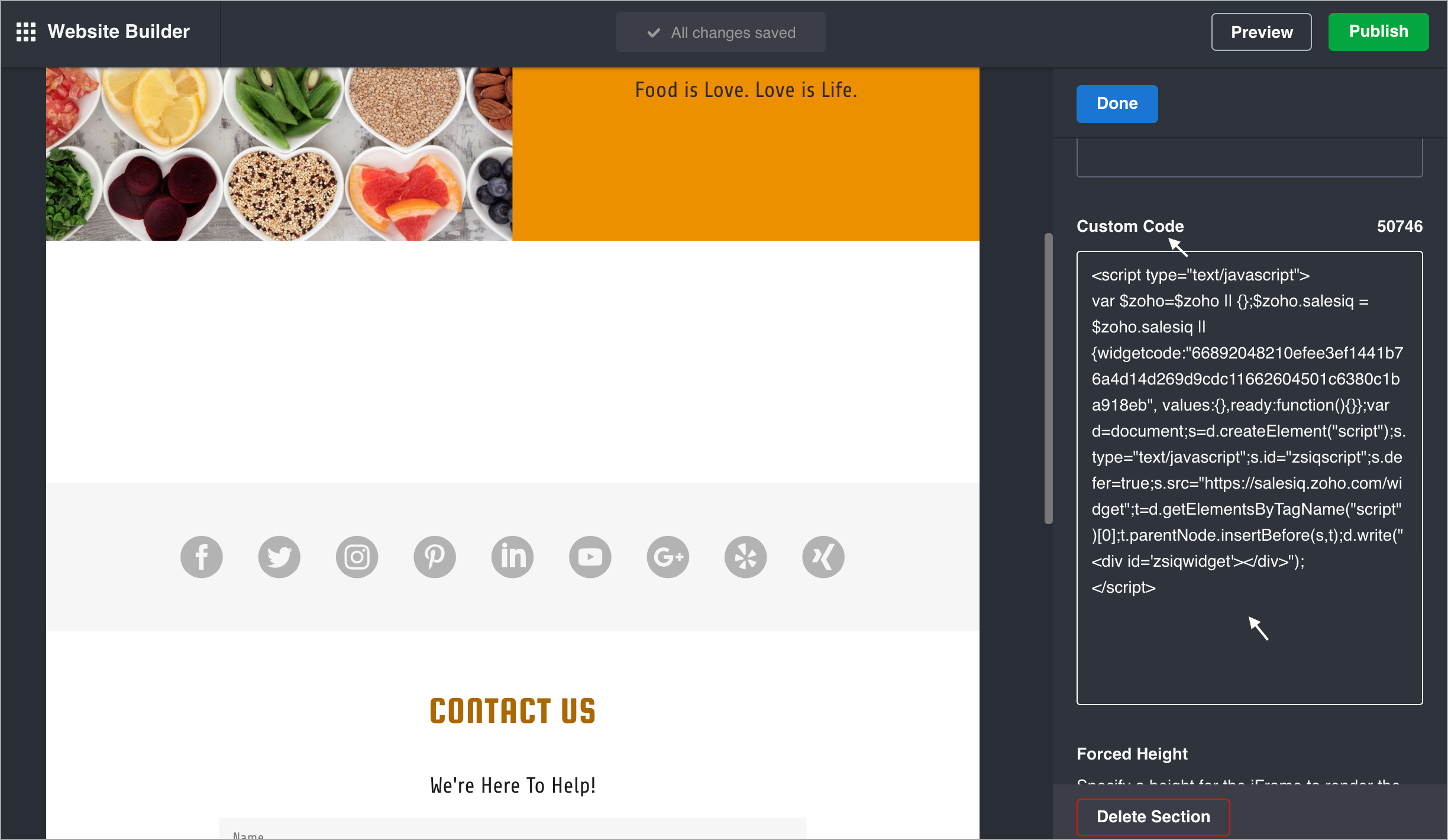
- We recommend you to set the Forced Height limit between 600 px - 700 px, so the chat window open up on your website without any breakage. Now, click Done at the top of the panel.
- To see live chat widget on your site, click Publish in the upper right.
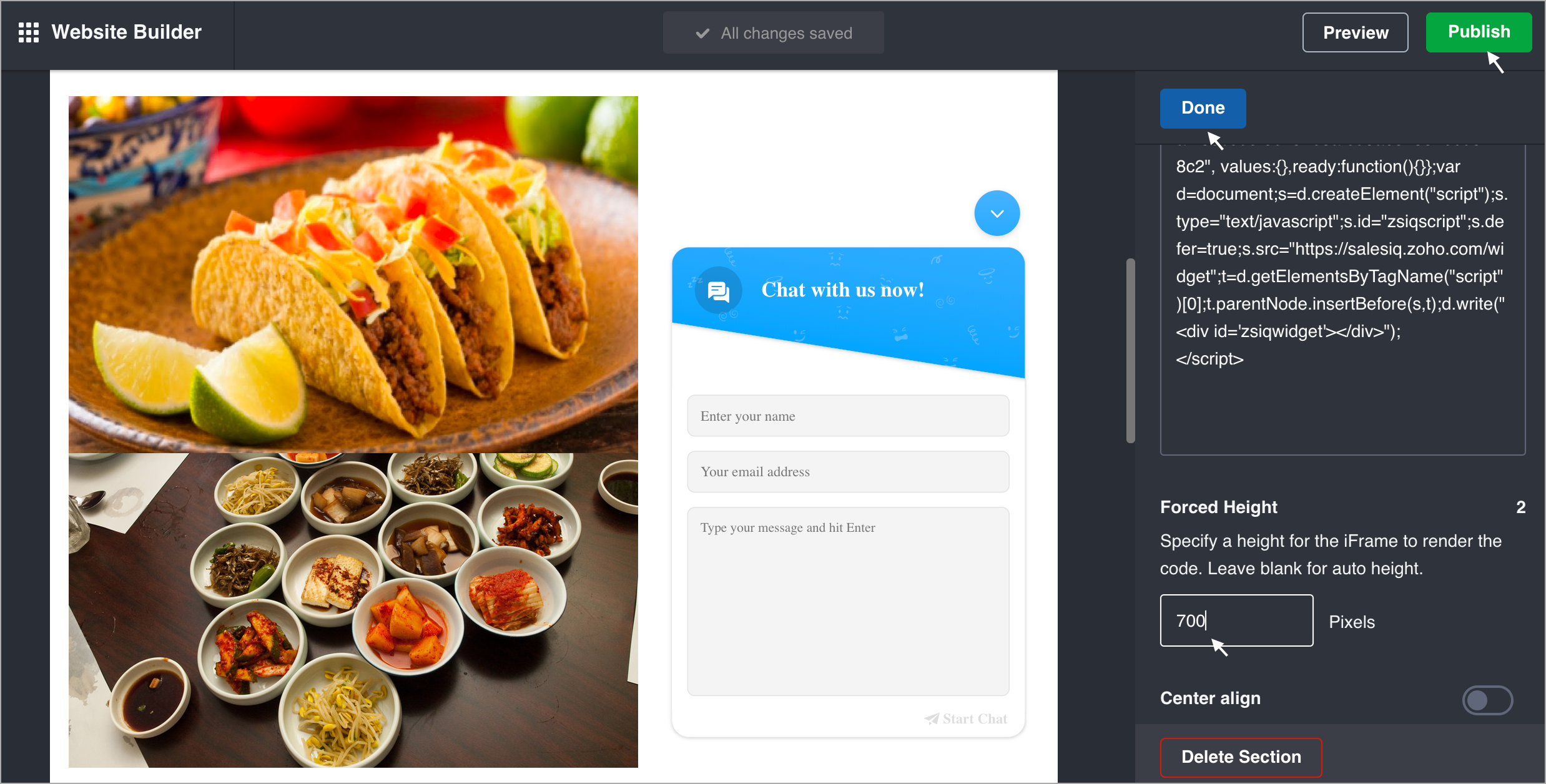
- You can now view the chat widget on your GoDaddy website.
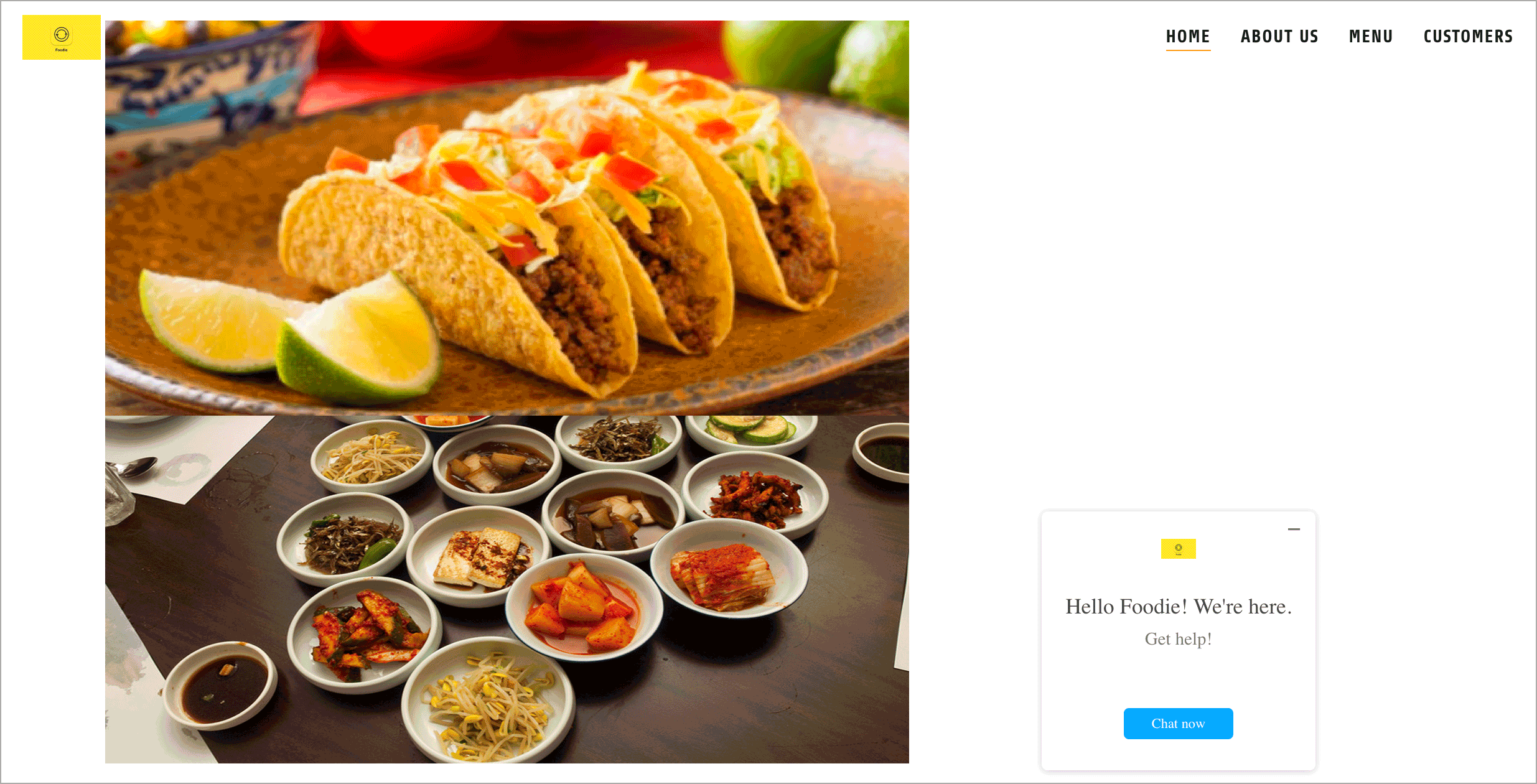

Since, Godaddy has removed the ability to add the snippet to all pages simultaneously in their website editor. You should repeat these steps for every page or on the pages you wish to add the live chat of your website.
To get the Zoho SalesIQ chat widget code snippet
- Login to your Zoho SalesIQ Operator console.
- Navigate to Settings -> Websites, click on the name of the website you are attempting to include in a page.
- Select Live Chat. In the Installation section, click Copy this code to copy the code snippet.
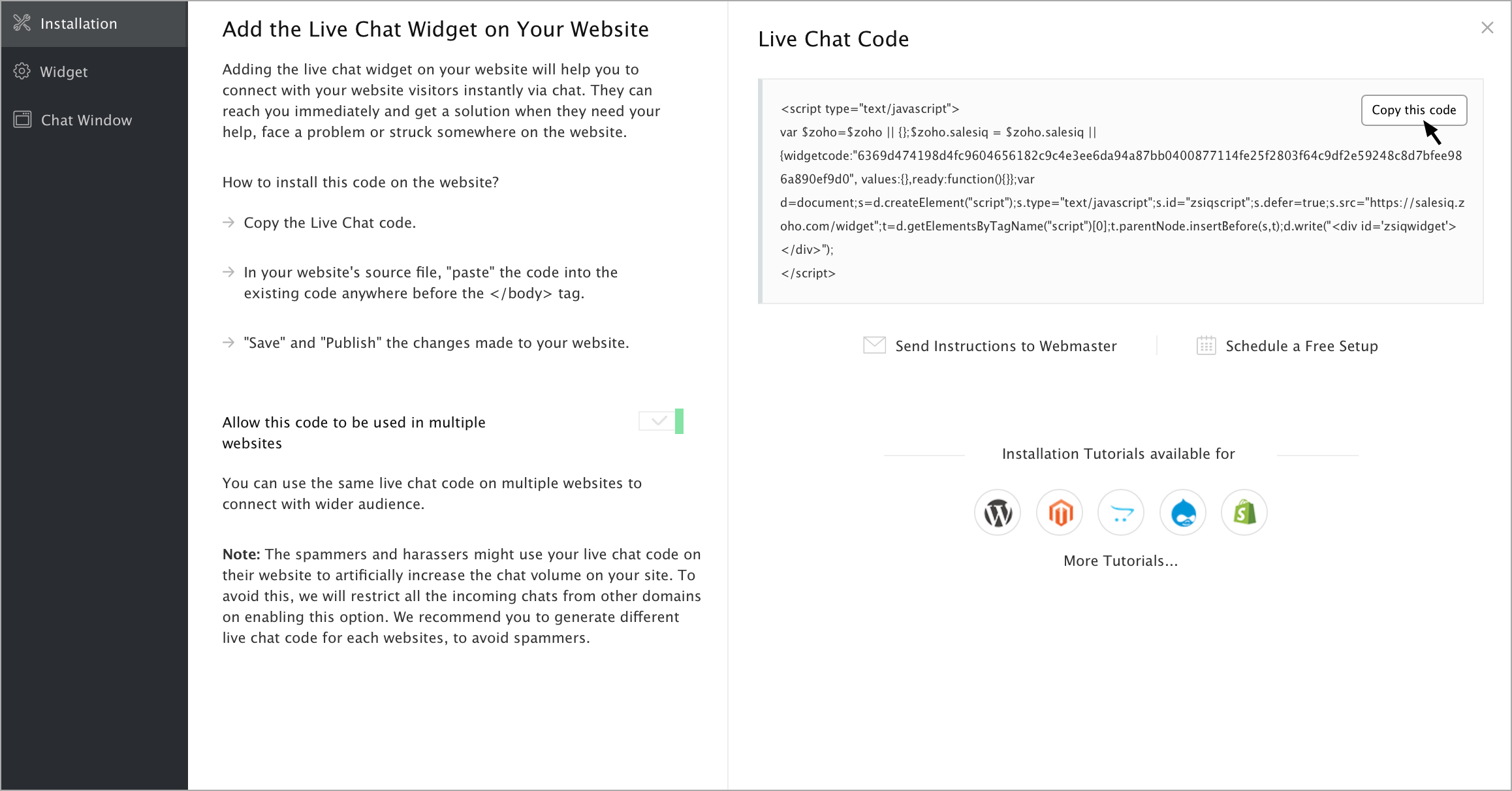

To receive live chat notifications you should be logged in to Zoho SalesIQ (https://www.zoho.com/salesiq/).
Related Articles
Customize your Live Chat Widget
You can now customize the live chat widget and the chat window to match the look-and-feel of your website and choose where and how you want them to be displayed to your customers and can connect with the seamlessly. Float Widget The float live chat ...How to add live chat widget to WHMCS?
Connect to your webserver via the FTP program of your choice, and navigate to whmcs/template/X, where X is the name of the theme that you are using in WHMCS. Find the file footer.tpl and click on it. From the left side of your cPanel click ...Setting up Live Chat using Zoho SalesIQ
Open an immediate line of communication between your support team and your customers by adding the power of live chat to Zoho Desk. It enables your agents to have real-time conversations with your customers to serve them more quickly, and to build a ...Live chat software for Desk
You can set up your predefined smart rules in desk for the chat transcript sent from Zoho SalesIQ on Chats and Missed chats. All attended chat transcript will be addressed with the subject line “Chats :” followed by the visitor question. All missed ...Live chat software for Teamsupport
You can set up your predefined smart rules in Teamsupport for the chat transcript sent from Zoho SalesIQ on Chats and Missed chats. All attended chat transcript will be addressed with the subject line “Chats :” followed by the visitor question. All ...