How to add/remove users for the contest
On creating or editing the Contests,
1. Choose Participants from the drop down menu on the top left
2. Choose COMPANY or INDIVIDUALS or TEAMS
3. Click ADD/REMOVE button for each team/users
Notes:
Initially, Everyone in COMPANY is chosen for your contest.
You have to REMOVE Everyone before you select the users for the contest.
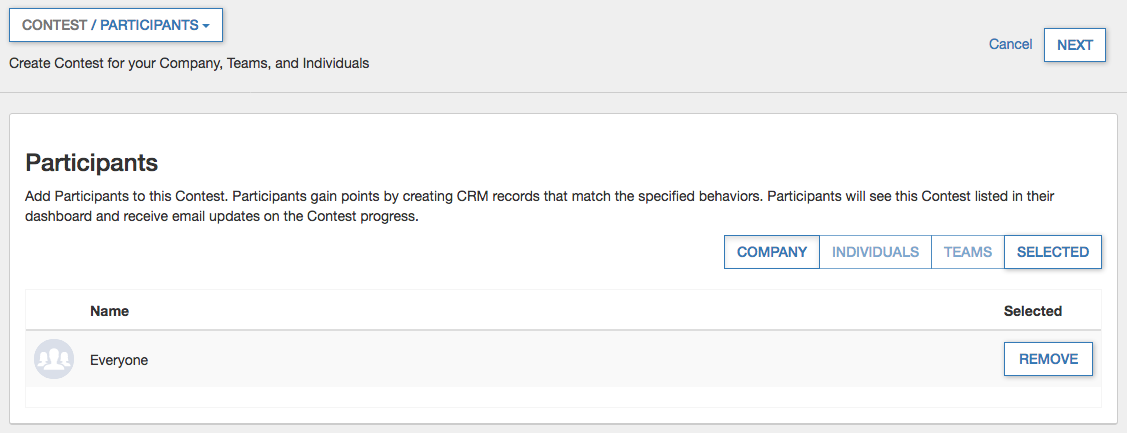
1. Choose Participants from the drop down menu on the top left
2. Choose COMPANY or INDIVIDUALS or TEAMS
3. Click ADD/REMOVE button for each team/users
Notes:
Initially, Everyone in COMPANY is chosen for your contest.
You have to REMOVE Everyone before you select the users for the contest.
Related Articles
Contest Status
The status of contests in your organization are divided into the following categories in the Contest Filter. Select Running to view all contests that are currently running. Select Starting Soon to view all contests that will start in the future. ...Manage Users
Activate or deactivate users in Zoho Motivator CRM users who have been activated in Motivator can participate in contests, set targets, and be visible using a KPI’s By Employee filter. To activate/deactivate Motivator users: Click your name in the ...Manage users
How-to: Add a user Click Settings on the left pane. Select the Manage Organization tab. In the Manage Users section, click Add user. Type the email address of the person. Select the meeting and webinar licenses for the user. Click Add. Remove a ...Client users
A company or organization for whom the projects are done, is called a client company E.g., Bowman Furniture's is a client company. A user who can view the progress of the client company project, Eg: paul@bowman.com is the client user of that ...Sprint users
Add users You can add, edit, and remove the user from the sprints in your project. Select a sprint from Sprint Plan. Click to open the sprint dashboard. Select Users in the top navigation band. Click + User in the upper-right corner. Enter the ...