How to collaborate using feeds?
Feeds are exclusive for every project. You can view all the latest announcements and updates right within the feeds. There is an activity stream to track even the smallest update in your project date-wise. You will get notified when there is a new update or if you are mentioned in a status or work item. Everything you need to know will be right here!
View feeds
- Navigate to Feeds in the left panel.
- View all the recent activities of your project.
View activity stream
- Navigate to Activity Stream.
- View all the recent activities in your project date-wise.
View Notification
Get notified when there's an update. You can track all your notifications in 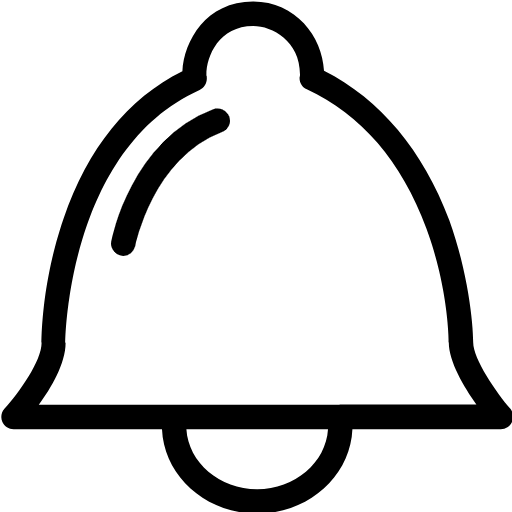 found in the upper-right corner.
found in the upper-right corner.
Post a status
Navigate to Feeds, type your status, and hit enter to add them in the project. You can mention your colleagues and share information with your project users.
Attach files
To attach files to your status, just click Add Files and upload a file to your status.
Post comments
Collaborate with your project users and share your thoughts as comments on your Feeds. Type a comment and click Post.
Mention users and items
You can mention users and items in your status and comments. For example: Helen wants to mention John (@Johnm) in one of her statuses, she just uses the '@' to mention john. He would be notified on the status update. Just type #i<item number>, say for example if you want to mention the item ID SP-I21 - you can just mention #i21.
You can use " #I " to mention the item ID in your status and also in the comments section across the project.
You will receive an email notification:
- If you have been mentioned in a status.
- If you have been mentioned in any comment across the project. You can view the details only if you are a member of the sprint.
- If the comment in which you have been mentioned gets an update.
Send direct message
Do you want to notify particular users in your status? You can type your status, @ mention the user, and enable the Send as Direct Message option to privately send the status to the users.
Feed filter
You can filter your feeds specific to status, direct message, sprint, meetings, item, or all. This helps you to fetch the feeds related to specific actions in your project.
Related Articles
Collaborating Using Zoho CRM Feeds
Collaboration is an important aspect in business. When you need to finalize a deal or negotiate on the discount price or organize an event, you collaborate with your team to achieve the goal. For this purpose, tools that help you communicate clearly ...Collaborating Using Zoho CRM Feeds
Collaboration is an important aspect in business. When you need to finalize a deal or negotiate on the discount price or organize an event, you collaborate with your team to achieve the goal. For this purpose, tools that help you communicate clearly ...Collaborating Using Feeds
Feeds in Zoho Desk is a feature that helps you find a collection of status messages, mentions, comments, direct messages, changes made to the tickets you own, closing tickets, assigning tasks, and so on. To know more on feeds, read Team Feeds - The ...Team Feeds - The New Way to Collaborate
Collaboration is an important aspect of customer support. When you need to resolve a customer issue, convey a bug in the product, or raise a feature request, you use the power of collaboration with your team to achieve the goal. For this purpose, ...Team Feeds - The New Way to Collaborate
Collaboration is an important aspect of customer support. When you need to resolve a customer issue, convey a bug in the product, or raise a feature request, you use the power of collaboration with your team to achieve the goal. For this purpose, ...