How to configure content approval
Content approval is a recommended process to make sure that marketers write the best content for customers. This helps avoid emails with unreliable or inadequate information and ensures contacts receive trustworthy emails.
To administrators:
The following instructions only apply to the organization administrators.
Set up Content Approval
Administrators can set content approval for those users whose campaign content should be reviewed before getting published.
To enable content approval:
1. Log in to your Zoho Campaigns account.
2. Click the Settings icon in the Navigation toolbar.
3. Select Content Approval under Campaign Policy.

4. Click Enable Approval to activate the process.
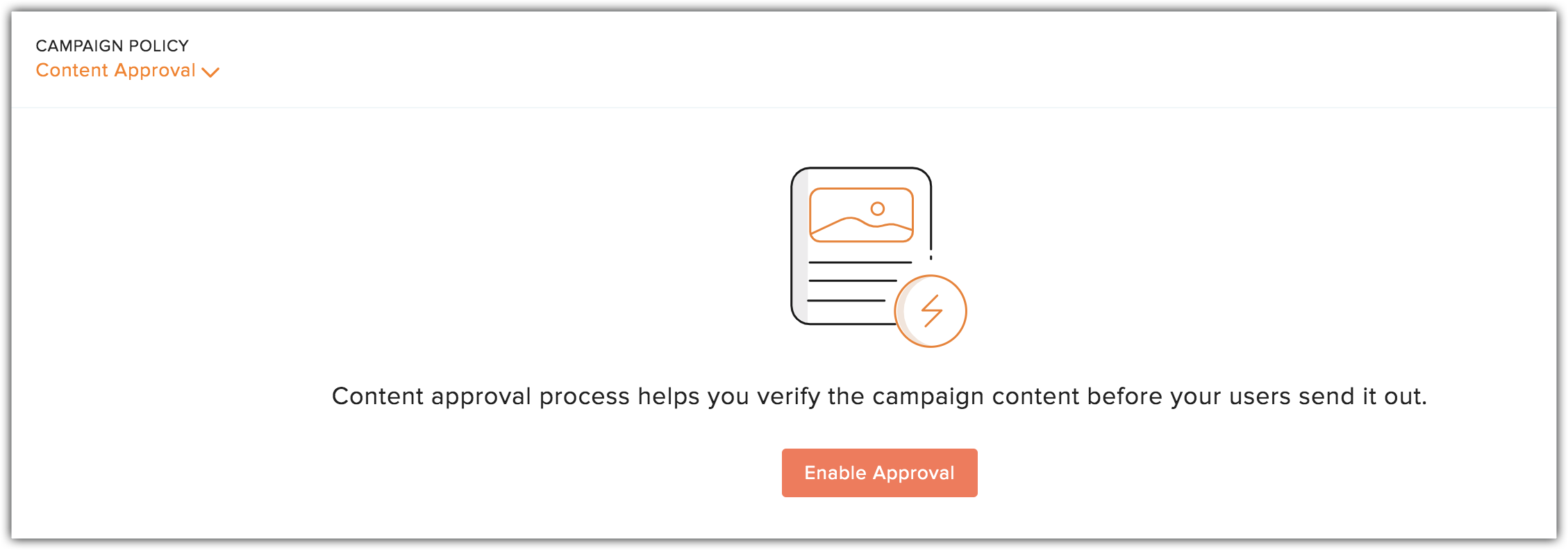
To move users for approval:
- Select from the list of users on the left, whose content needs to go through the approval process.
- Move the users to the Need Approval section on the right, using the >> (Bitwise shift operator) icon.
To move users off approval:
- Select from the list of users present on the right, whose content needn't go through the approval process.
- Use << (Bitwise shift operator) icon to move the users to the Do Not Need Approval section on the left.
Select View Approvers to see the organization administrators that will review the campaign content.
Approval/Denial of campaign content
Approvers get notified via the notification bar when a campaign has been requested for content approval, which they can either approve, hold, or deny.
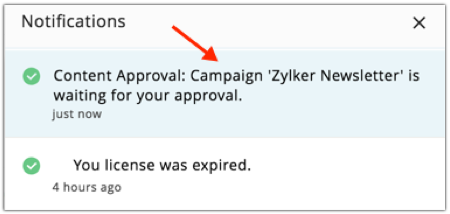
To handle the request:
Click the relevant content approval notification from the notification bar. This will take you to a page where you have the option to Approve or Hold the request.
Engage in Conversation with Users
Speak to the respective campaign owners about how to refine the campaign content and make it more engaging.
To post comments:
- Click the notification for the content approval process of a campaign. This will take you to the content approval process page.
- Click the Add Comment link below the status of the request to post comments.
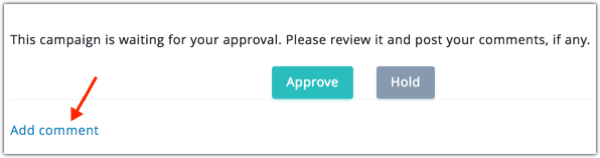
Disable Content Approval
The content approval process can be disabled. Until the process is enabled, campaigns need not go through the approval process.
To pause content approval:
- From the Navigation toolbar, select Settings tab.
- Click Content Approval under Campaign Policy.

- Click Change to disable the process.
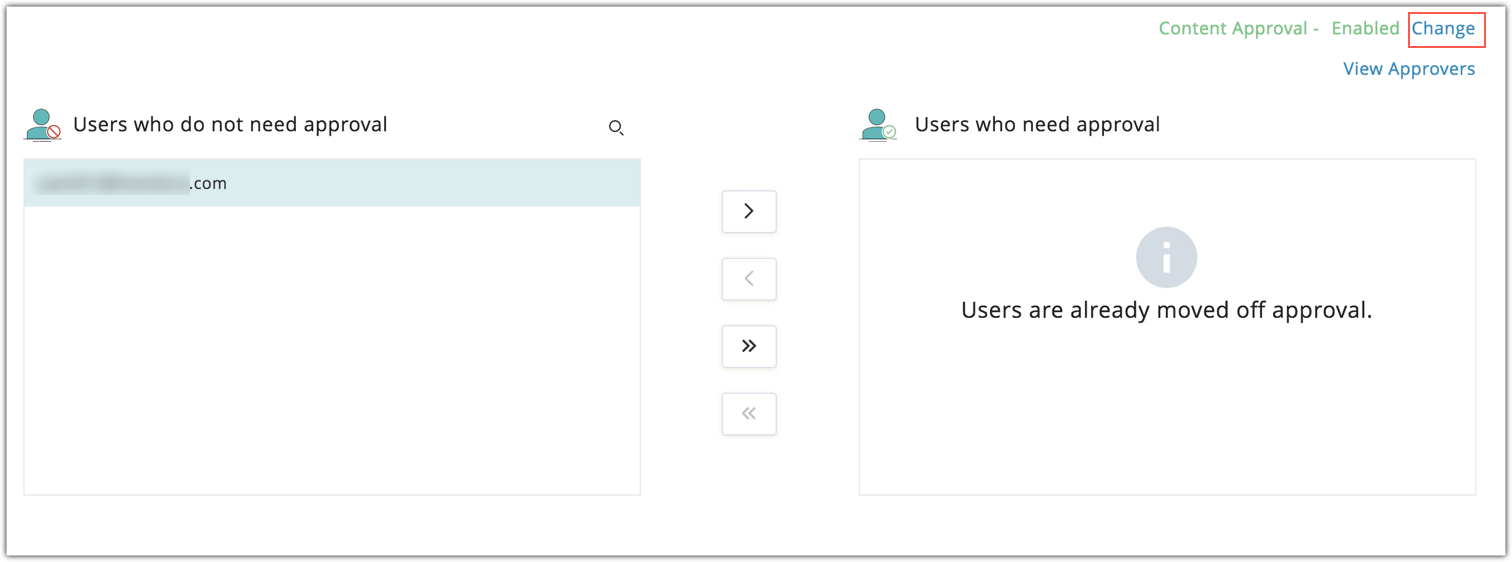
To users:
The following instructions only apply to the organization users.
Request Content Approval
Users who have been marked by the administrators to get their campaign content reviewed before sending out must go through this process.
To request content approval:
- Create your campaign and proceed to the Campaign Review page.
- Select approvers to send this campaign content to for approval from the dropdown box, present at the top.
- Click Send for Approval.
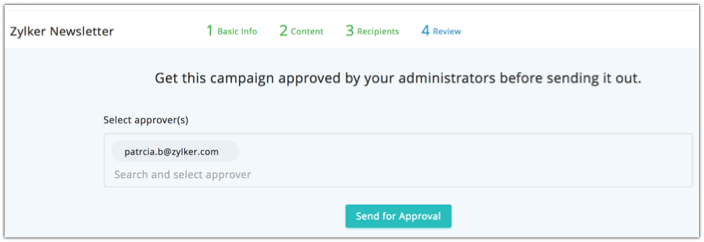
Status of the approval process
Once you've requested approval for a campaign, you can check its status at any time. A campaign in the content approval process will have one of three statuses.
- Waiting - Your campaign is yet to be reviewed by the approver.
- Hold - Approver has put the campaign on hold until the content meets the requirements.
- Approve - Approver has given consent to send out the campaign.
Learn the current status of the content approval process
You can view the status of your approval from:
- The notification bar
- The Campaign Review page
- The Campaign Detail View page
Engage in conversation with the Approver
You can talk to your approvers about how to refine the campaign content and make it more engaging.
To post comments:
- Click the Show comments link in the Campaign Detail View page. This will take you to the approval process page.
- Click the Add comment link below the status of the request to post comments.
Related Articles
Configuring content approval
Content Approval lets administrators of the organization review the email content before the email campaign is sent. It's important for the administrators in the organization to be aware of the content of every email that is sent on behalf of their ...Can I skip the content approval process?
No. Users who have been marked to go through the content approval process cannot send out campaigns unless the campaign content has been reviewed and approved by an administrator.Where can administrators see the campaigns submitted for content approval?
Administrators will be notified when campaigns are submitted for content approval.Who has content approval privileges?
Only the organization administrators can approve content.Where can I see the status of a campaign I've requested content approval for?
Users will be notified about the status of campaigns they've submitted for content approval.