How to export audit logs
With this feature, you can keep a track of all the activities taking place within the organization. You can export audit logs to save them as a backup.
 Note:
Note:- At first you will be seeing 100 logs in the page but you can change that to 200. You can see a maximum of 200 logs per page.
- Only custom fields can be encrypted.
- Encrypted data cannot be used to define any criteria, but can be included in report results.
- Encryption can be disabled for a field at any time.
- Any data imported to encrypted fields will be encrypted by default and exported data are decrypted.
- Encrypted fields are not available for the sort option.
- Encrypted fields are not searchable but can be included in search results.
- Encrypted fields can be included in signup forms.
To export audit logs:
1. From the Navigation toolbar, choose Settings.
2. Select Audit Logs under Data Administration.
3. Click the Export button in the top-right corner of the page to export the logs.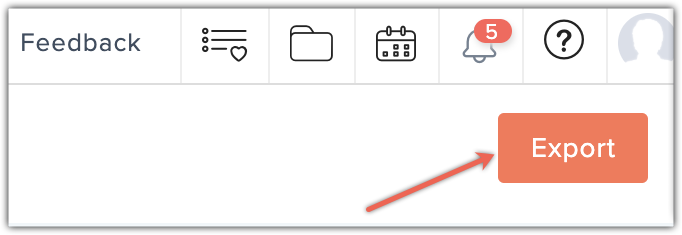
4. In the popup that follows, you can be specific about the logs that you want to export.
5. Select Current page radio button to export all logs displayed in that page.
6. Select By date range to export logs within a specific time period.
7. Enter a name for the file that has to be exported.
8. Select a format for the exported file.
9. Click Export button to complete the export.
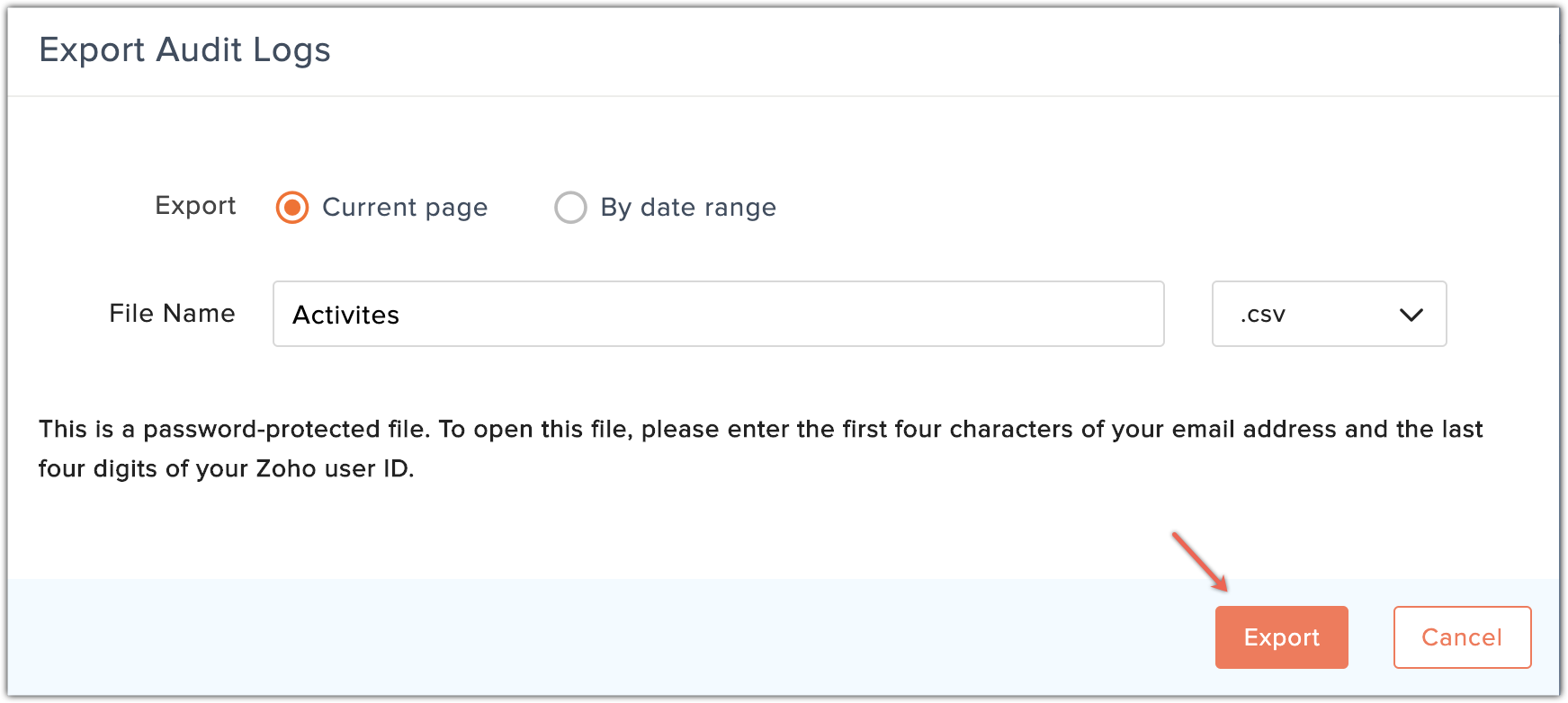
Related Articles
Audit Logs
The Audit Log is a chronological sequence of entries, each resulting from the actions performed by Users in Zoho Workerly. Audit logs are helpful to determine the happenings before and after an event and also to identify records associated with ...How to export audit logs
With this feature, you can keep track of all the activities taking place within the organization. You can export audit logs to save them as a backup. By default, there will be 100 logs on the page, but you can change that to 200. An entry in the ...Monitoring Audit Logs
The Audit Log is a chronological sequence of entries showing the actions performed by users in Zoho Recruit. It arranges events in the order they occurred. Audit logs are helpful to determine what happened before and after an event and to identify ...Monitoring Audit Log
The Audit Log is a chronological sequence of entries, each resulting from the actions performed by Users in Zoho CRM. Audit logs are helpful to determine what has happened before and after an event, and also to identify records associated with ...View Audit Log
All the actions performed in your Bigin account will be listed chronologically in a single window. You can also choose to export a copy of the audit log for your reference. View Audit Log To view audit log Go to Setup > Data Administration > Audit ...