How to integrate Zoho Campaigns with social media apps
Zoho Campaigns integrates with social media sites such as Facebook, Twitter & LinkedIn so that you can post your campaign, start the page campaign and share your email campaign on social media.
To connect Facebook account
1. From the Navigation toolbar, click Settings.
2. Choose Apps under Integration.

3. Mouse over Facebook and click Connect.
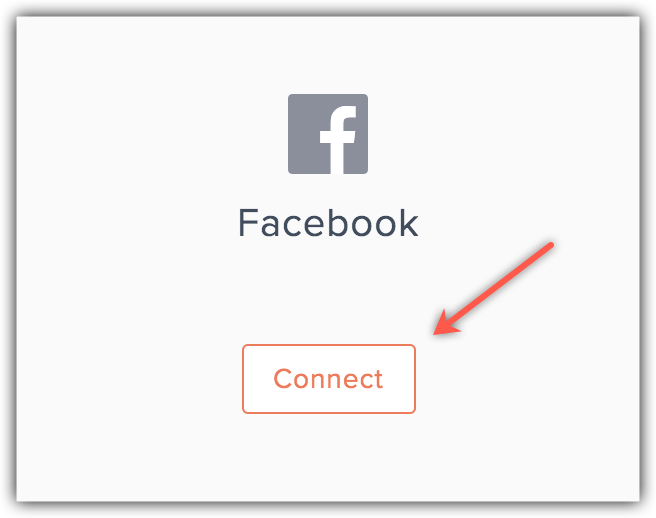
4. To comply with GDPR, we inform the activities that will be performed after integration,
- We'll share the content of your campaigns with Facebook. Though we post your campaigns, we do it on your behalf. So, your followers know it's you.
- Give us your page details and we'll post your campaigns on your pages too.
5. Click Continue.
6. Login to your Facebook and click Continue.
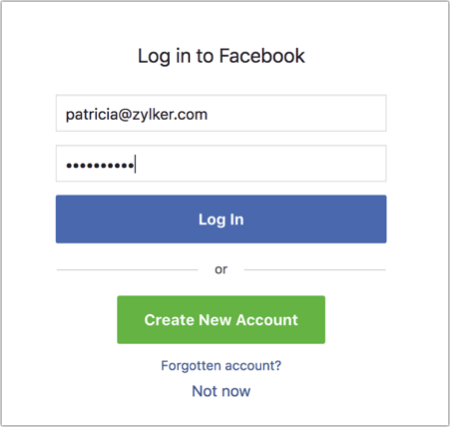
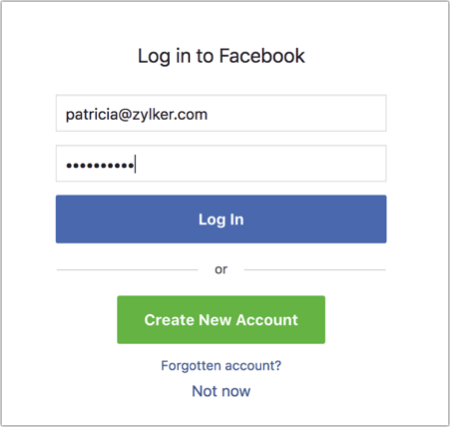
 Note: You can integrate multiple accounts. Click Facebook under Integrations and click Add Accounts to integrate another account.
Note: You can integrate multiple accounts. Click Facebook under Integrations and click Add Accounts to integrate another account.What happens if I deny my Facebook account integration?
If you deny Facebook integration:
- You can't share your campaigns on Facebook.
- You can't post social campaigns on Facebook.
Denying access to Facebook
1. From the Navigation toolbar, click Settings.
2. Choose Apps under Integration.
3. Mouse over Facebook and click View Details.
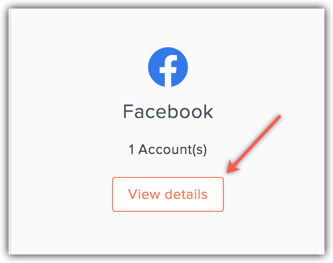
4. Click the Deny button beside the account name.
4. Click the Deny button beside the account name.
5. Click Go Ahead.
 Note:
Note:- This option is visible only for the Facebook account owner. You can't deny an integration with another user's Facebook account.
- To update recent changes of Facebook in Zoho Campaigns, click Reassociate next to the Deny button.
To connect Twitter account
1. From the Navigation toolbar, click Settings.
2. Choose Apps under Integration.
3. Mouse over Twitter and click Connect.
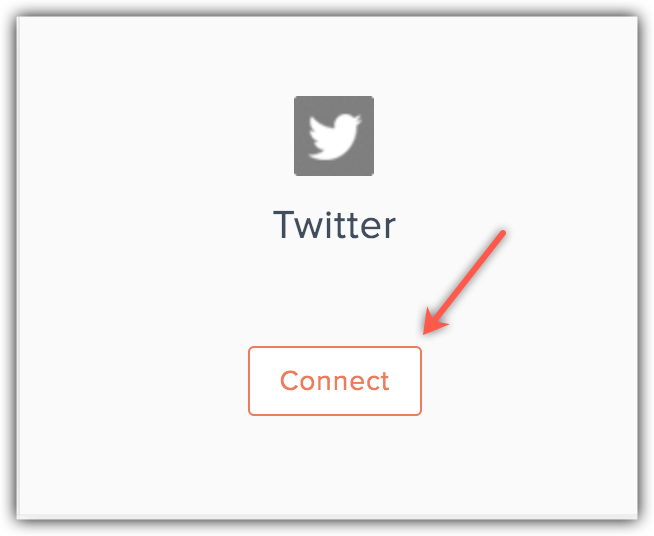
4. To comply with GDPR, we inform the activities that will be performed after integration,
- We'll share the content of your campaigns with Twitter. Though we tweet about your campaigns, we do it on your behalf. So, your followers know it's you.
5. Click Continue.
6. Enter your Twitter credentials and click Authorize app.
 Note: You can integrate multiple accounts. Click Twitter under Integrations and click Add Accounts to integrate another account.
Note: You can integrate multiple accounts. Click Twitter under Integrations and click Add Accounts to integrate another account.What happens if I deny my Twitter account integration?
If you deny Twitter integration:
- You can't share your campaigns on Twitter.
- You can't post social campaigns on Twitter.
Denying access to Twitter
1. From the Navigation toolbar, click Settings.
2. Choose Apps under Integration.
3. Mouse over Twitter and click View Details.
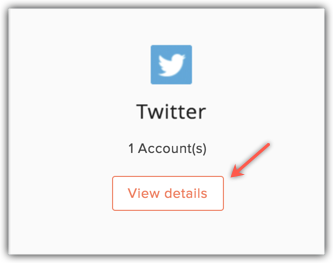
4. Click the Deny button beside the account name.
4. Click the Deny button beside the account name.
5. Click Go Ahead.
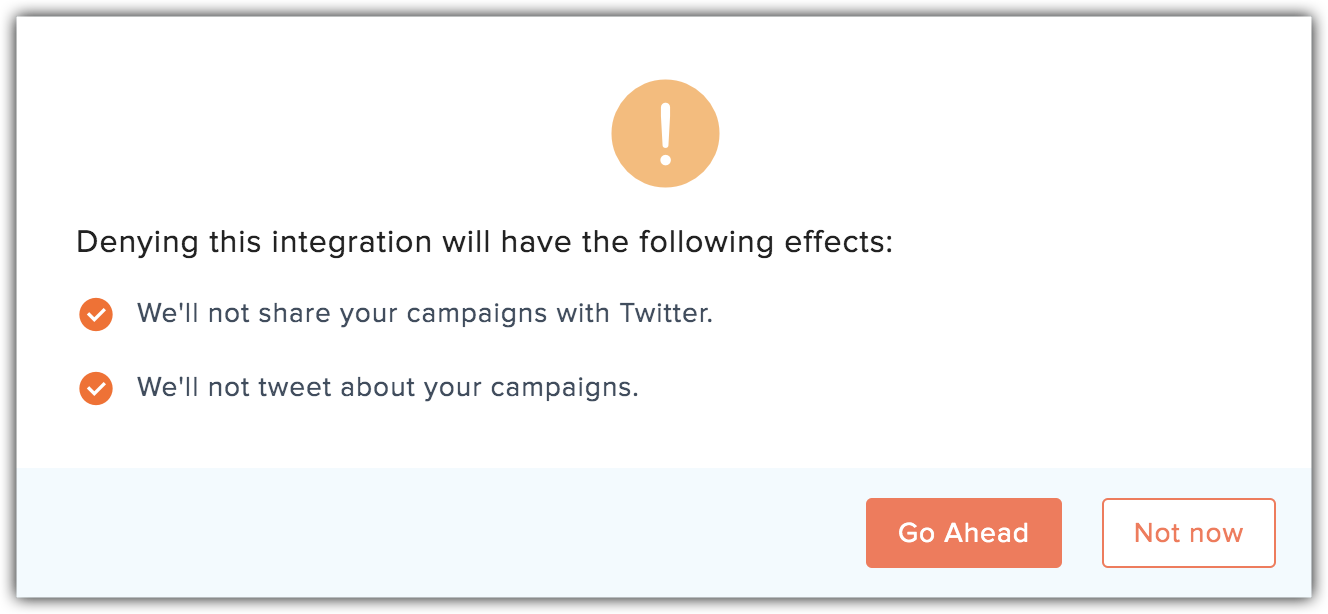
 Note:
Note:- This option is visible only for the Twitter account owner. You can't deny an integration associated with another user's Twitter account.
- To update recent changes of Twitter in Zoho Campaigns, click Reassociate next to the Deny button.
To connect LinkedIn account
1. From the Navigation toolbar, click Settings.
2. Choose Apps under Integration.

3. Mouse over LinkedIn and click Connect.
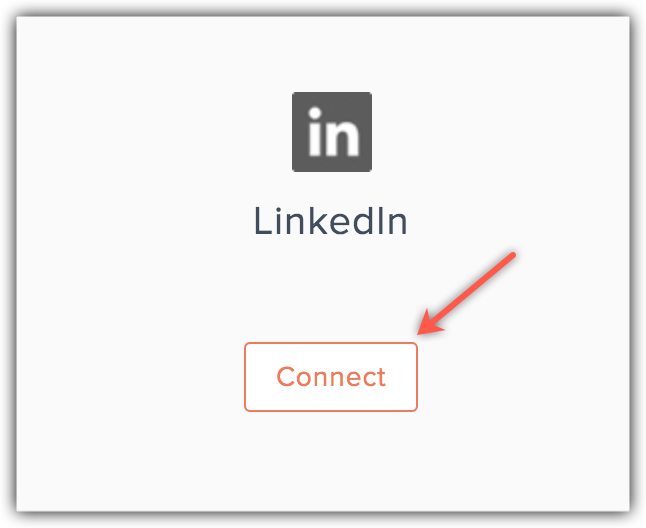
4. To comply with GDPR, we inform the activites that will be performed after integration,
- We'll share the content of your campaigns with LinkedIn.Though we post your campaigns, we do it on your behalf. So, your contacts know it's you.
5. Click Continue.
6. Enter your LinkedIn credentials and click Allow access.
 Note: You can integrate multiple LinkedIn accounts. Click LinkedIn under Integrations and click Add Accounts to integrate another account.
Note: You can integrate multiple LinkedIn accounts. Click LinkedIn under Integrations and click Add Accounts to integrate another account.What happens if I deny my LinkedIn account integration?
If you deny LinkedIn integration:
- You can't share your campaigns on LinkedIn.
- You can't post social campaigns on LinkedIn.
Denying access to LinkedIn
1. From the Navigation toolbar, click Settings.
2. Choose Apps under Integration.
3. Mouse over LinkedIn and click View Details.
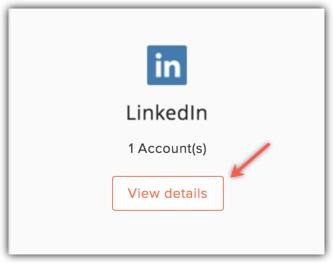
4. Click the Deny button beside the account name.
5. Click Go Ahead.
 Note:
Note:- This option is visible only for the LinkedIn account owners. You can't deny an integration which involves other user's LinkedIn account.
- To update recent changes of LinkedIn in Zoho Campaigns, click Reassociate available next to the Deny button.
To connect Tumblr account
1. From the Navigation toolbar, click Settings.
2. Choose Apps under Integration.

3. Mouse over Tumblr and click Connect.
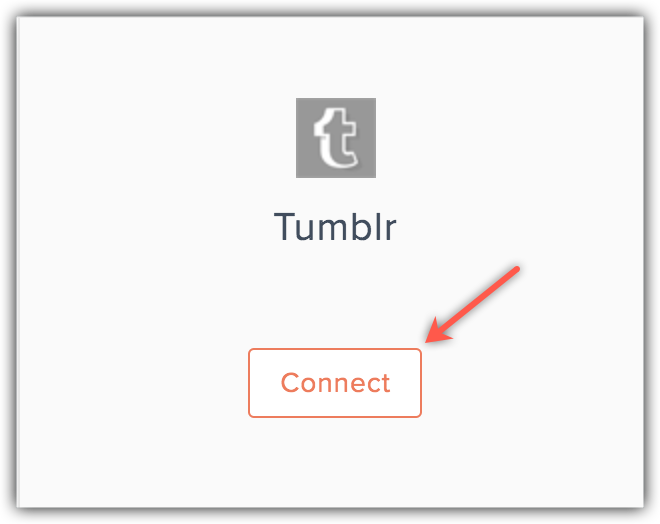
4. To comply with GDPR, we inform the activities that will be performed after integration,
- We'll share the content of your campaigns with Tumblr.Though we post your campaigns, we do it on your behalf. So, your fans know it's you.
5. Click Continue.
6. Login to Tumblr and click Allow.
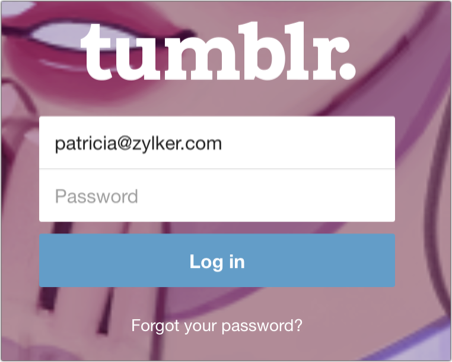
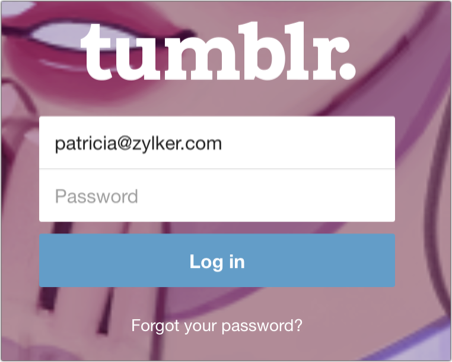
 Note: You can integrate multiple accounts. Click Tumblr under Integrations and click Add Accounts to integrate another account.
Note: You can integrate multiple accounts. Click Tumblr under Integrations and click Add Accounts to integrate another account.What happens if I deny my Tumblr account integration?
If you deny Tumblr integration:
- You can't share your campaigns on Tumblr.
- You can't post social campaigns on Tumblr.
Denying access to Tumblr
1. From the Navigation toolbar, click Settings.
2. Choose Apps under Integration.
3. Mouse over Tumblr and click View Details.
4. Click the Deny button beside the account name.
5. Click Go Ahead.
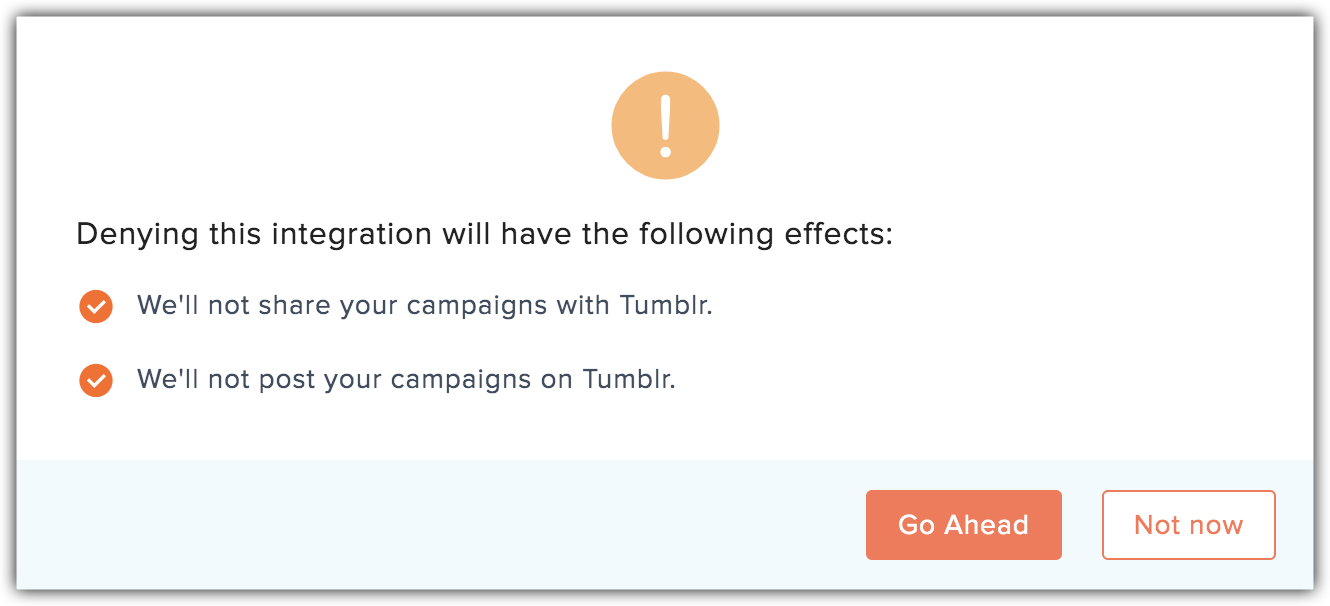
 Note:
Note:- This option is visible only for the Tumblr account owner. You can't deny an integration associated with another user's Tumblr account.
- To update recent changes of Tumblr in Zoho Campaigns, click Reassociate next to the Deny button.
Related Articles
Social Campaigns
Social Campaigns are a quick, easy way to reach a wider audience and engage with your followers on social media. From posting a campaign on social media to running promotions on your Facebook page, Zoho Campaigns can do it all.This guide will take ...Social Campaigns
Social Campaigns are a quick, easy way to reach a wider audience and engage with your followers on social media. From posting a campaign on social media to running promotions on your Facebook page, Zoho MarketingHub can do it all. This guide will ...Connecting with social media applications
To connect Facebook account From the Navigation toolbar, choose Settings. Select Apps under Integrations. Mouse over Facebook and click Connect. To comply with GDPR, we inform the activities that will be performed after integration, We'll share the ...Managing Social Media Connections
The Connections tab is where you can view and manage all of your Connections. Zoho Social will automatically update your Connections list with everyone who has interacted with your Brand on Facebook and Twitter; this includes following, liking, ...Can I share my campaigns in Social media?
Yes. Your Zoho Campaigns account can be integrated with social media applications such as Facebook, Twitter , LinkedIn and Tumblr. Once you have integrated your Zoho accounts with these applications, you can share your campaigns.